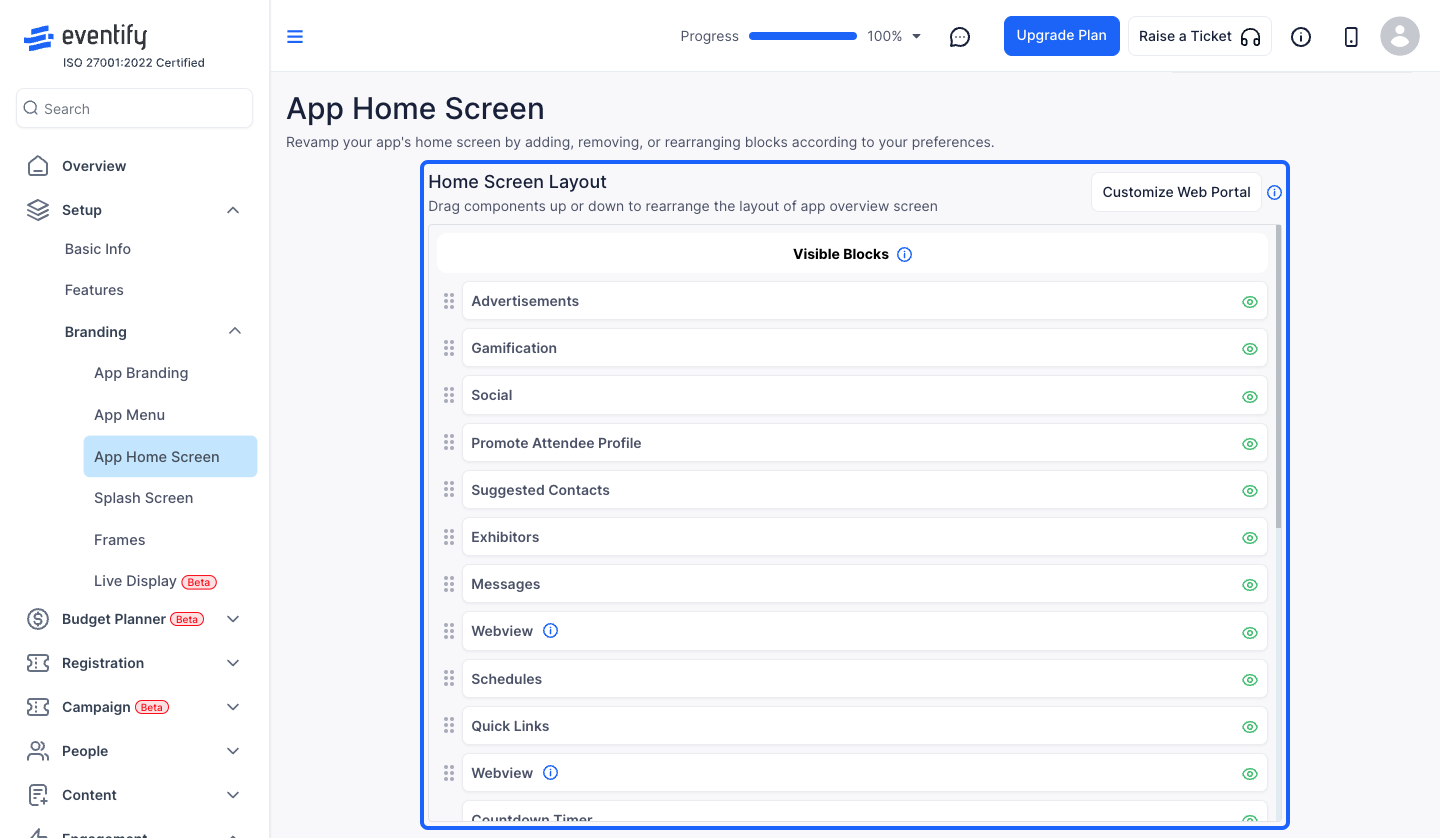Customizing the app home screen allows you to create a personalized experience for users, aligning the design and content with your event’s brand and goals.

Interactive Guide
Or check the step-by-step guide
Learn how to navigate to Eventify Admin dashboard and customize the app homescreen layout and appearance.
1: Access the Eventify Admin Panel and navigate to Setup > Branding > App Home Screen
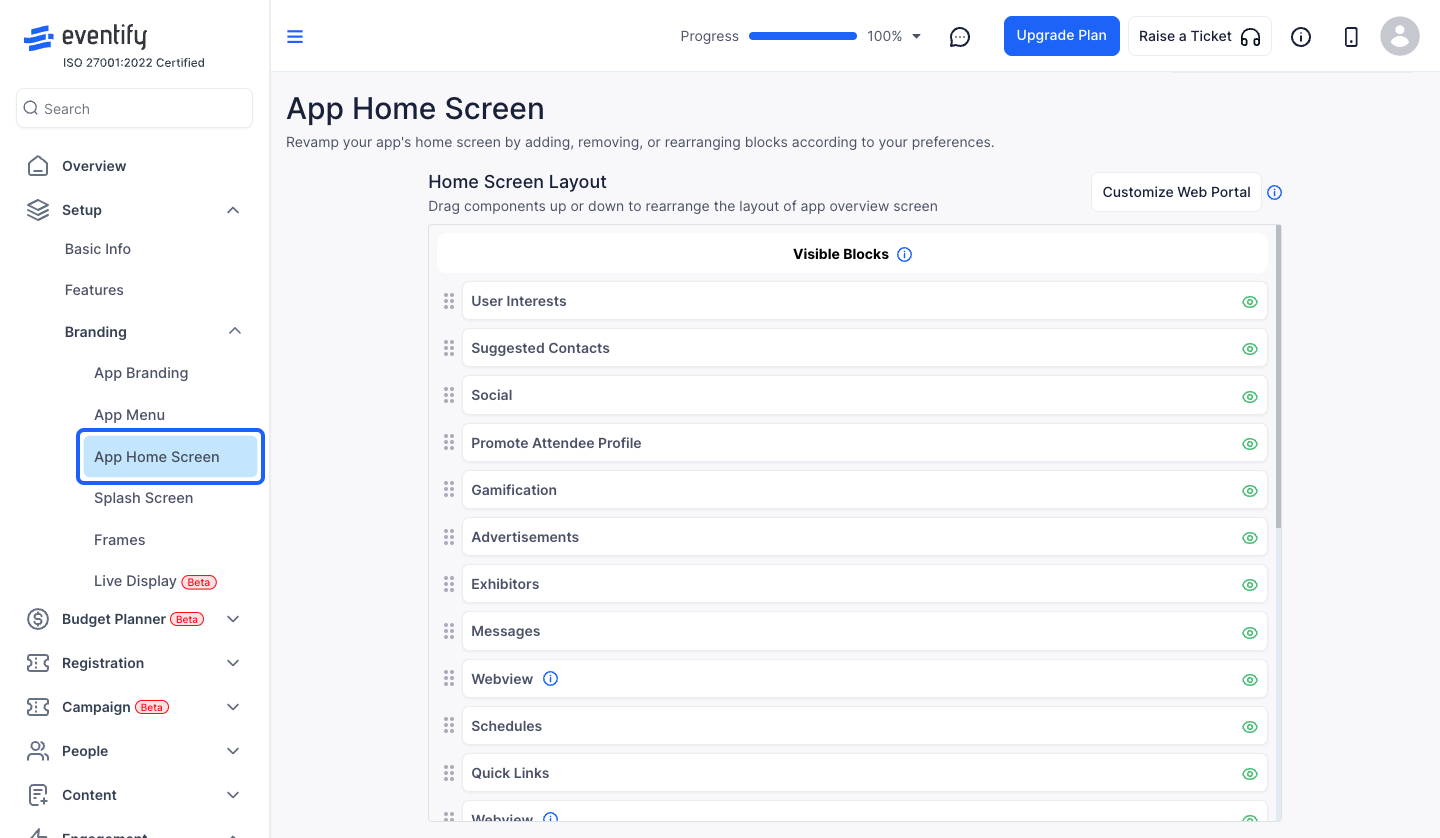
2: App Home Screen consists of all the feature components which you can cusomize
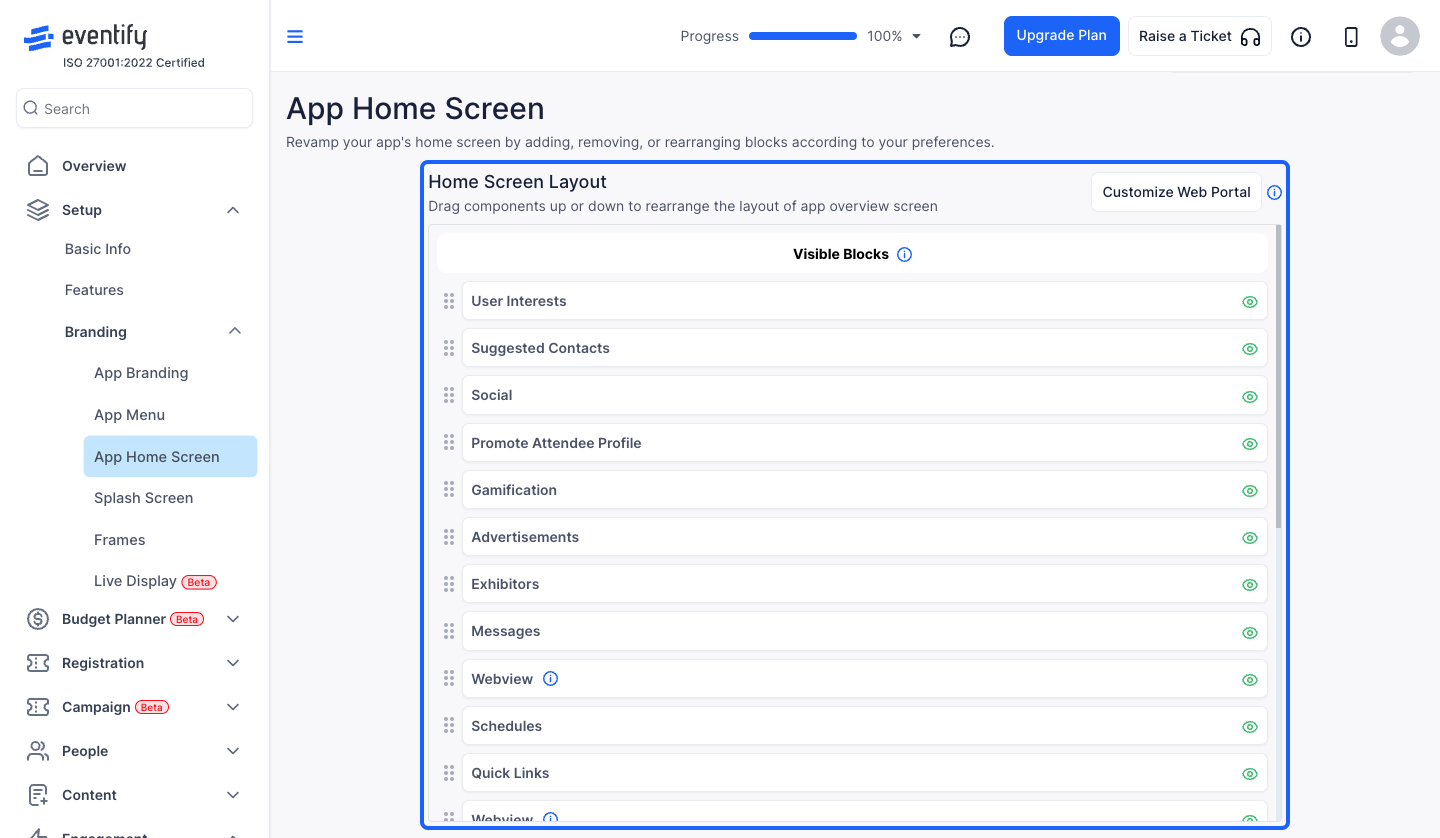
3: You can customize the web portal
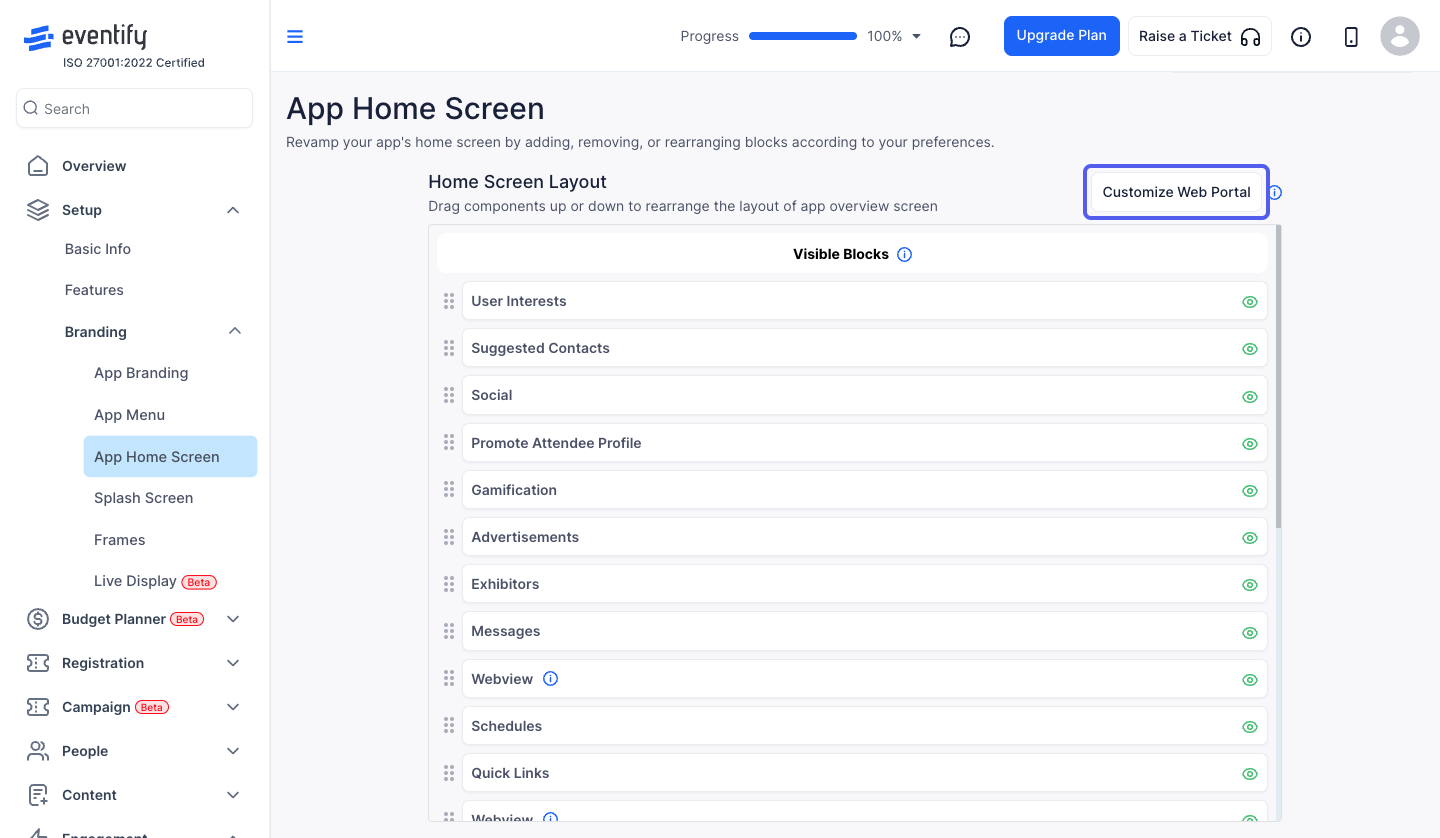
4: Give the web portal CSS
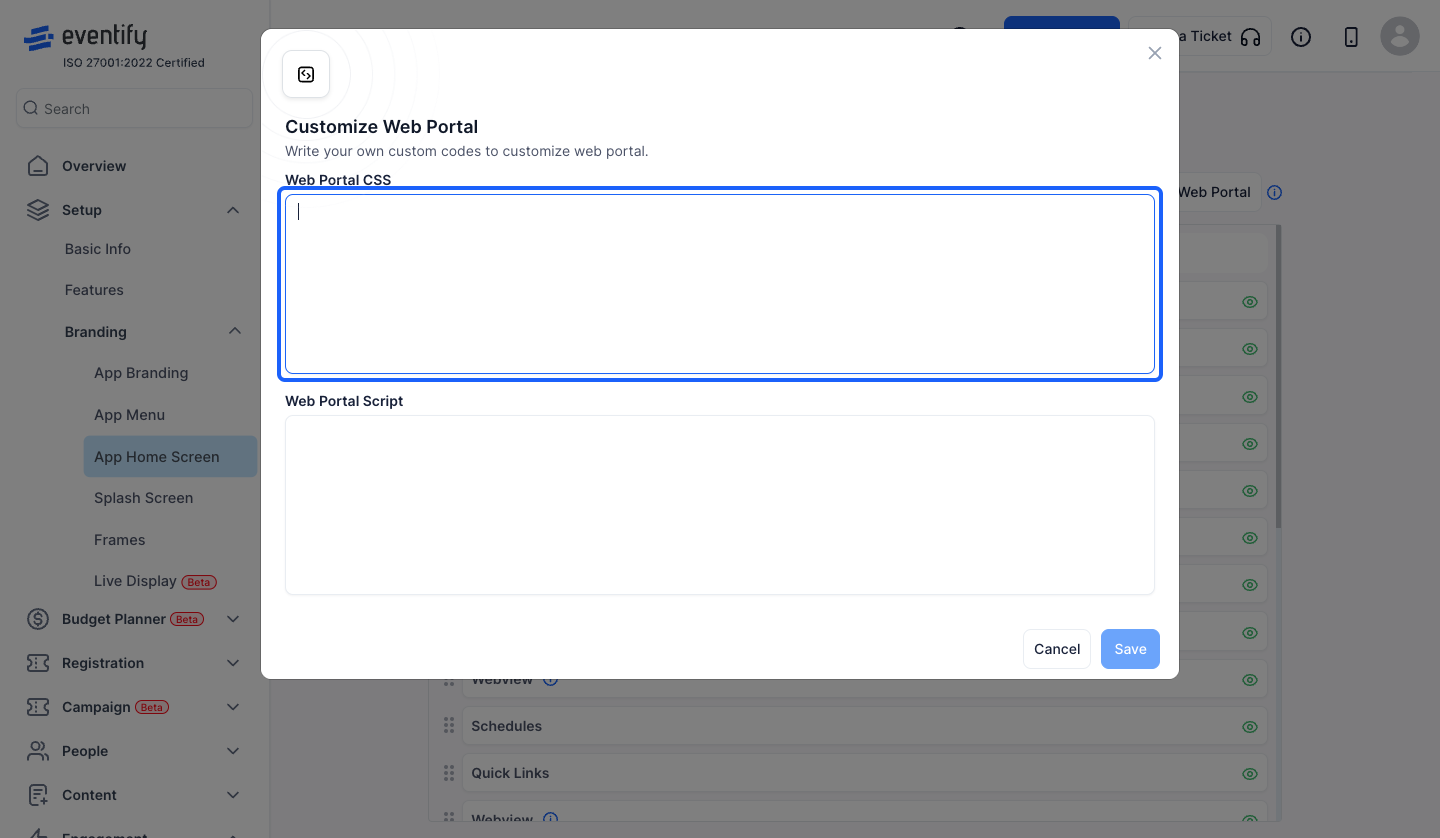
5: Write the web portal script
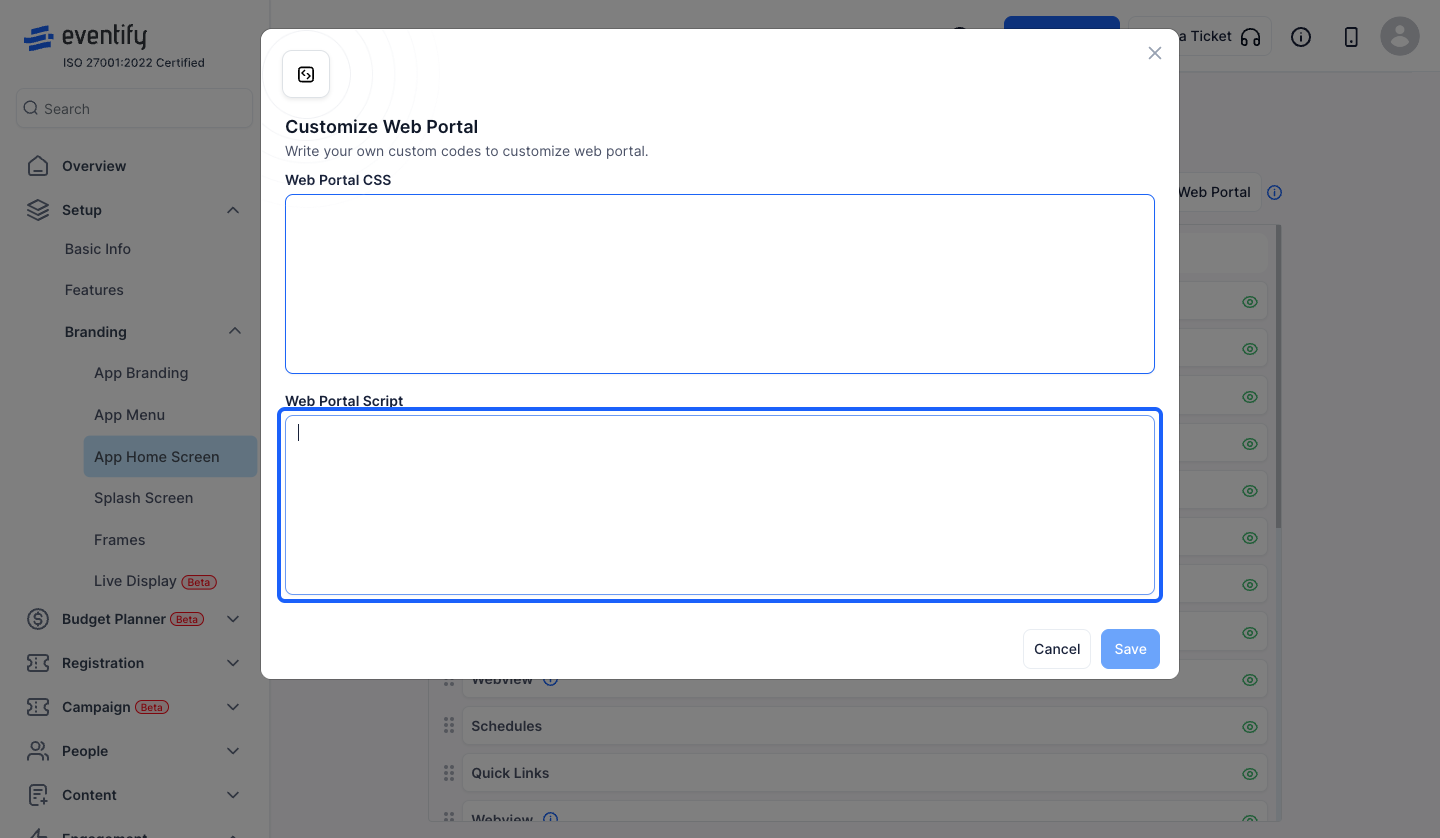
6: Click the "Save" button to save the changes
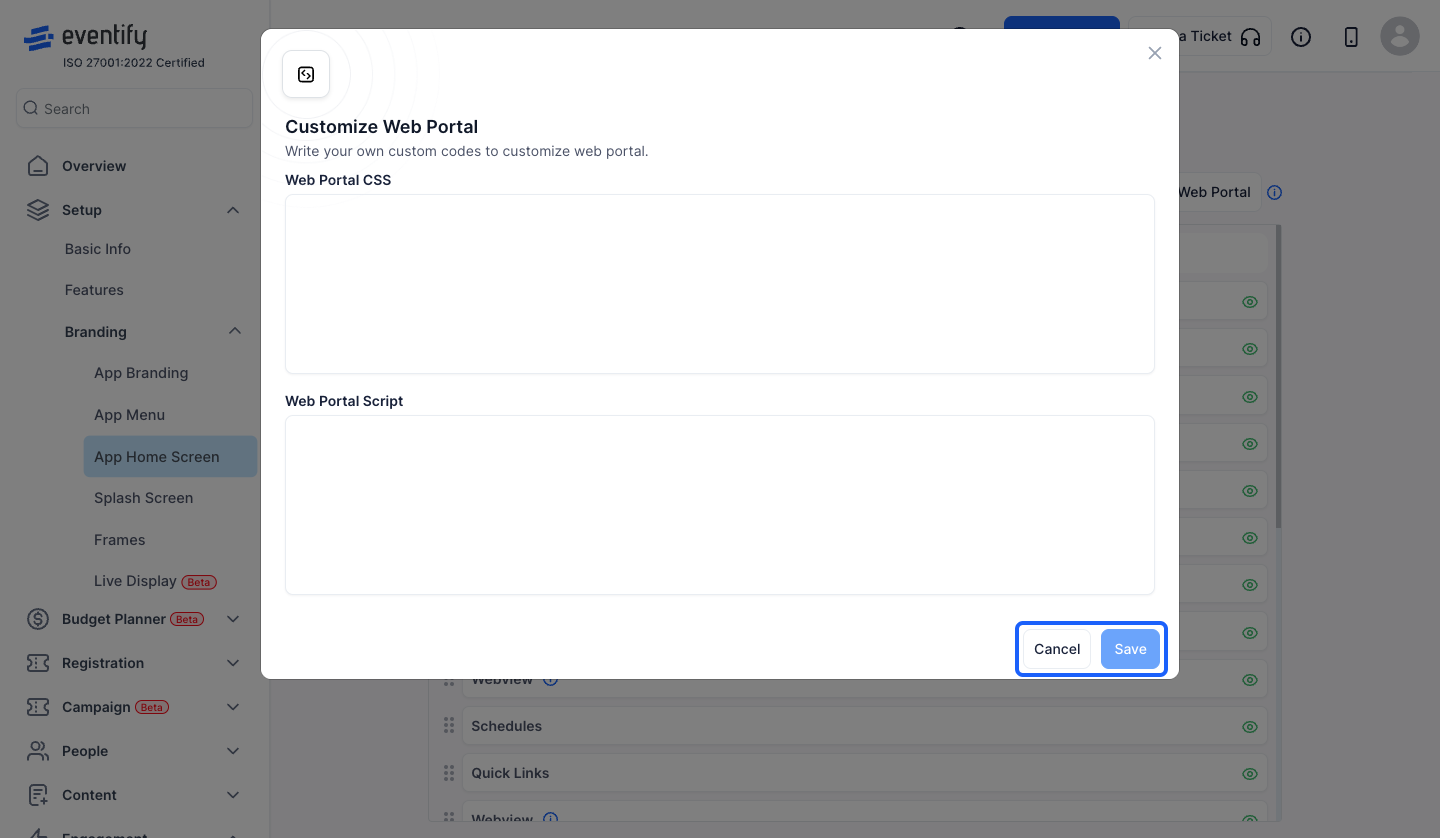
7: These feature blocks are visible in the app and web overview
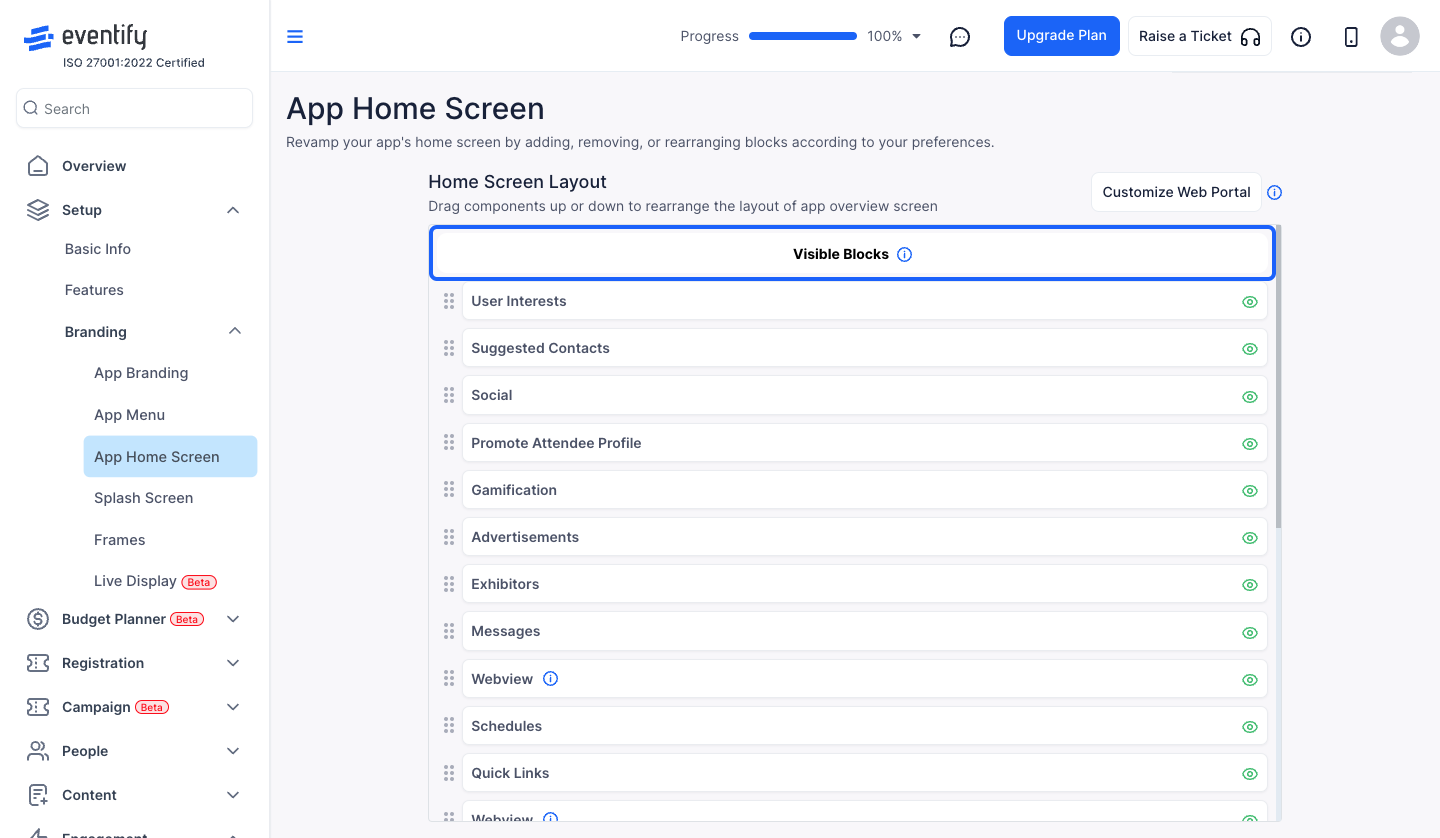
8: These blocks are hidden
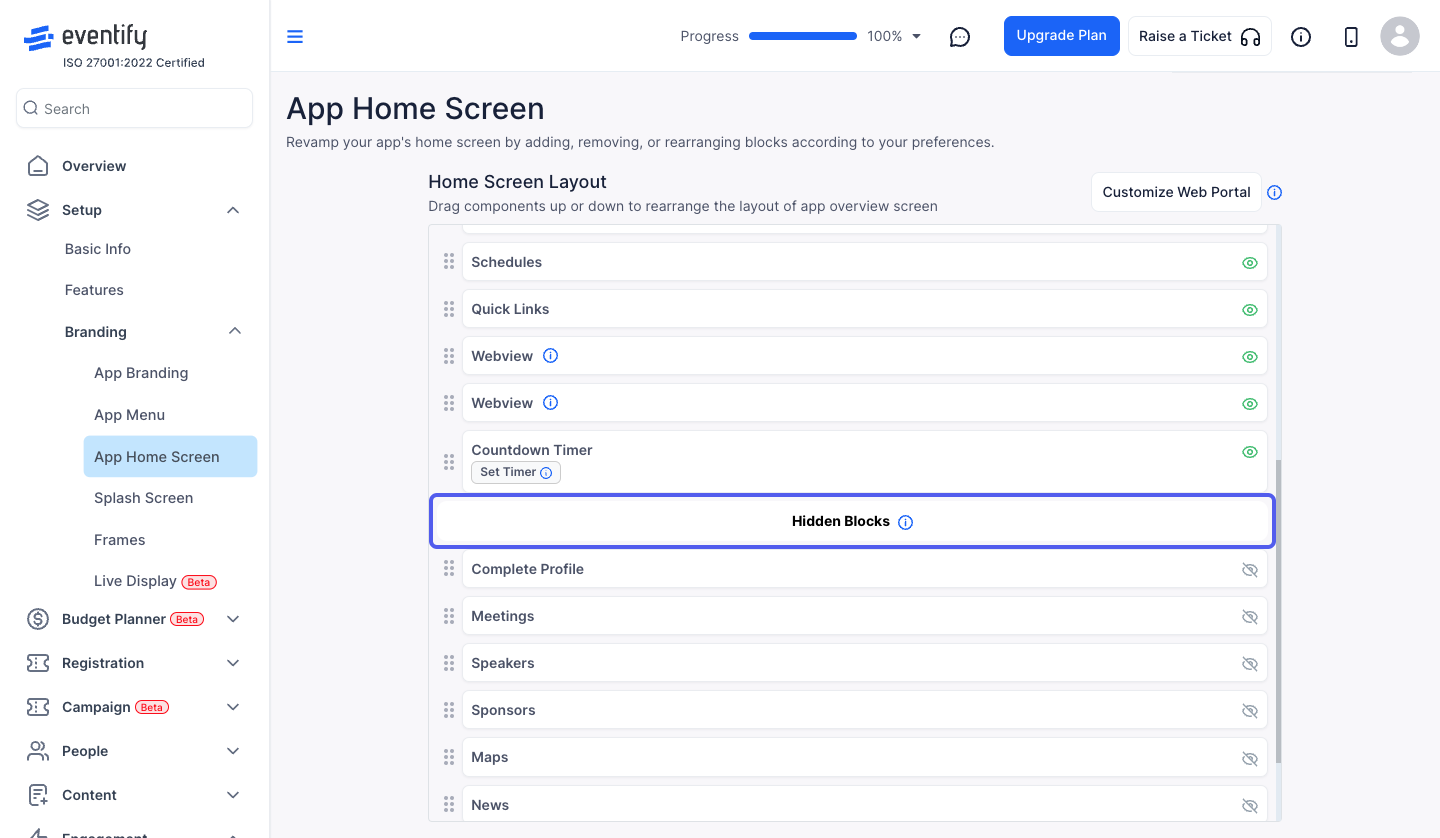
9: To hide a component from Home Screen, click on the "eye" icon corresponding to that component under Visible Blocks section
However note that this does not disable the feature, but simply hides it from the Home screen
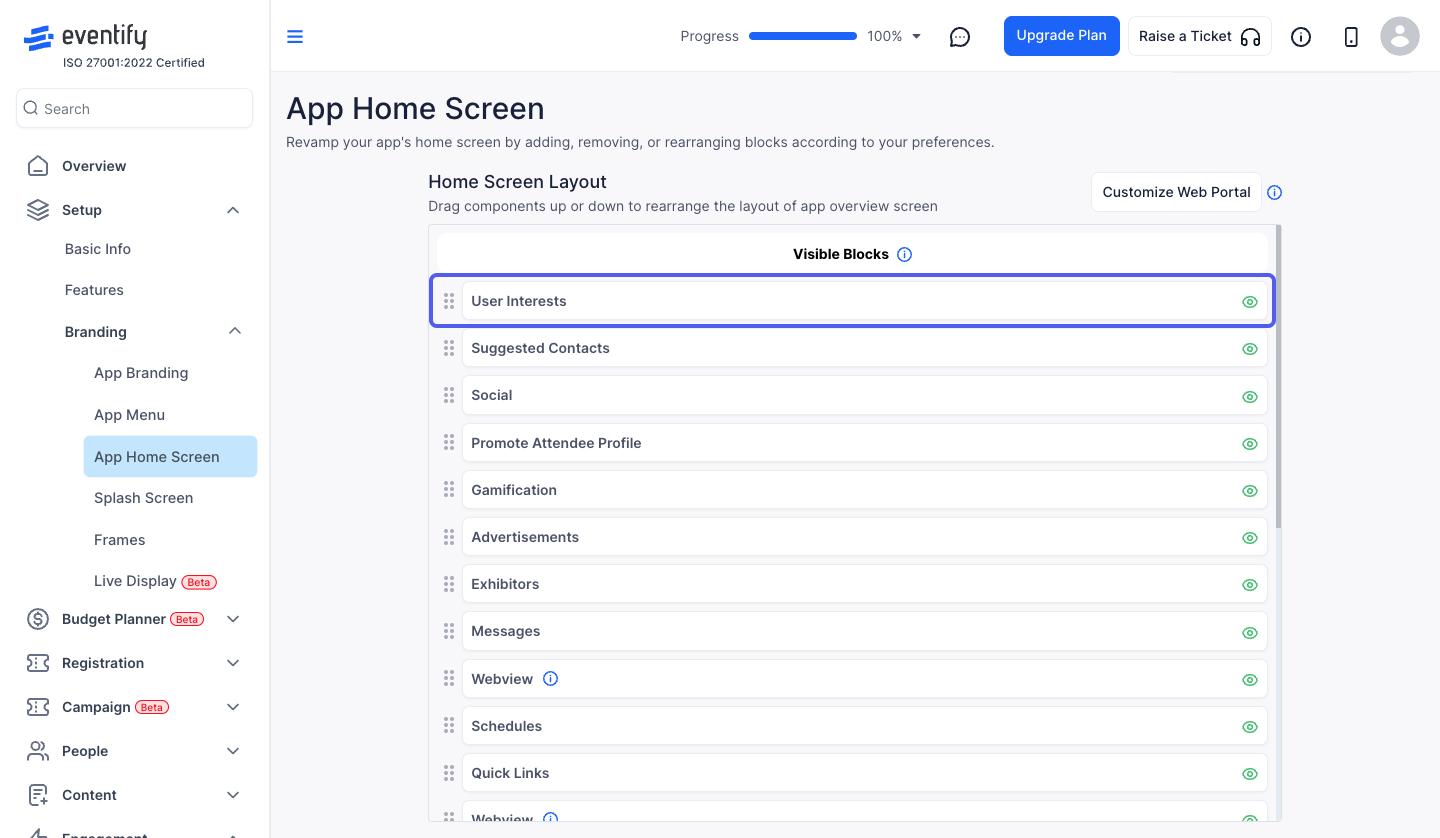
10: To make a component visible, click on the "eye" icon corresponding to that component under Hidden Blocks section
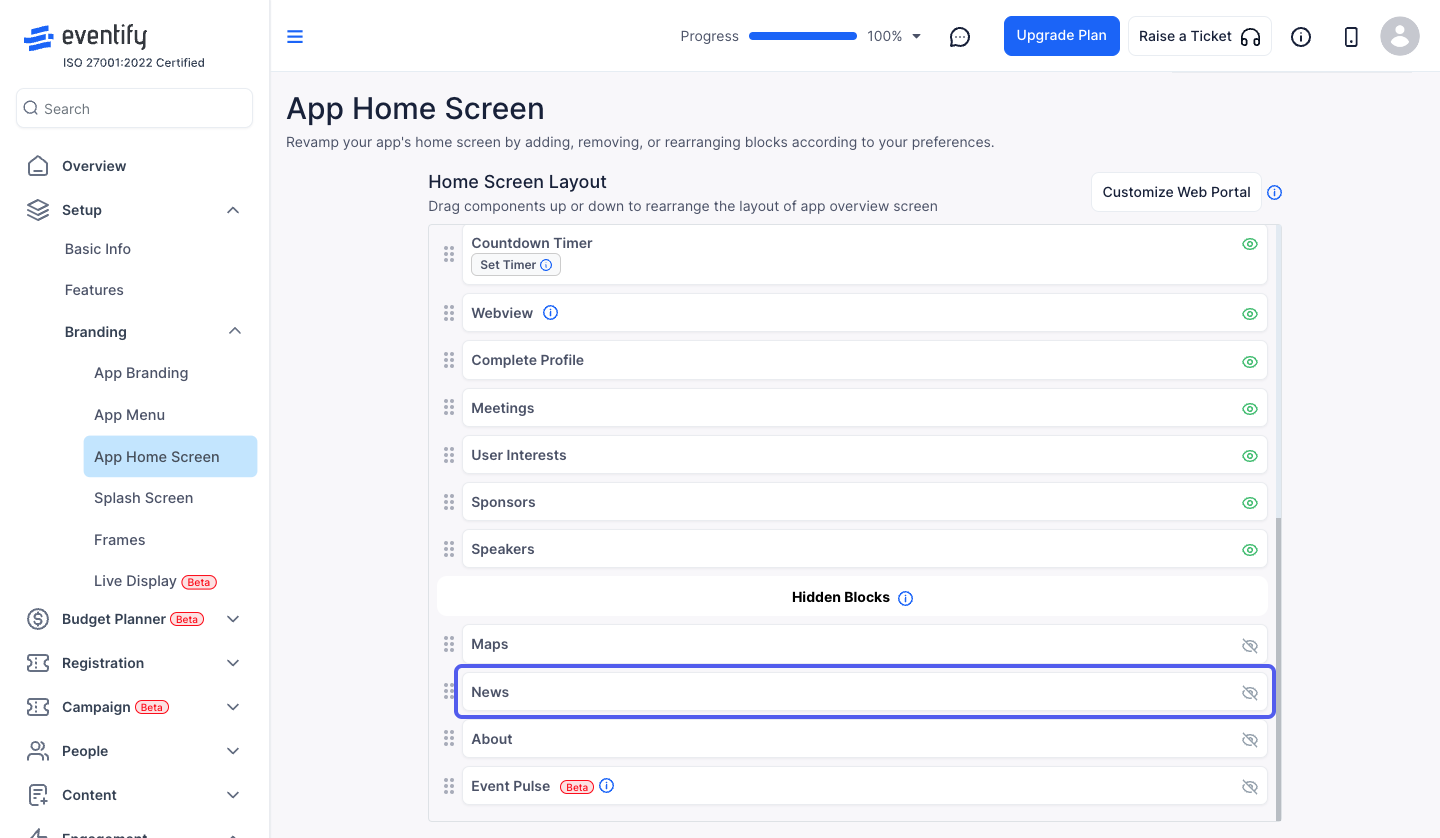
11: You can drag to rearrange the components
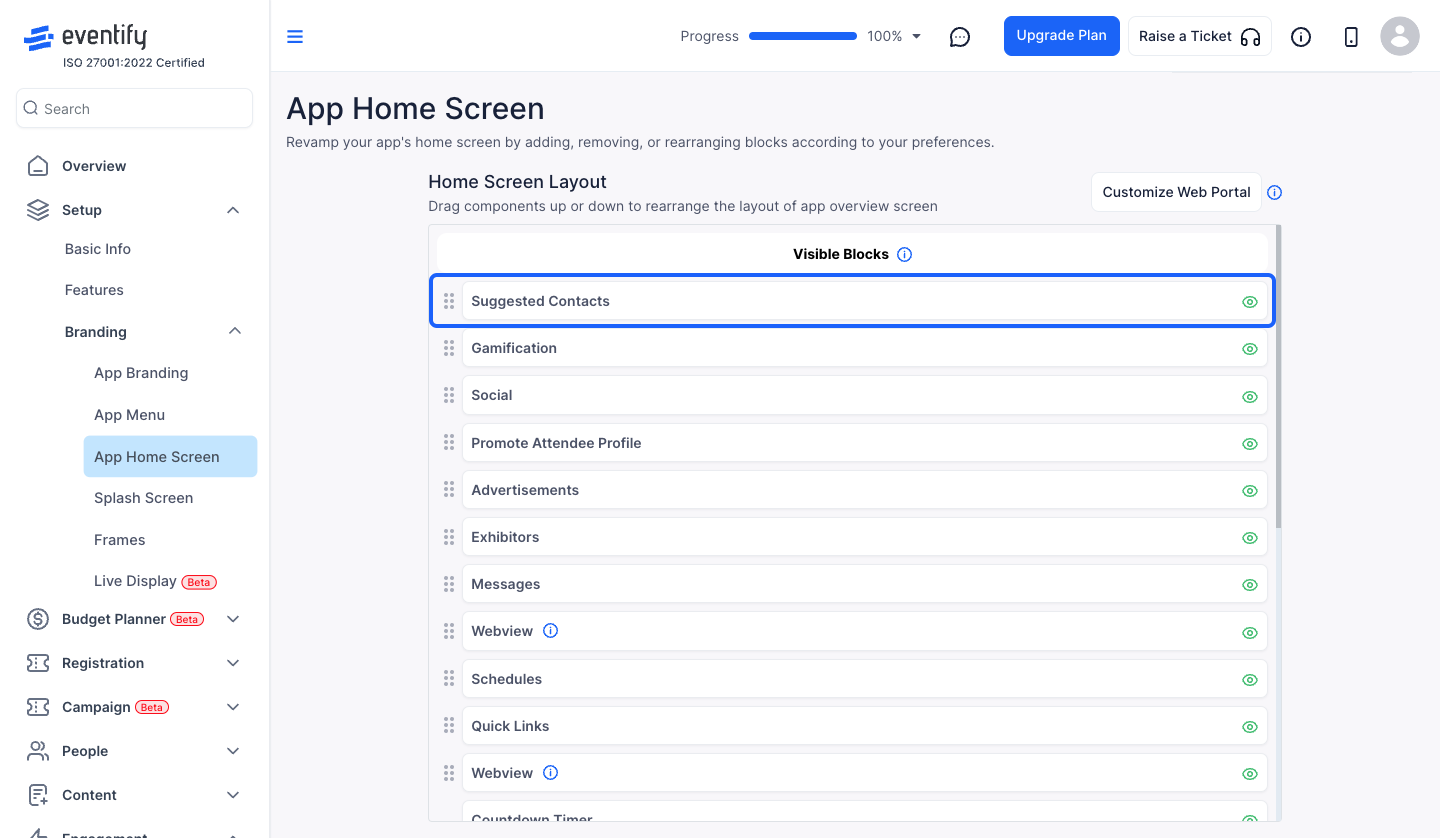
12: Order the components as desired
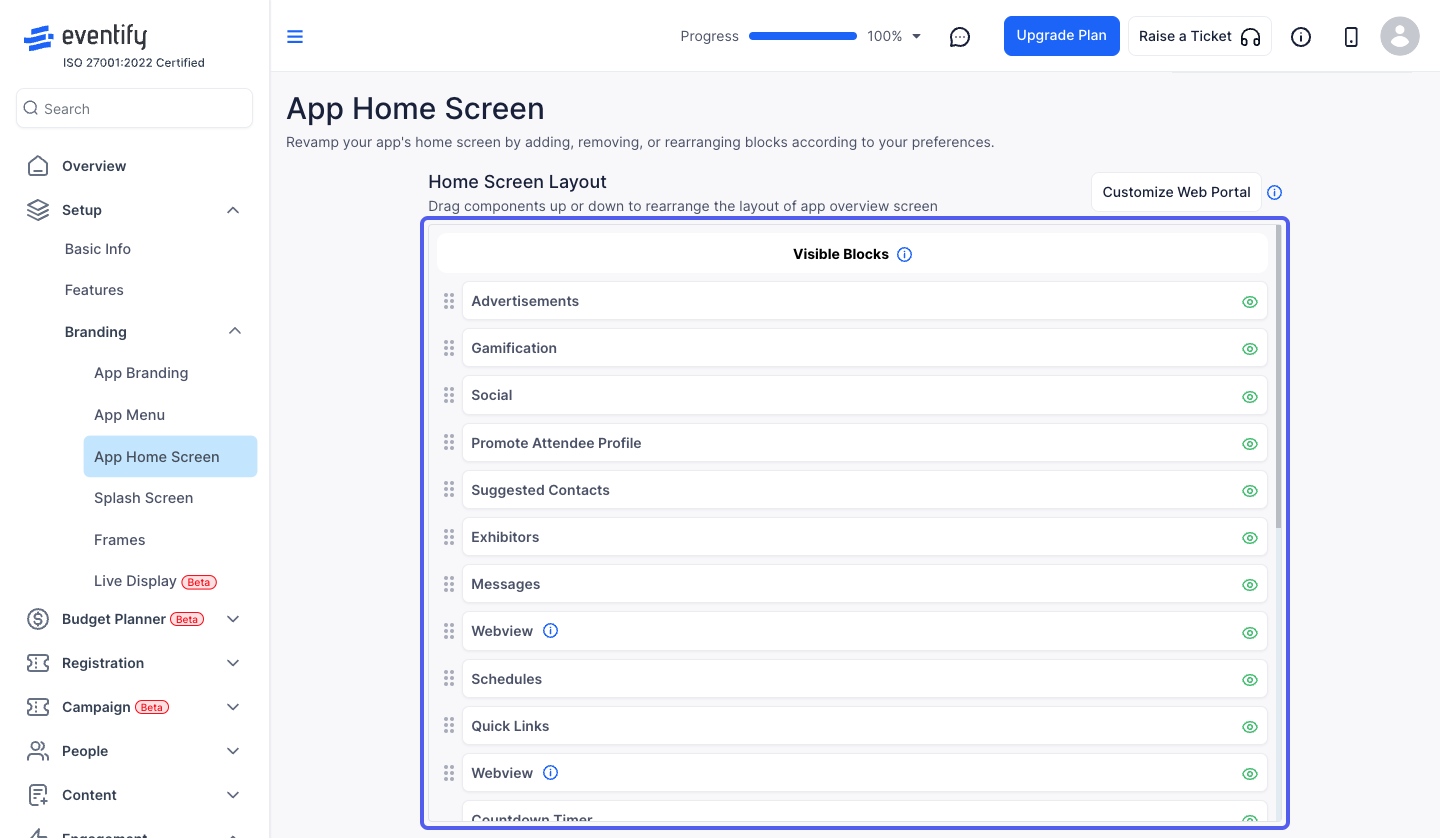
13: You can check the layout on the mobile applications or on the web