Gamification can be a powerful tool to increase attendee engagement and participation at your event. By incorporating game-like elements such as challenges, rewards, and leaderboards, you can create a more interactive and enjoyable experience for your attendees.

Interactive Guide
Or check the step-by-step guide
1: Access the Eventify Admin Panel and navigate to Gamification>Manage Challenges
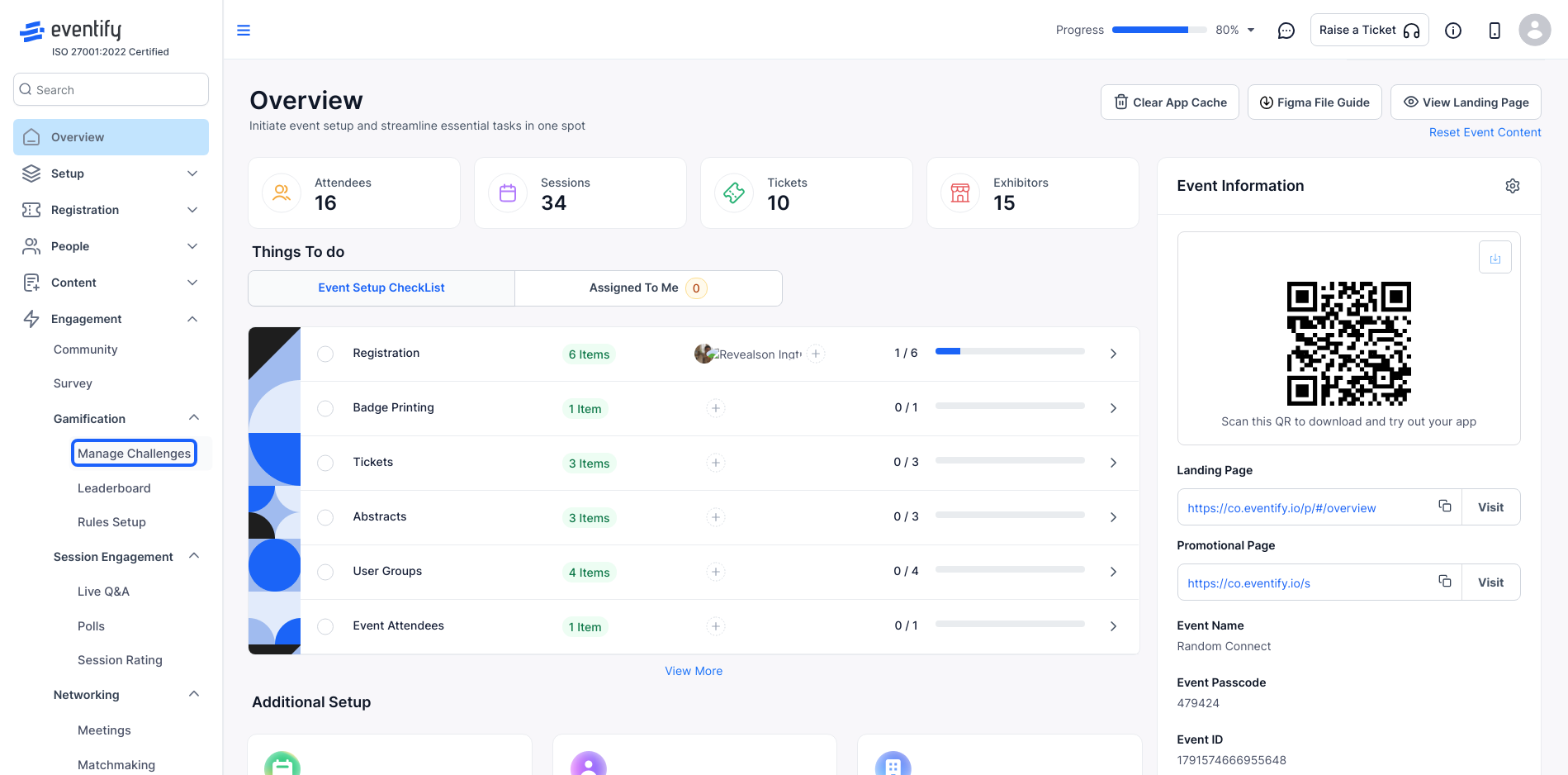
2: There are two types of challenges: 1. Single Challenge: These are actions where points can only be earned once. 2. Recurring Challenge: These are actions where points can be earned multiple times.
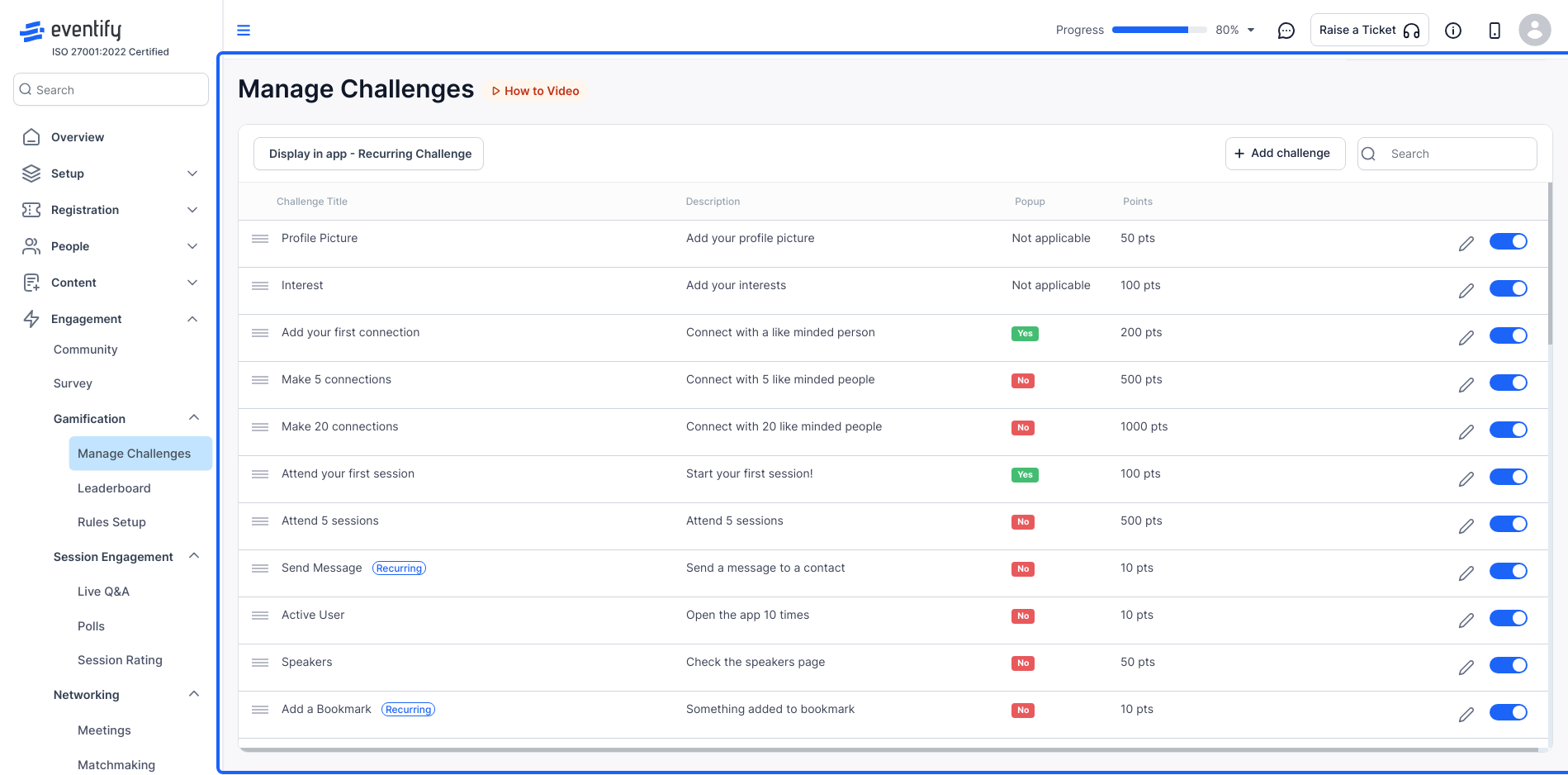
3: Choose to display the challenges in the app
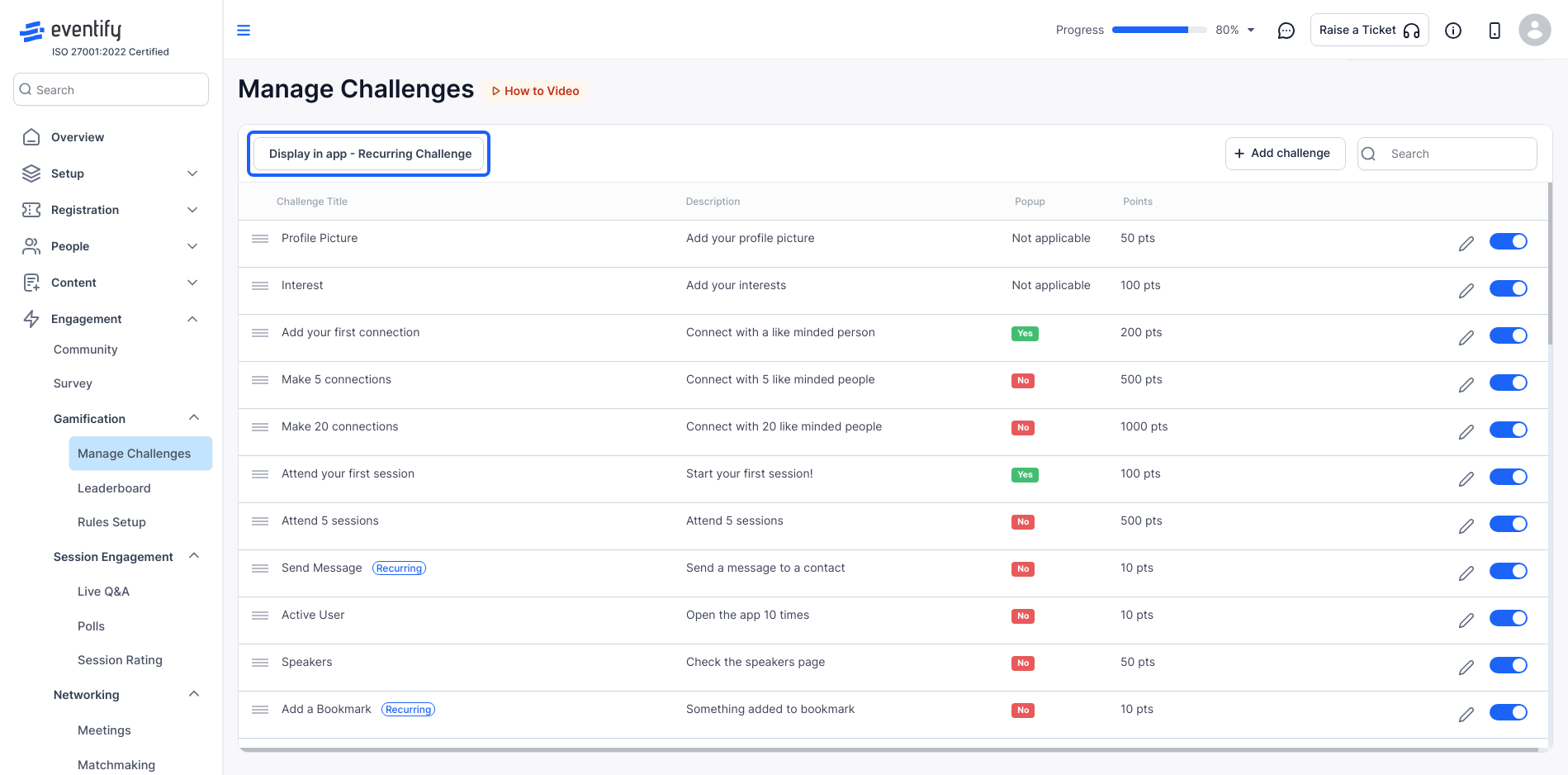
4: Select all, single or recurring which challenges you want to display in the app.
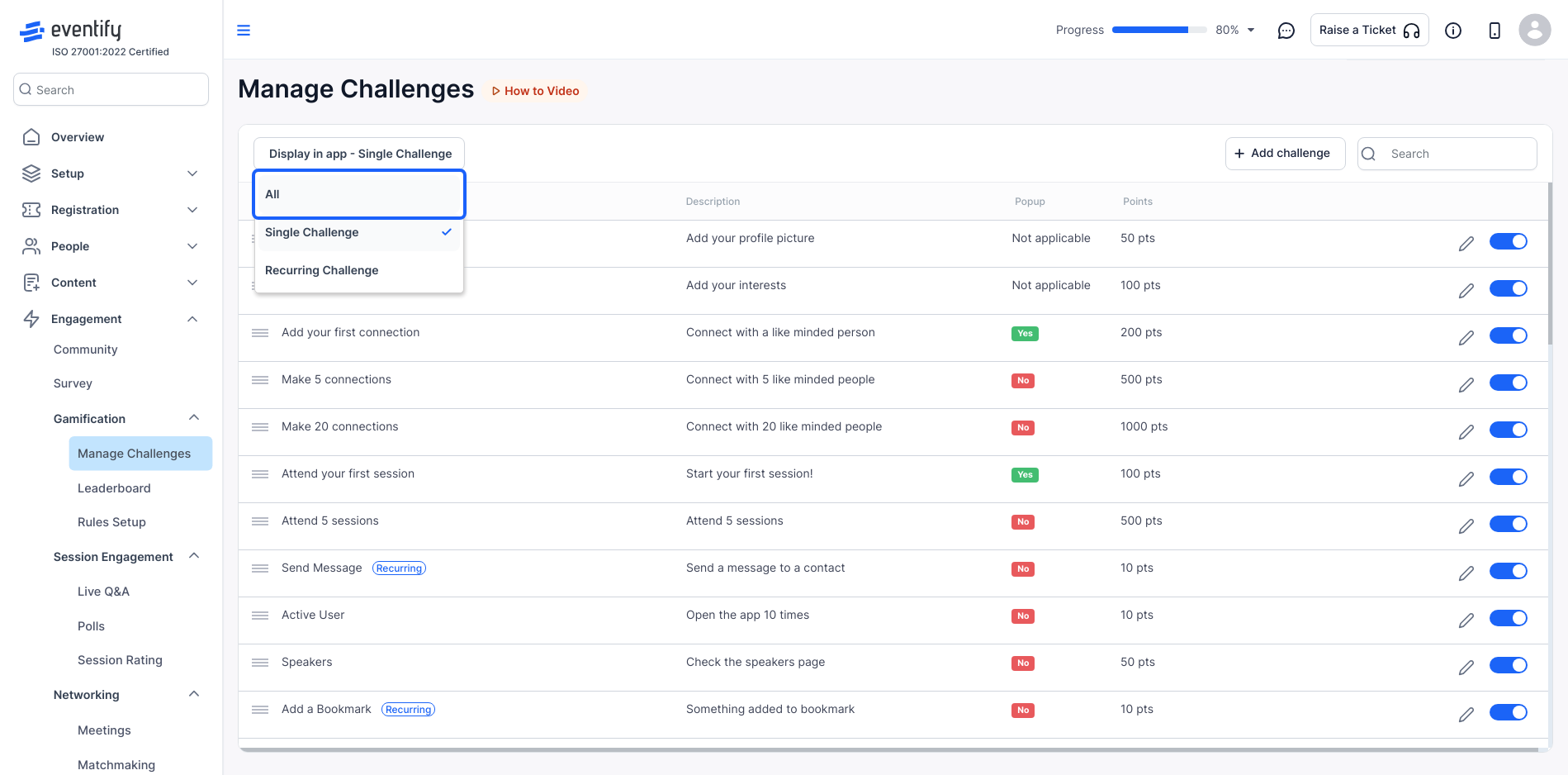
5: You can edit the available challenges from this section.
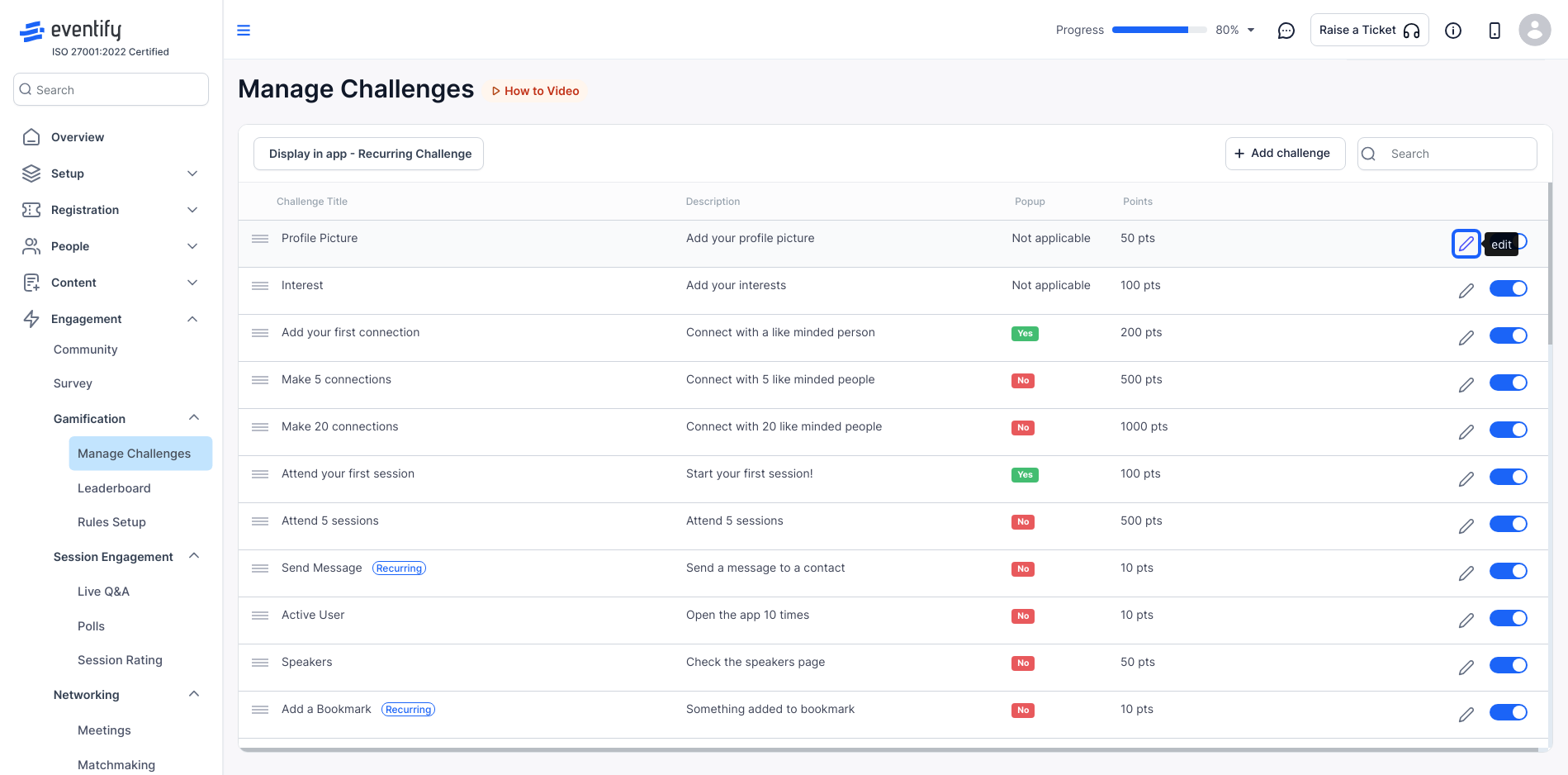
6: From the available challenges, you can edit the name, points, reward types, and more.
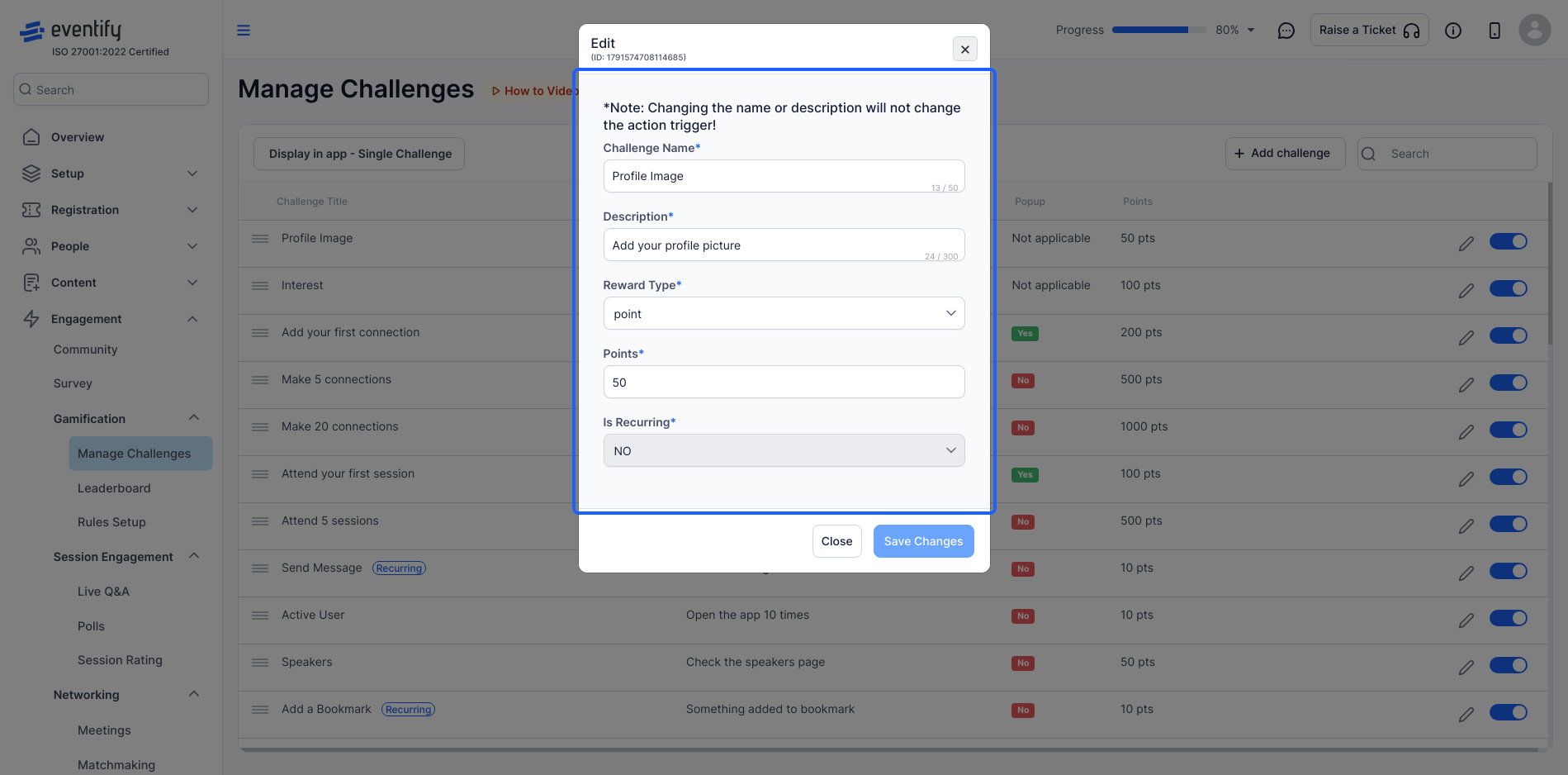
7: You can choose to enable or disable the challenges.
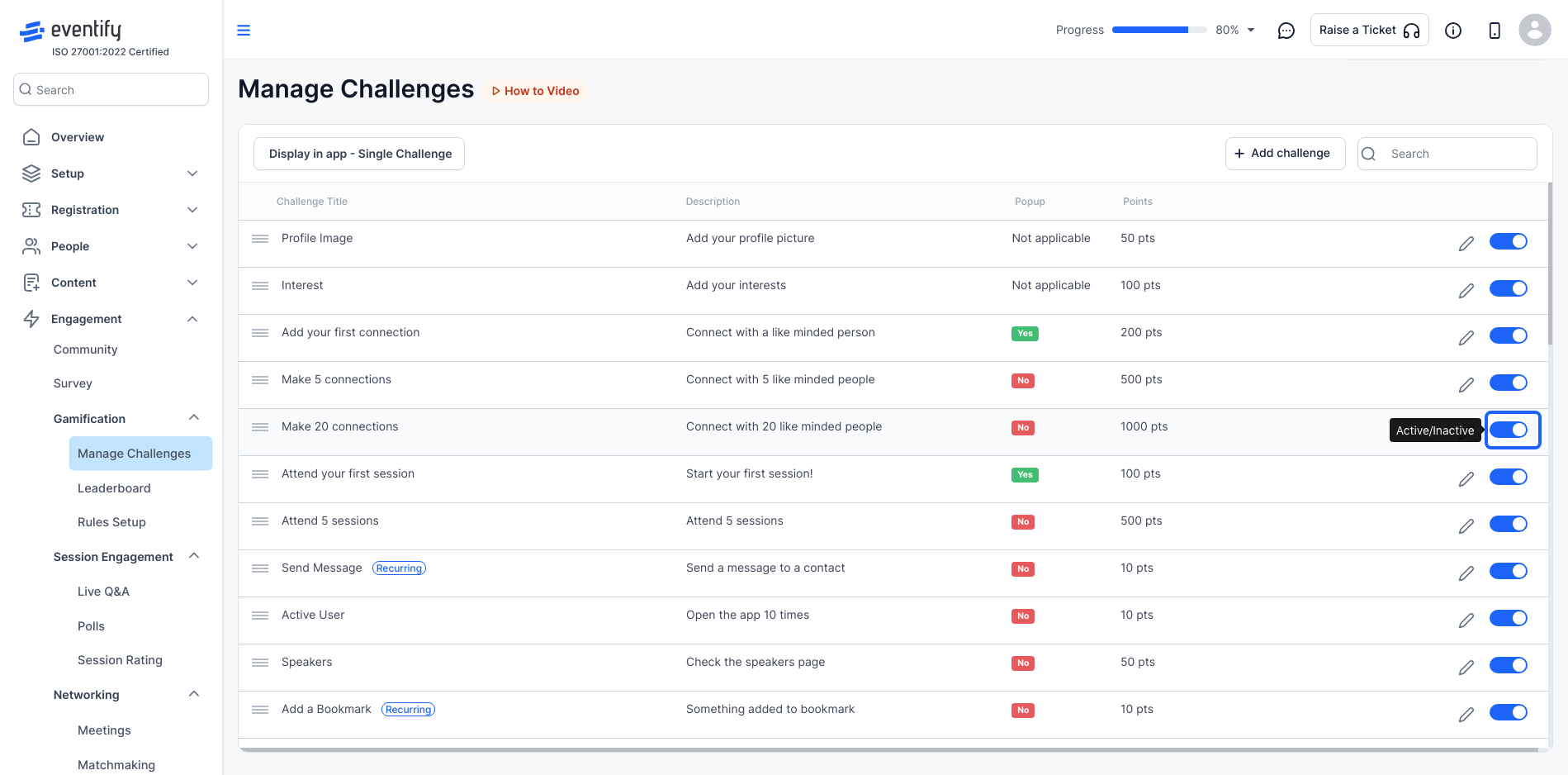
8: You can add challenges like scanning a QR code or submitting a trivia form.
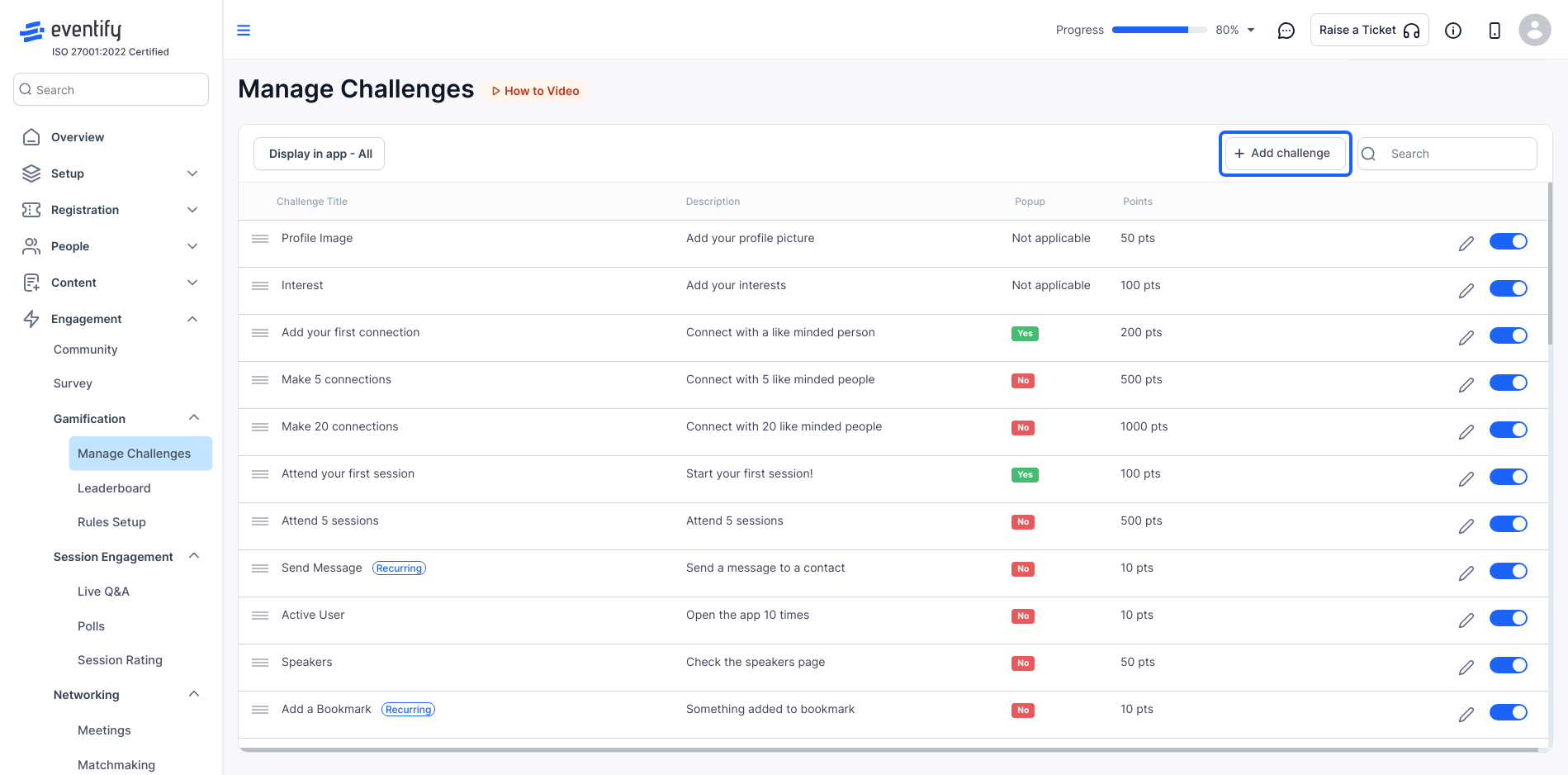
9: In QR scan challenges, you can select the challenge to scan a QR code for exhibitors, sessions, attendees, etc. Once the QR code is scanned, attendees will earn points for completing the challenge.
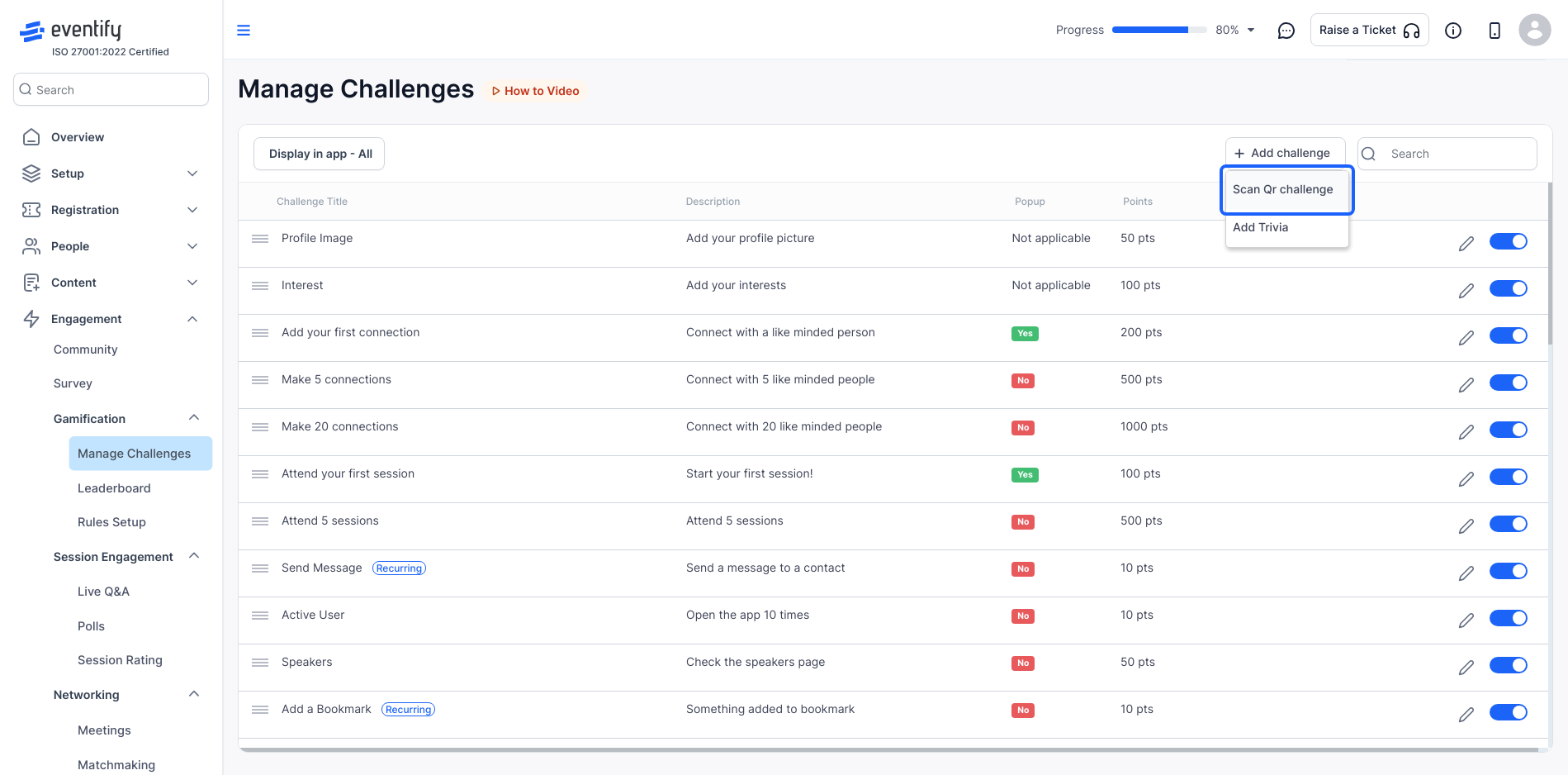
10: In trivia challenges, you can create your own custom form. Attendees can then submit the form through the app under the gamification section to participate in the challenge and earn points.
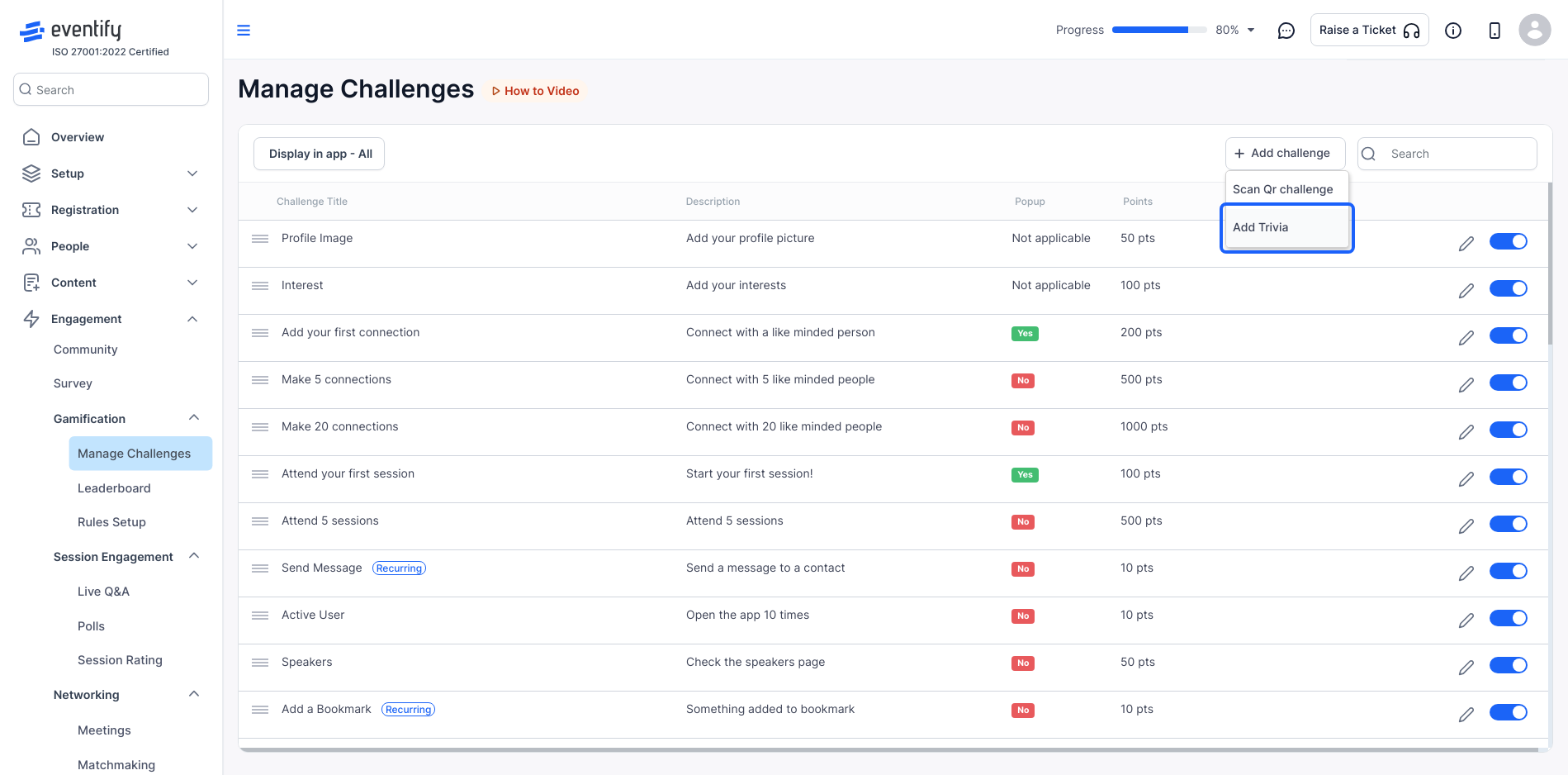
11: In the leaderboard section, all users who are actively engaging with the app and participating in the gamification will be listed. Admins can view this list either by individual users or by challenge.
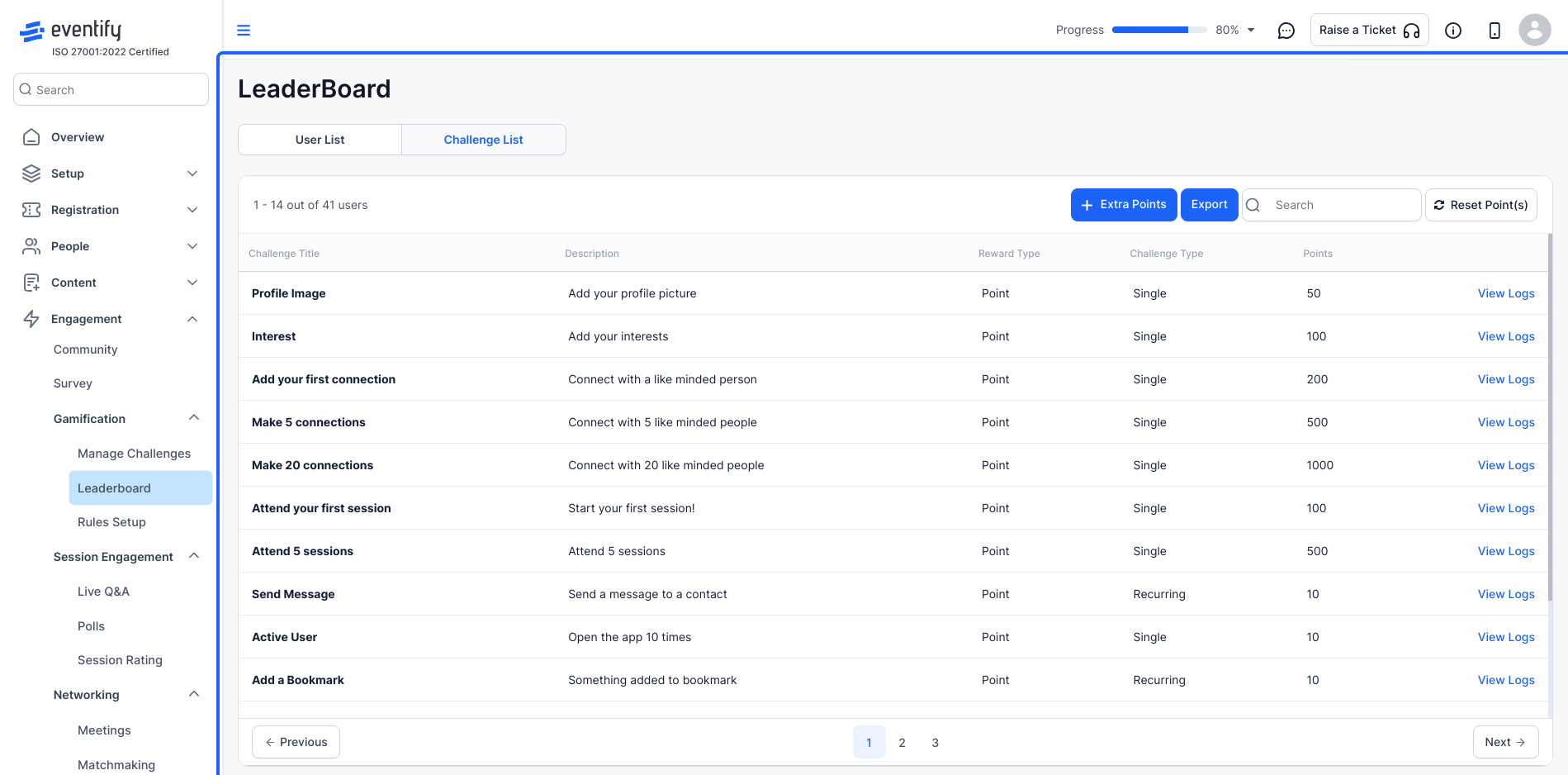
12: In the user list view, all attendees will be displayed, with the highest scores appearing at the top.
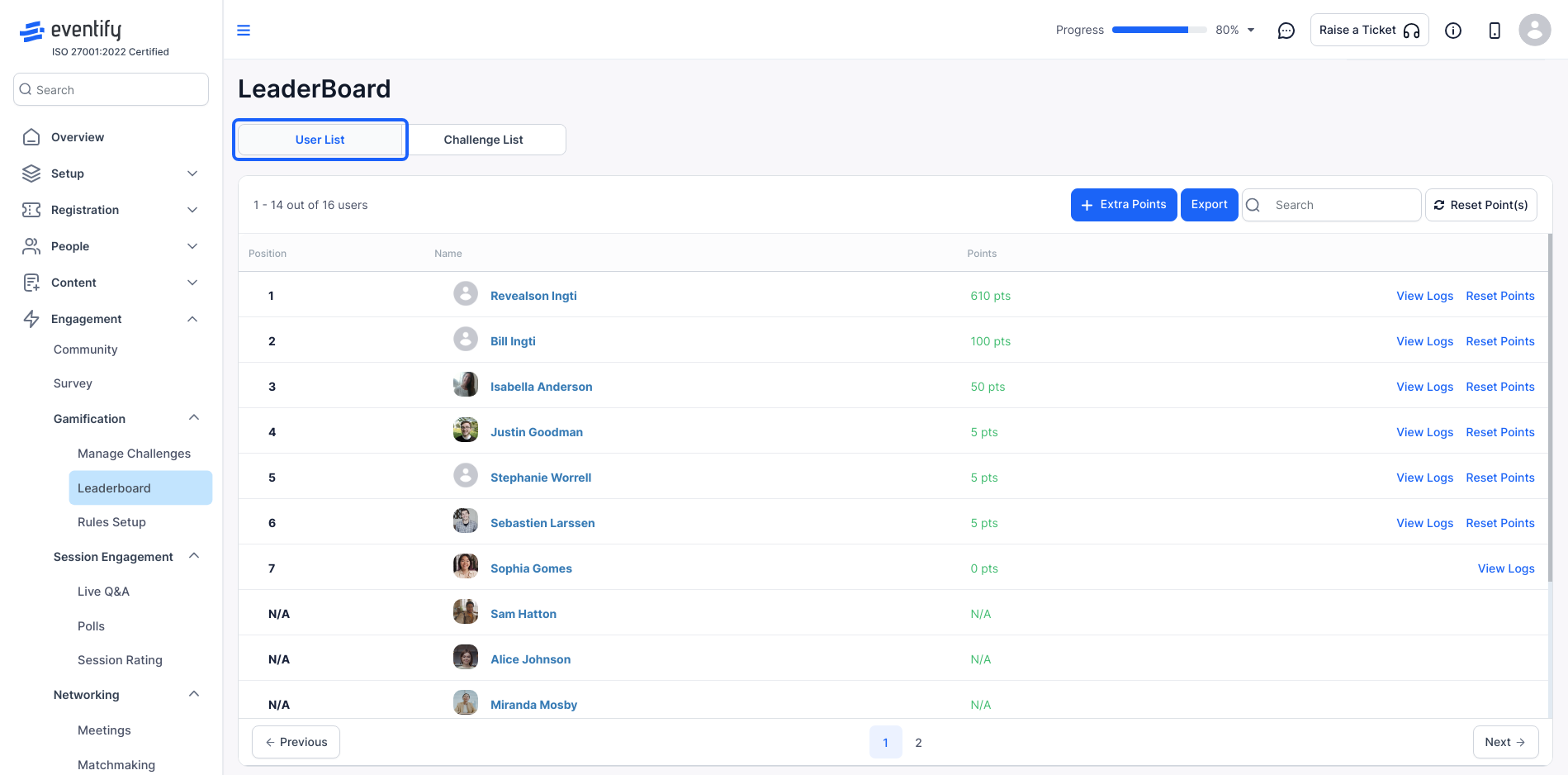
13: To view the details of the attendees, click on "View Logs."
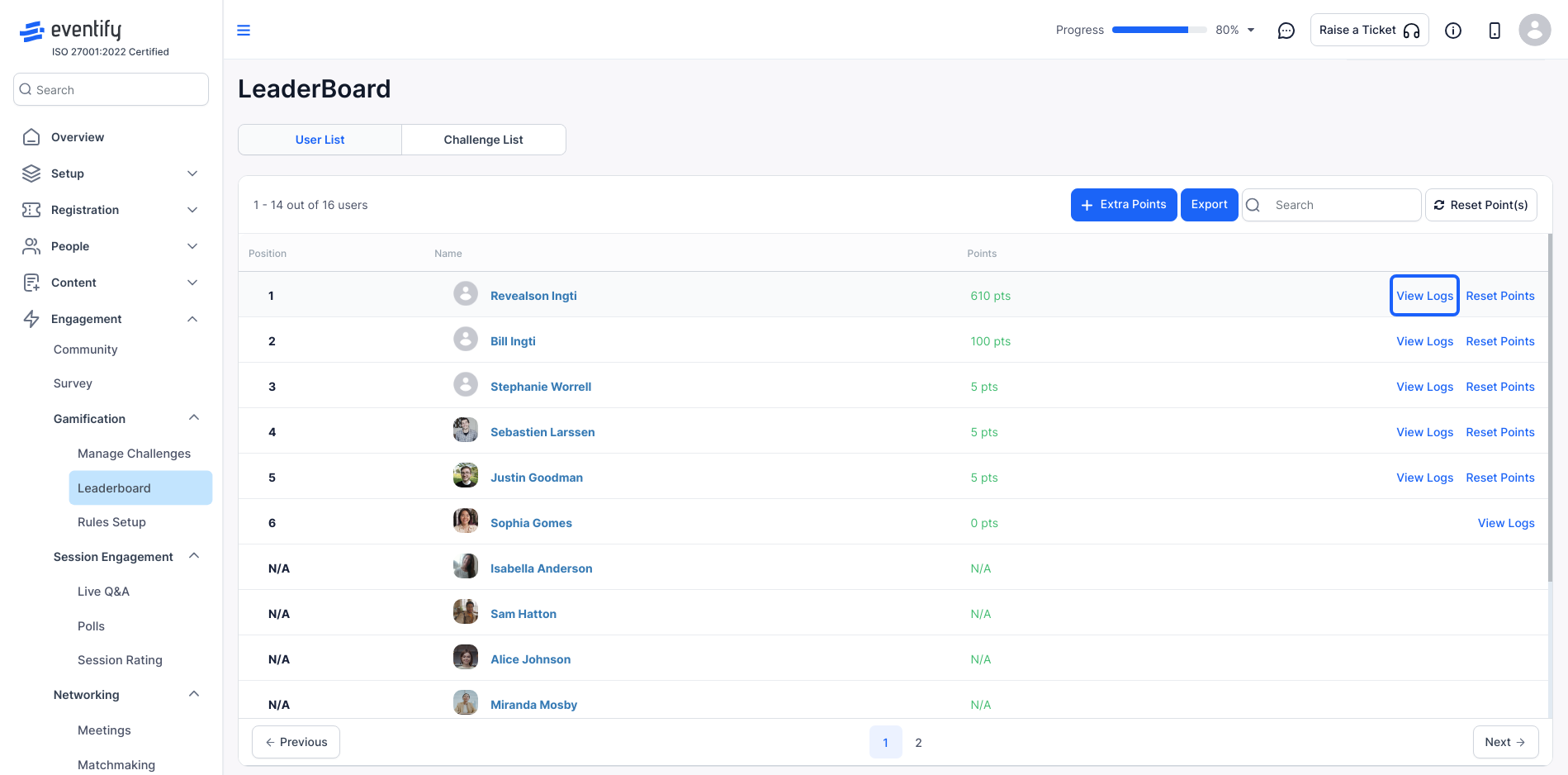
14: You can reset attendees' points, which will delete all the points they have accumulated.
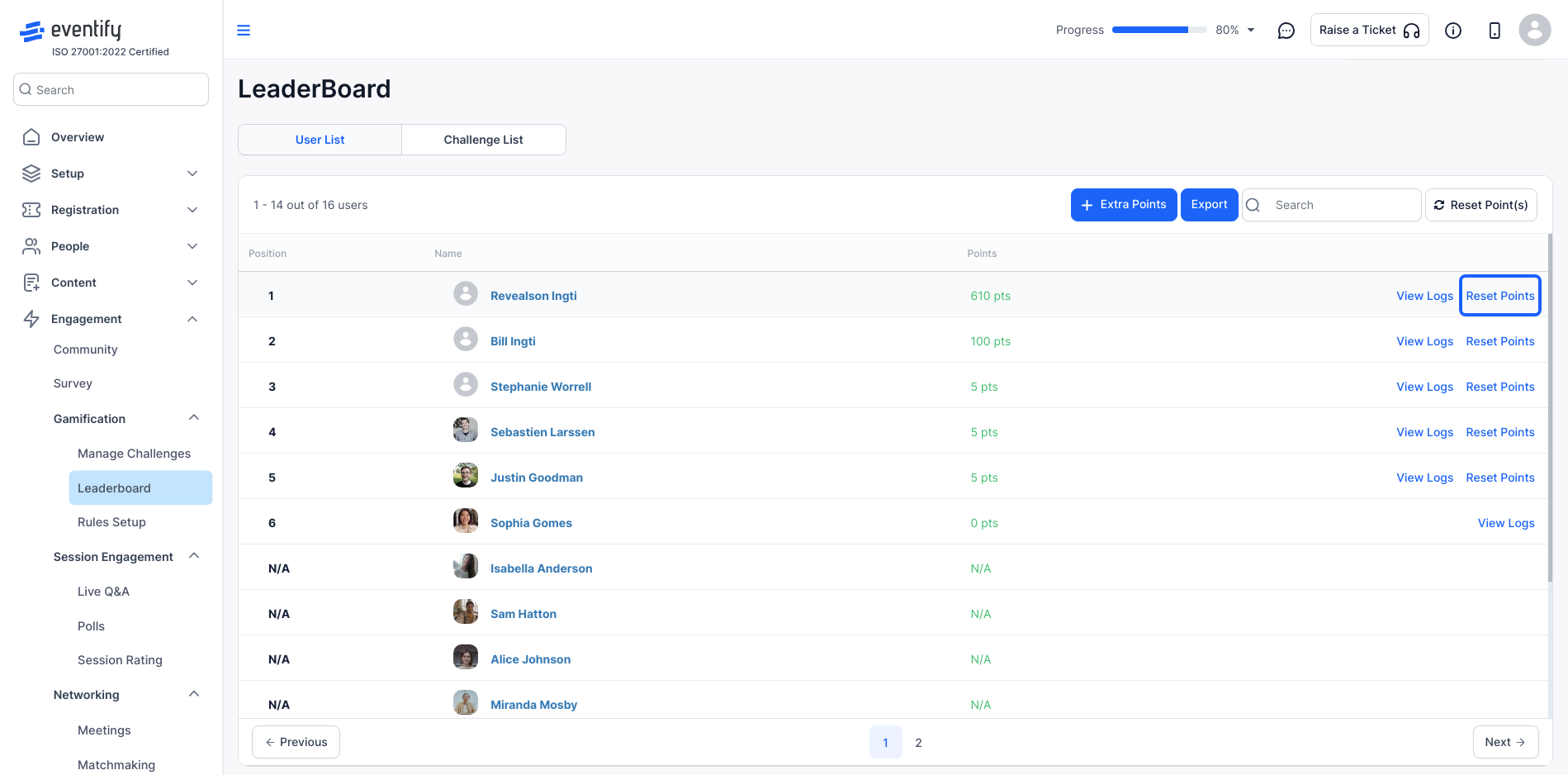
15: Click the “Extra Points” button to give more points to an attendees or a group of attendees
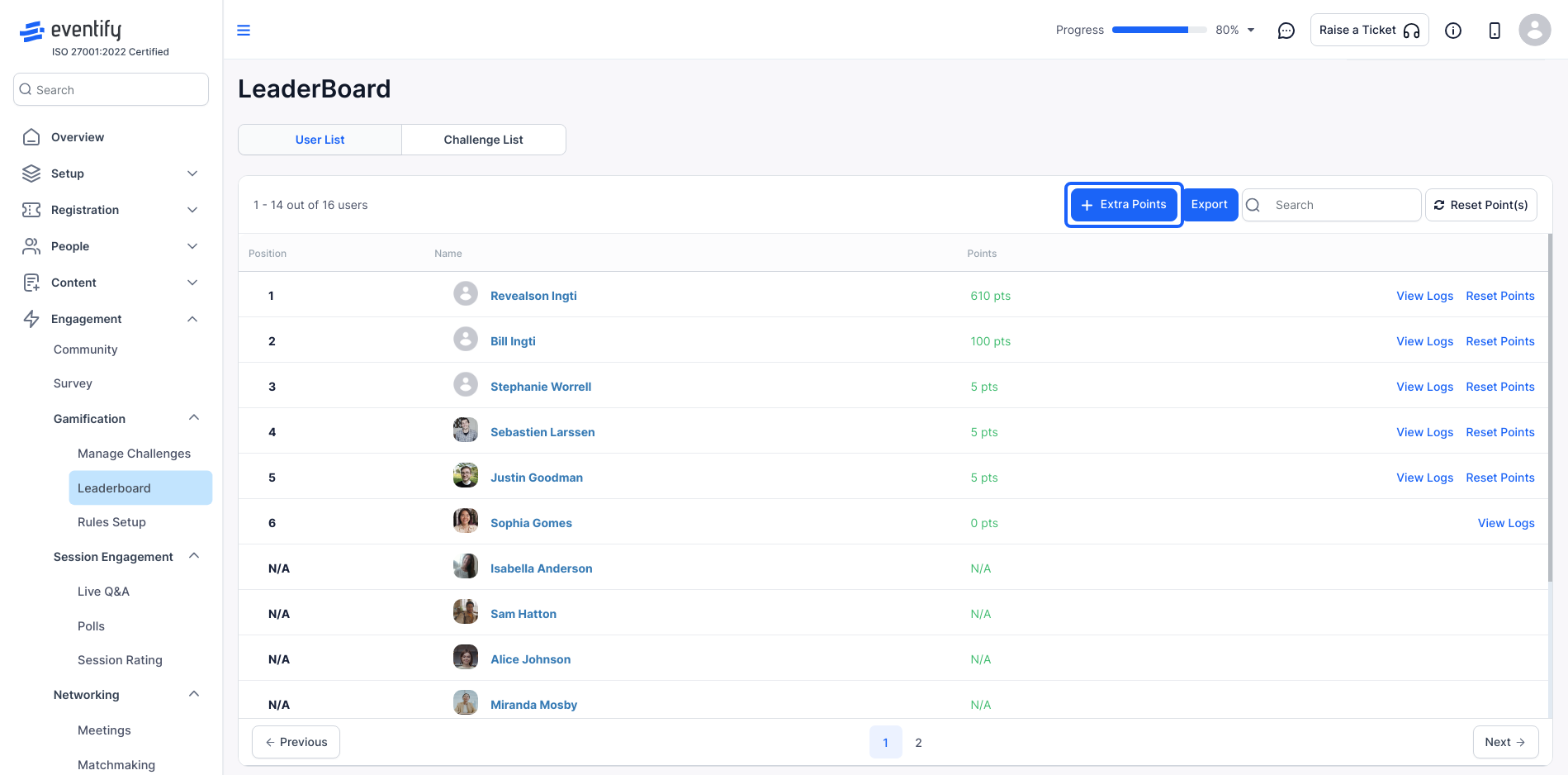
16: Click the “Reset Point(s)” button to reset the points for all attendees, which will start a new leaderboard.
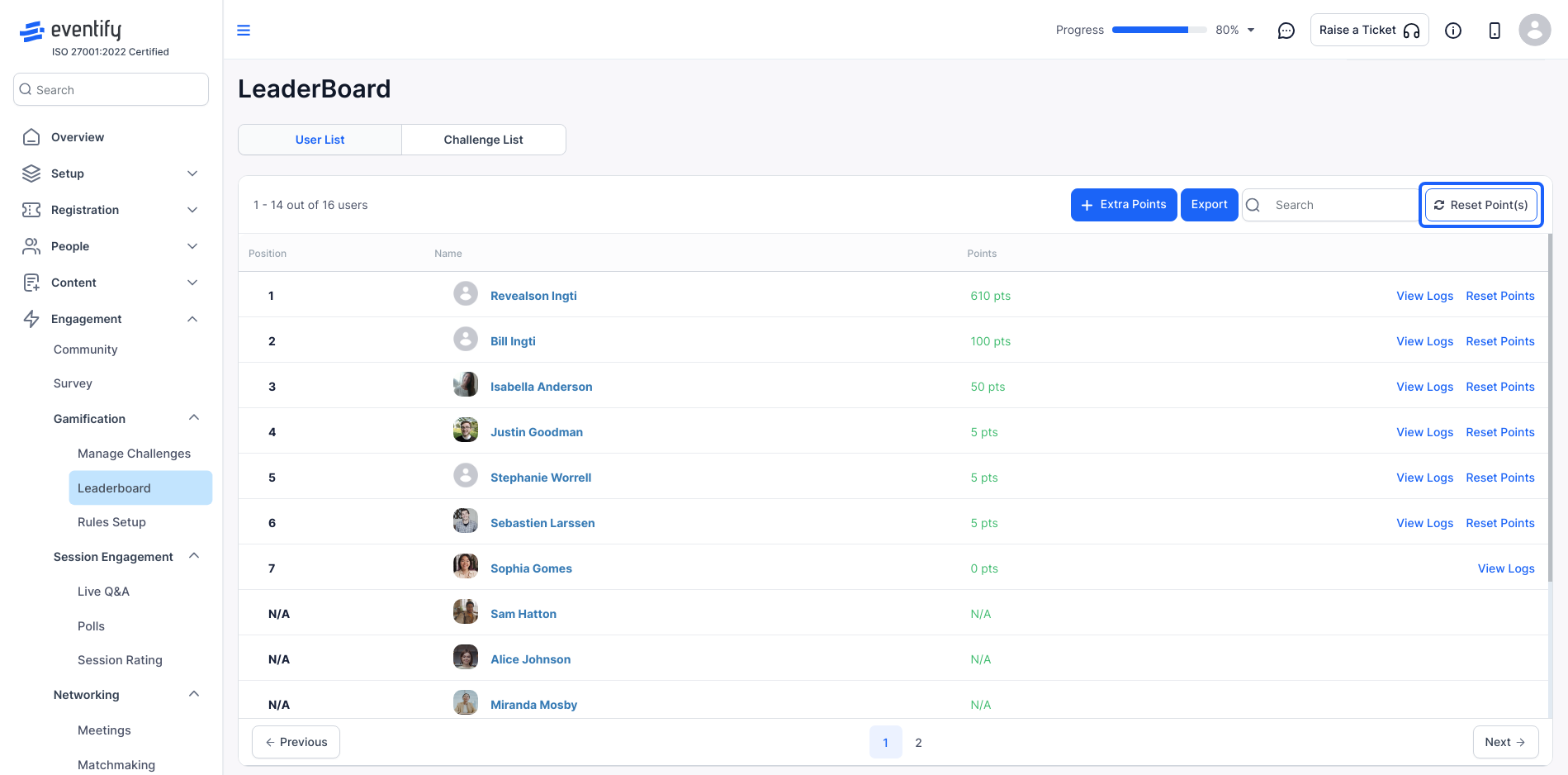
17: Click the “Export” button to download the file of the leaderboard data.
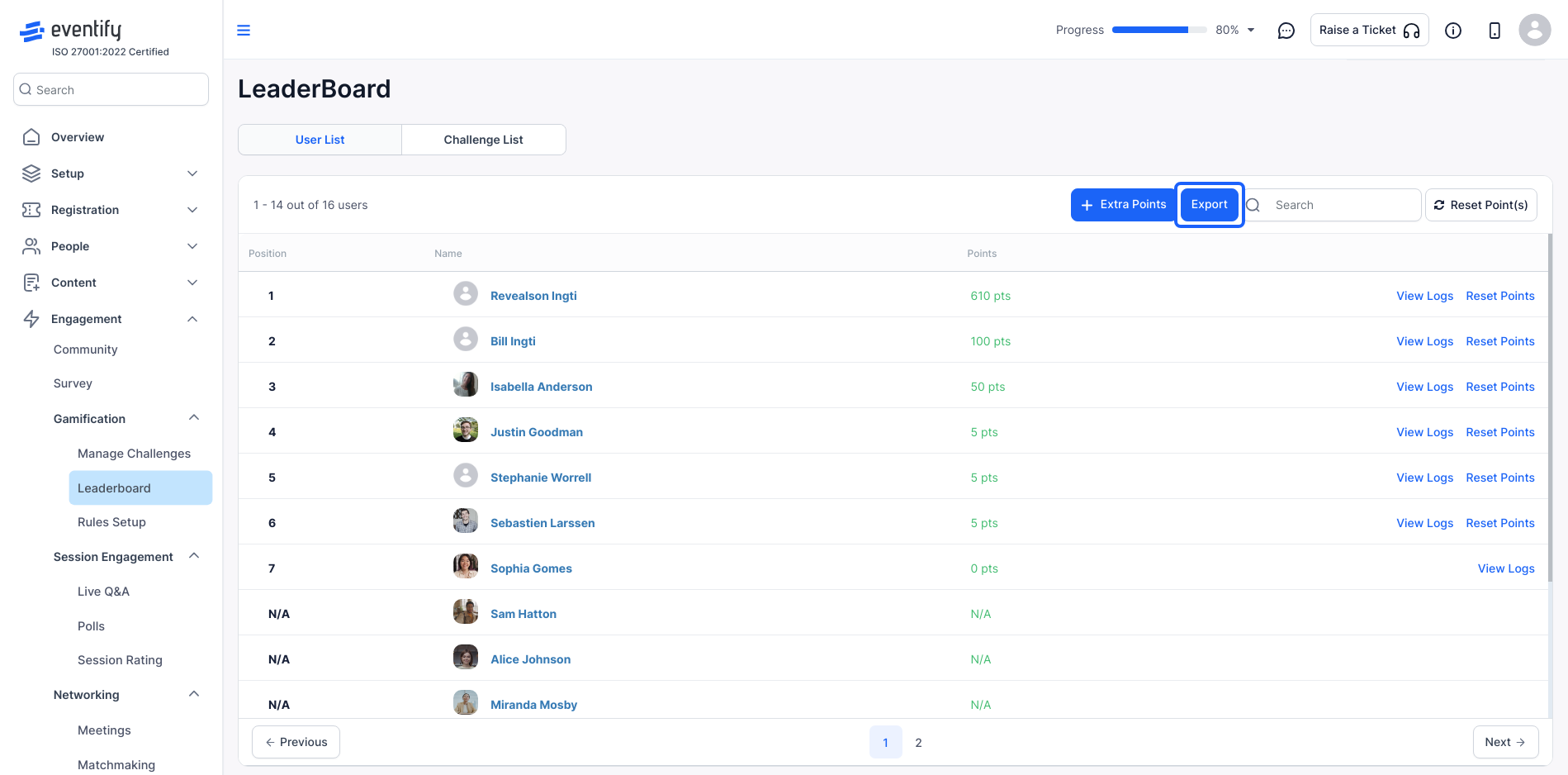
18: Click on the "Challenge List" tab to view all the challenges.
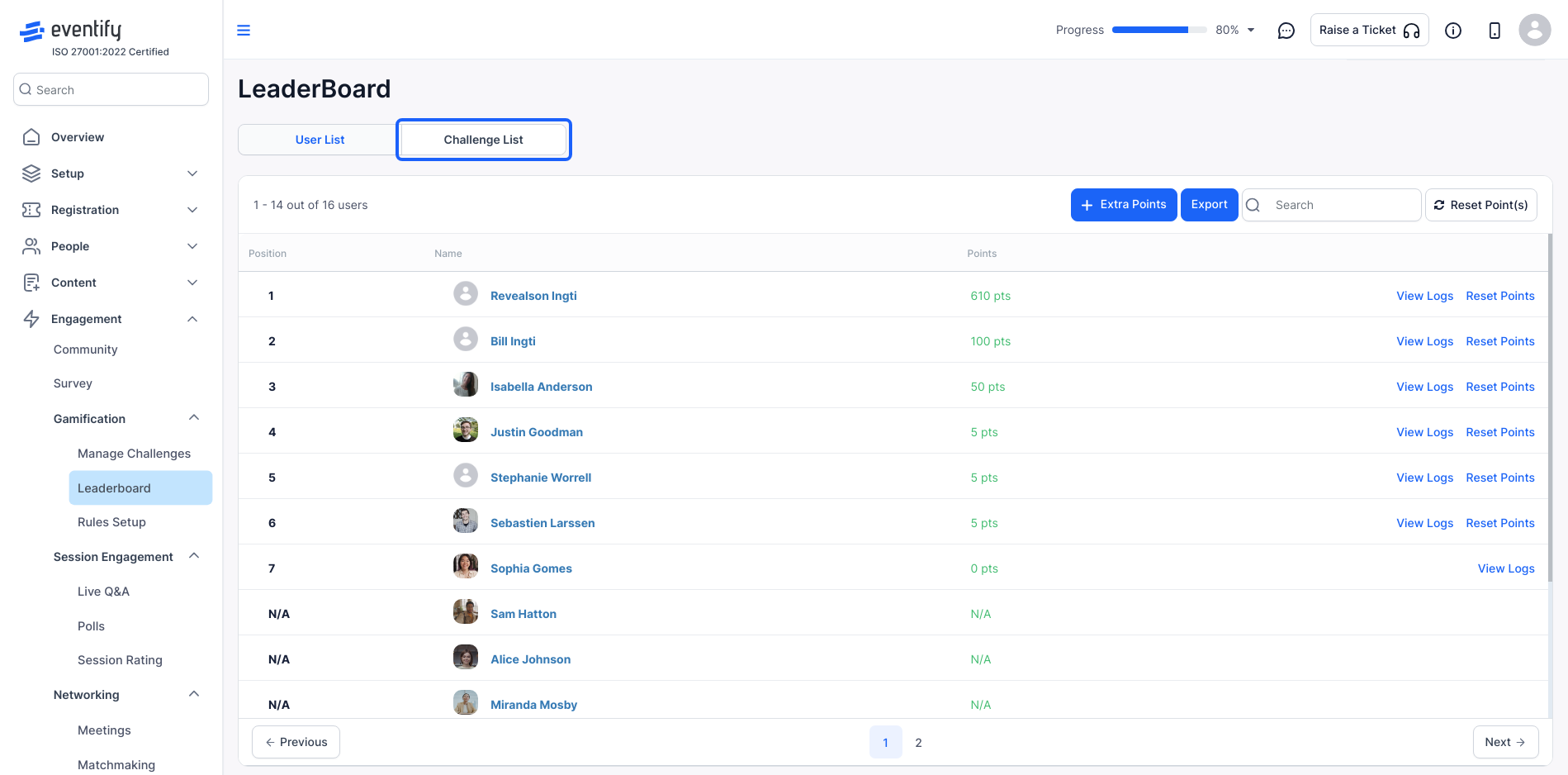
19: Click the “Extra Points” button to give more points to a challenge
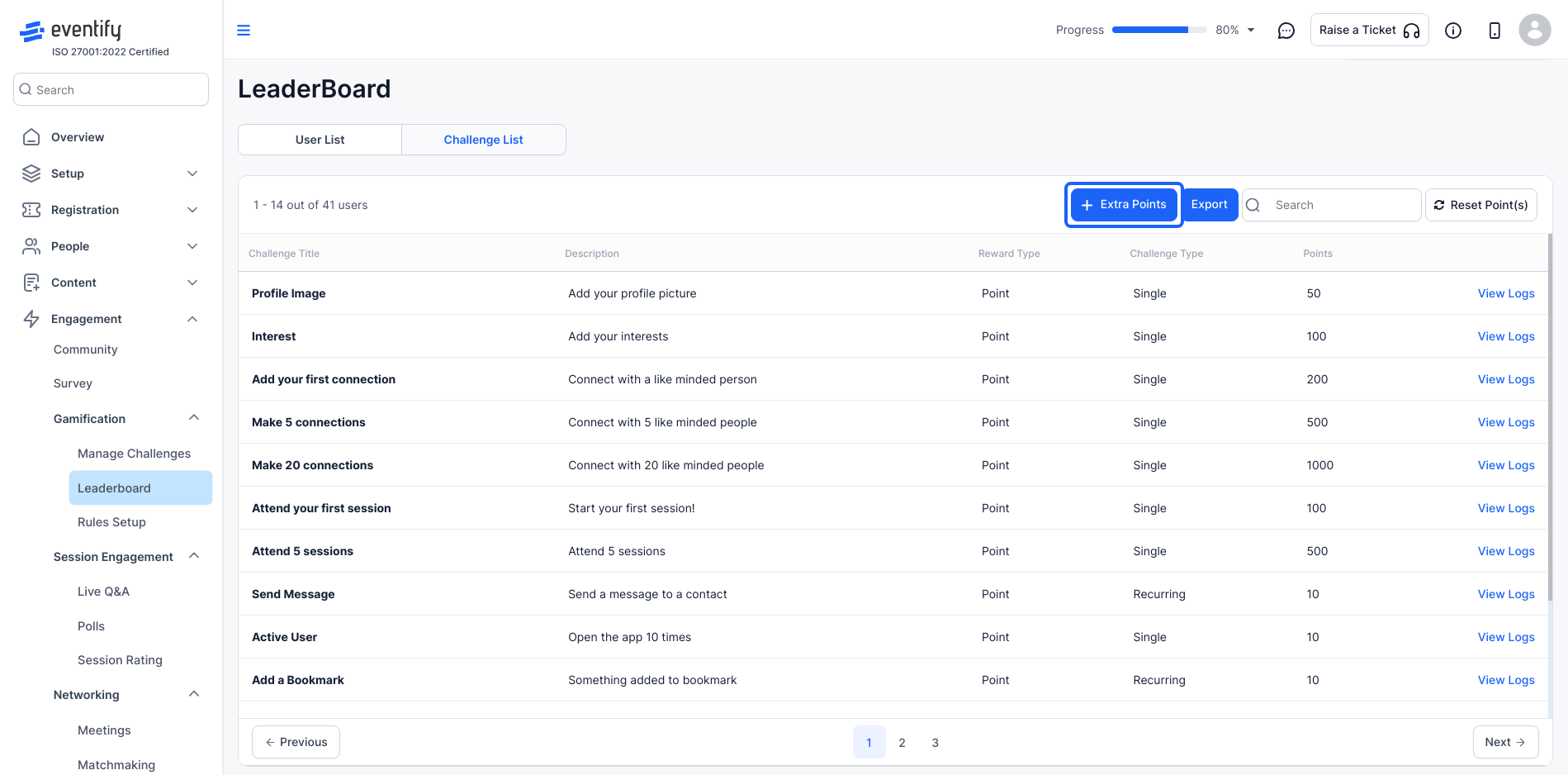
20: Click the “Export” button to download the file of the lead board data.
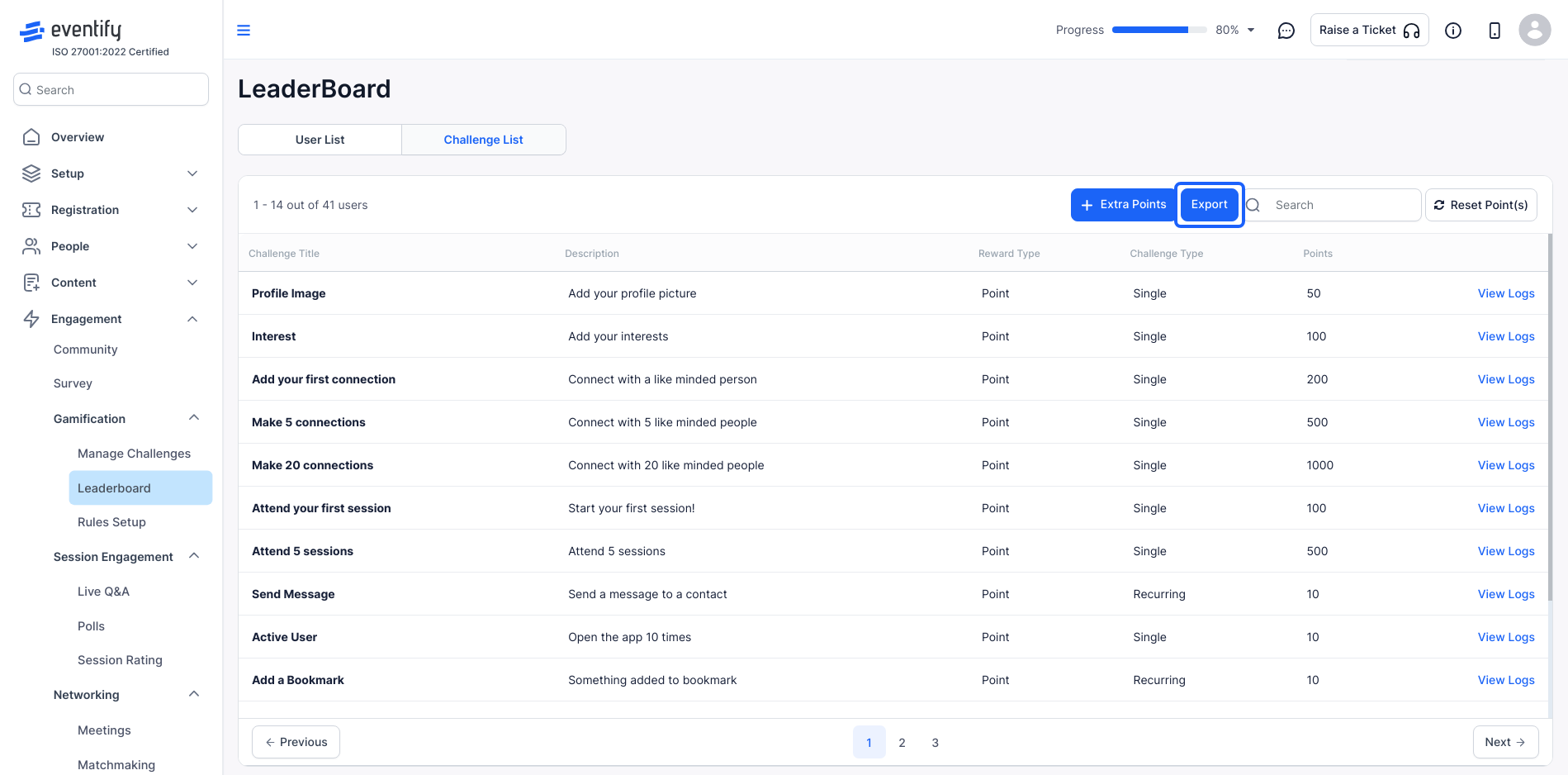
21: Click the “Reset Point(s)” button to reset the points for all challenges, which will start a new leaderboard.
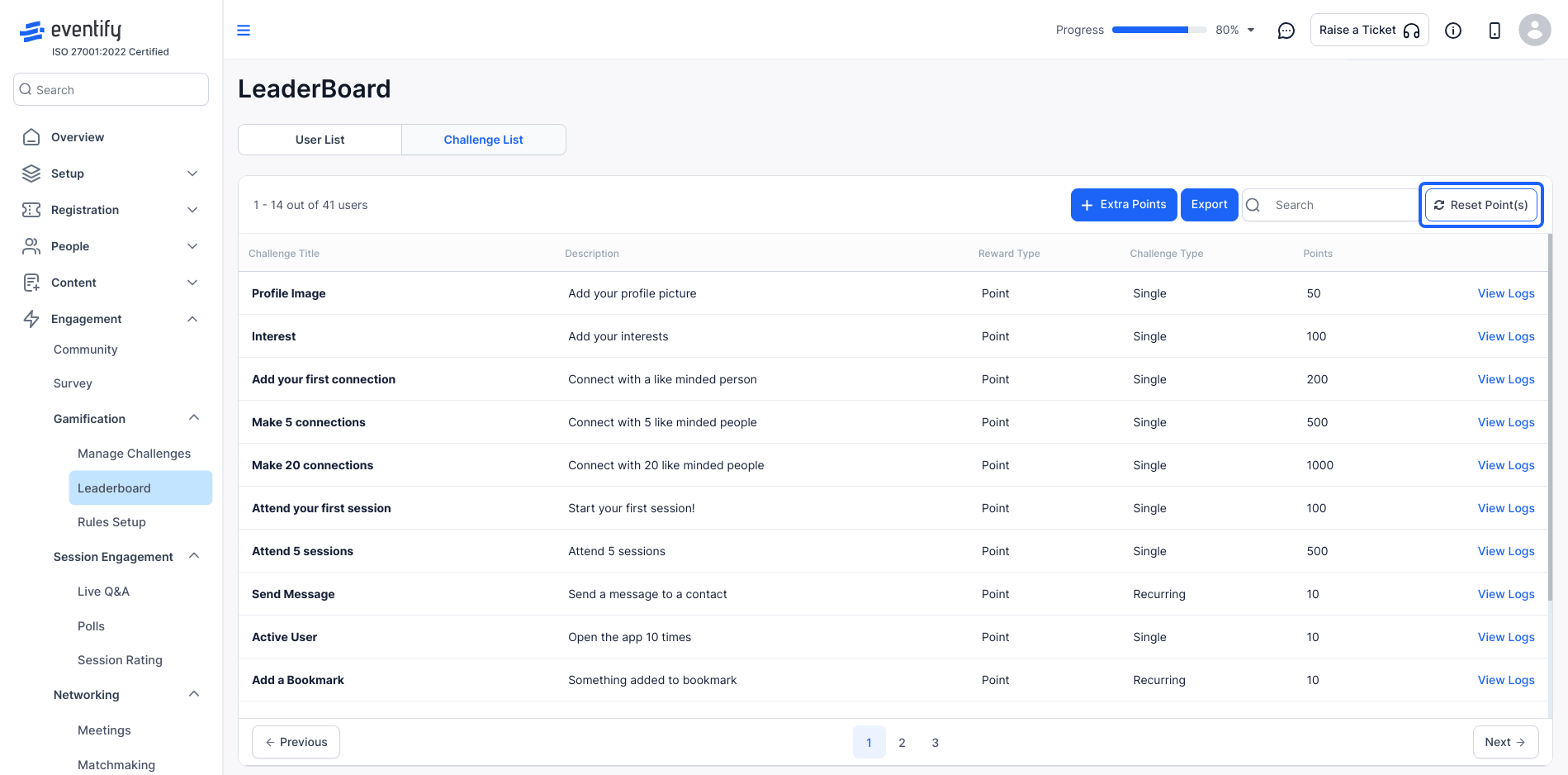
22: To view the details of the challenges, click on "View Logs."
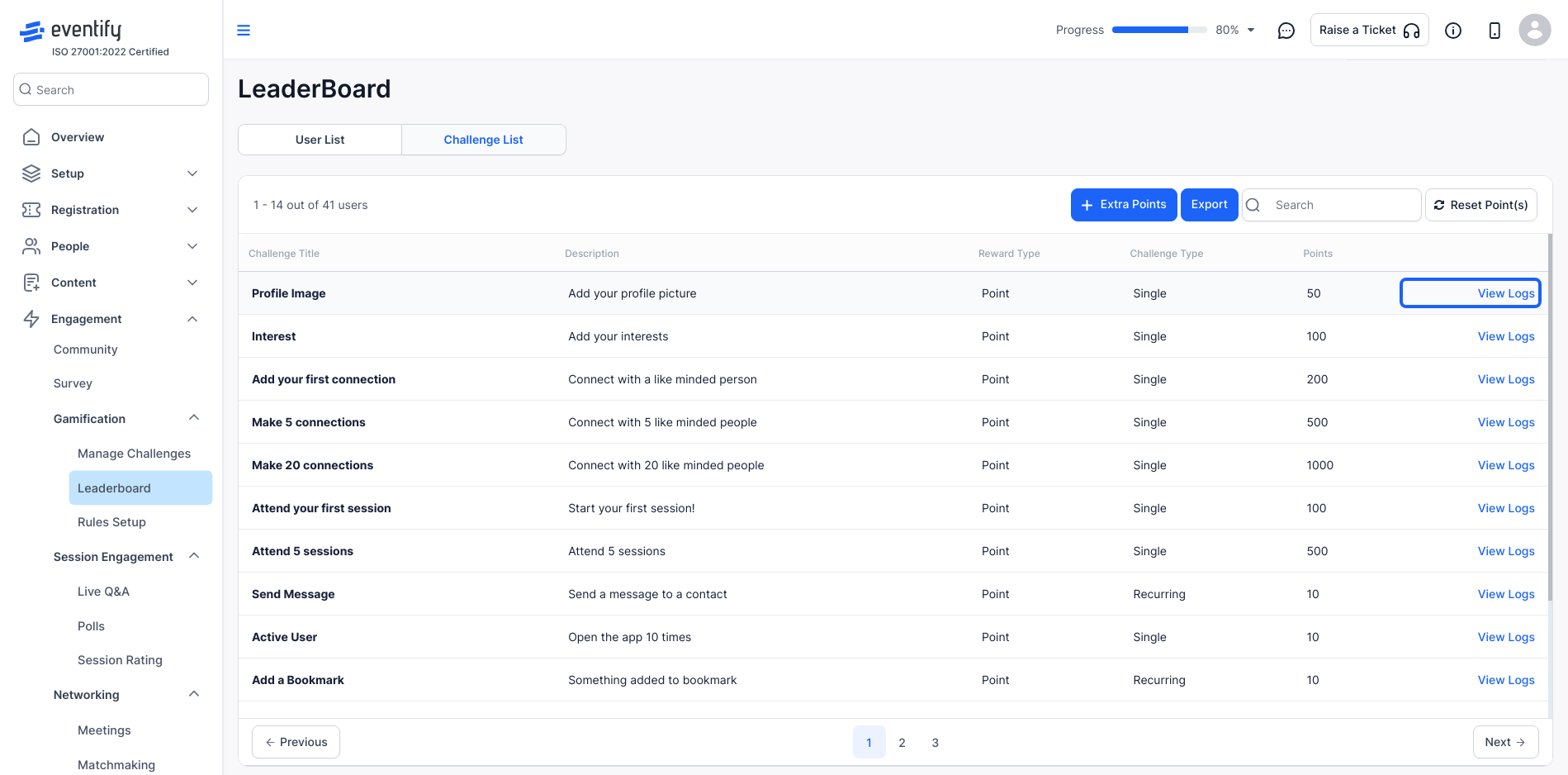
23: To set the rules for the challenges click on Rules Setup
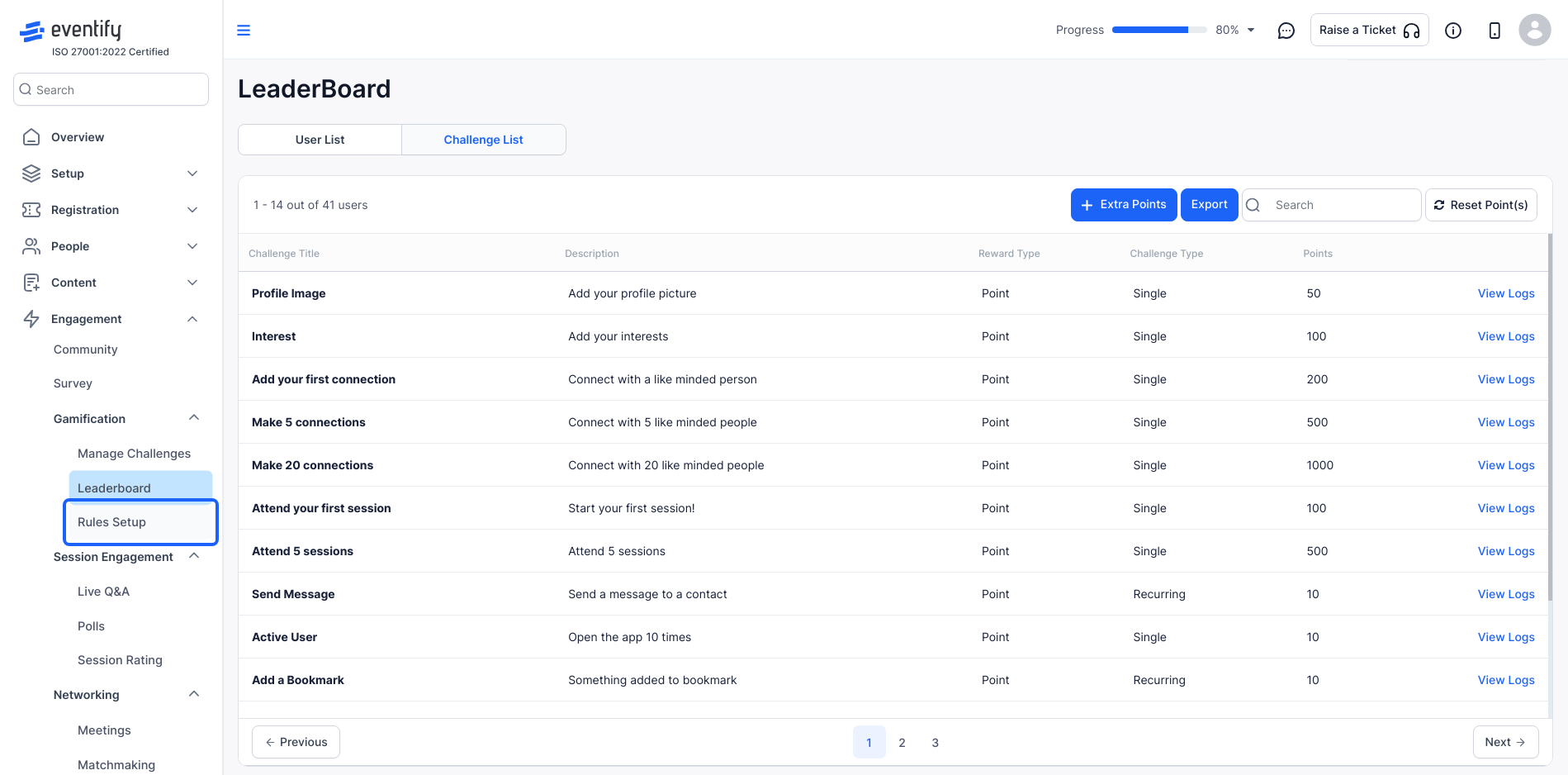
24: Set the rules in this section
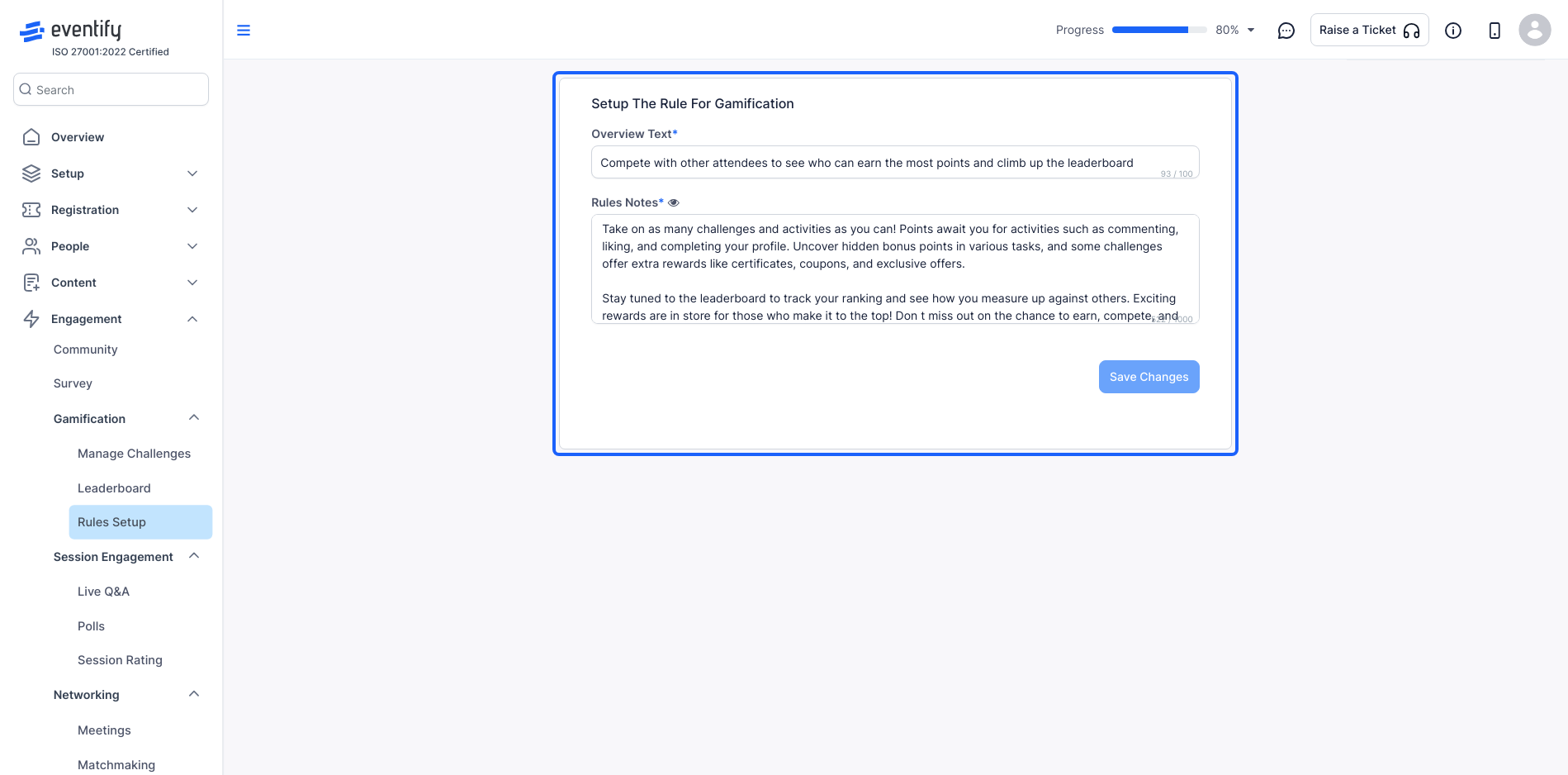
By following these steps to incorporate challenges, rewards, and leaderboards, you can create a more dynamic and enjoyable experience for your attendees, ultimately boosting the overall success of your event.