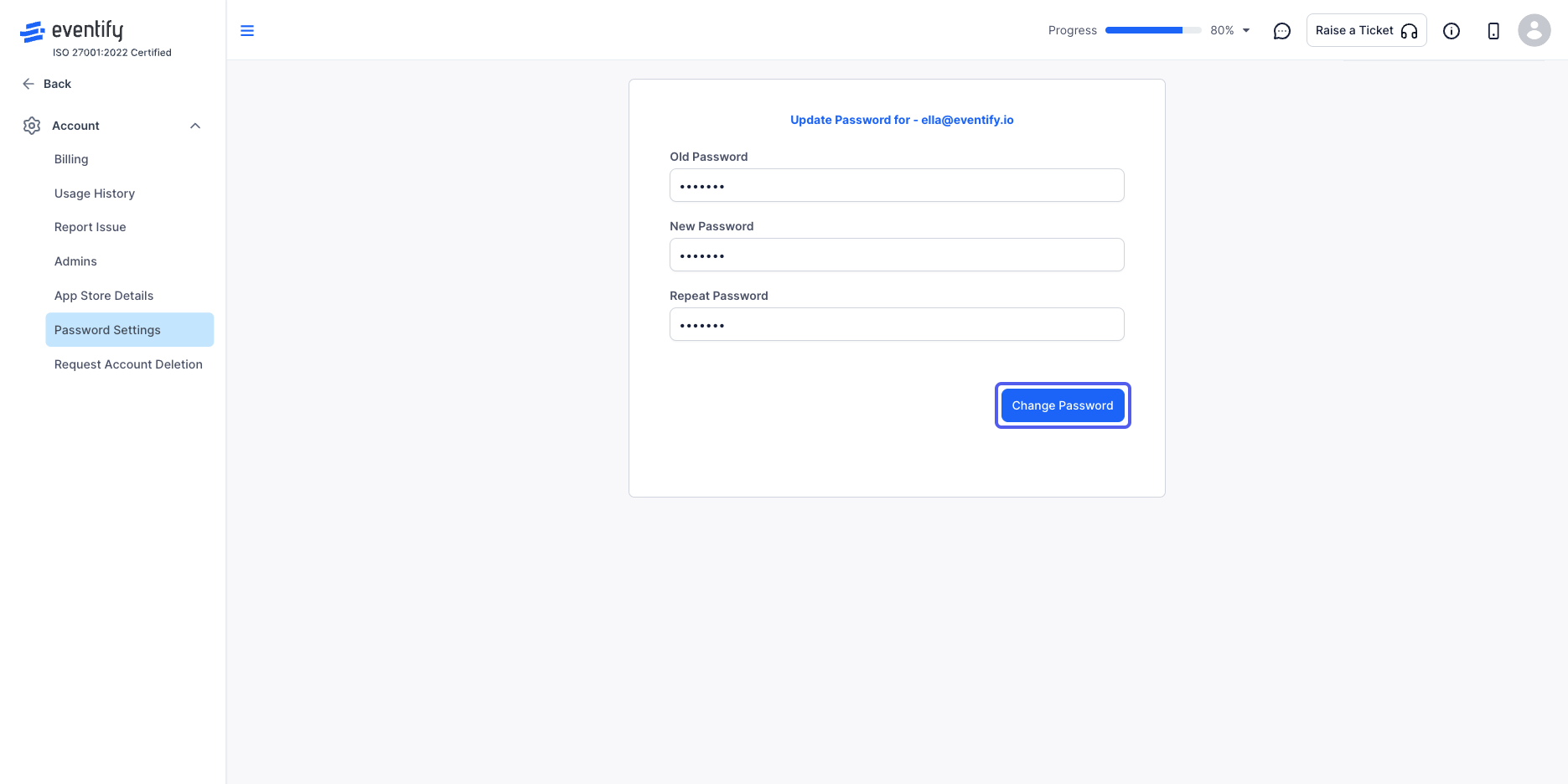Enhancing the security and accessibility of your account involves changing passwords periodically. Here's how you can do it in Eventify:

Interactive Guide
Or check the step-by-step guide
1: Access the Eventify Admin Panel and navigate to Profile
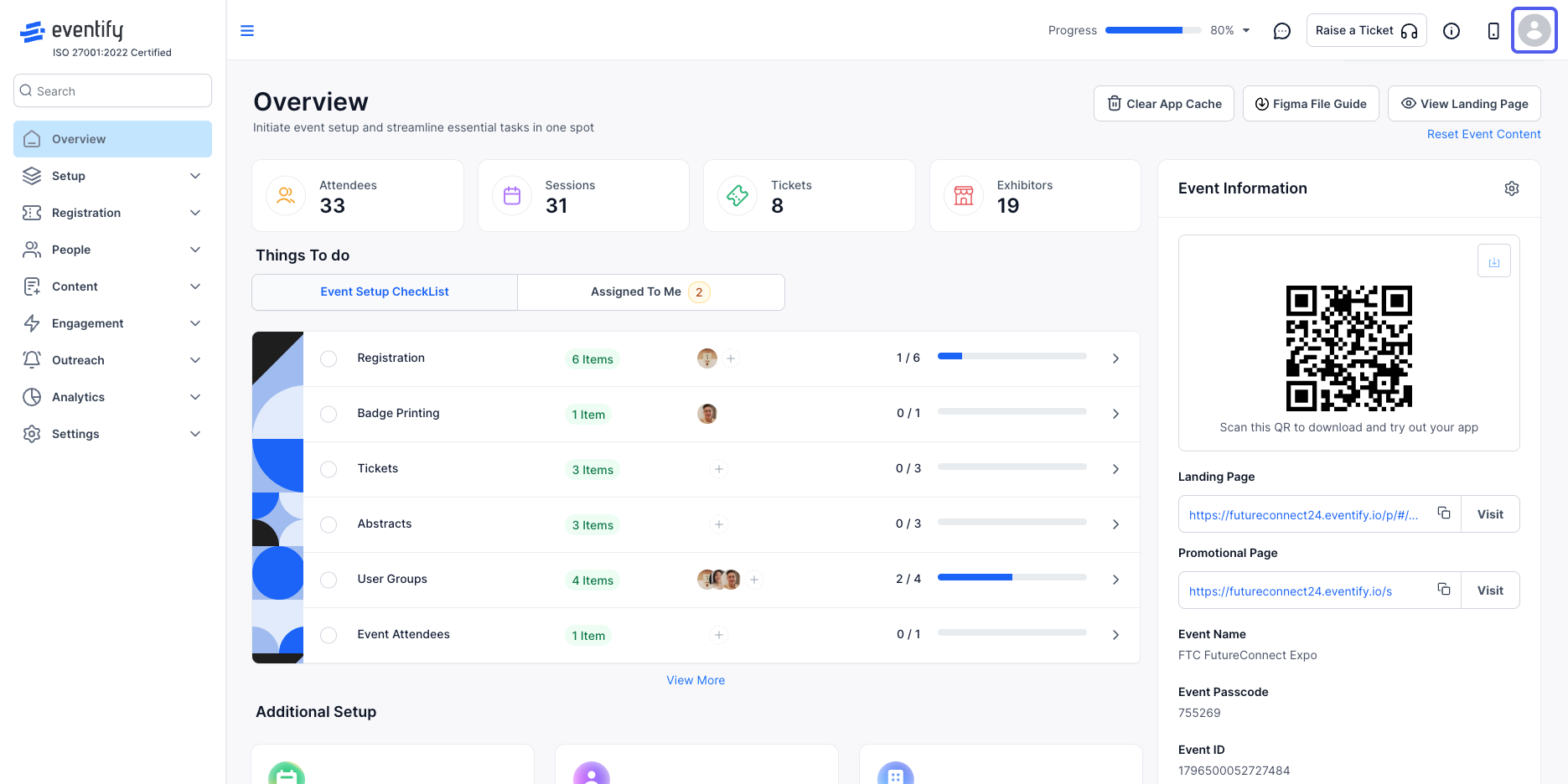
2: Go to Account Settings
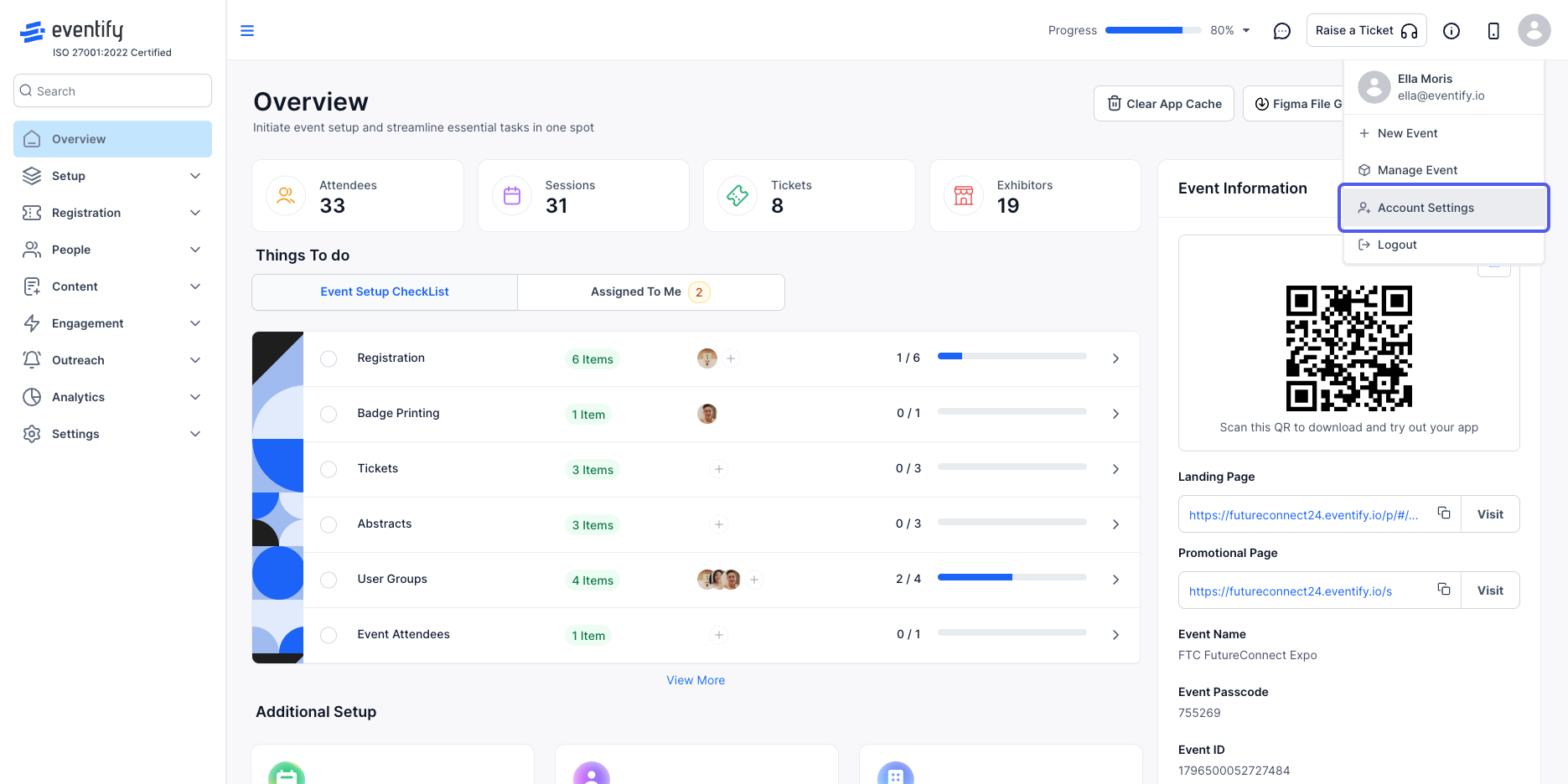
3: Go to the Side menu and click on the "Password Settings"
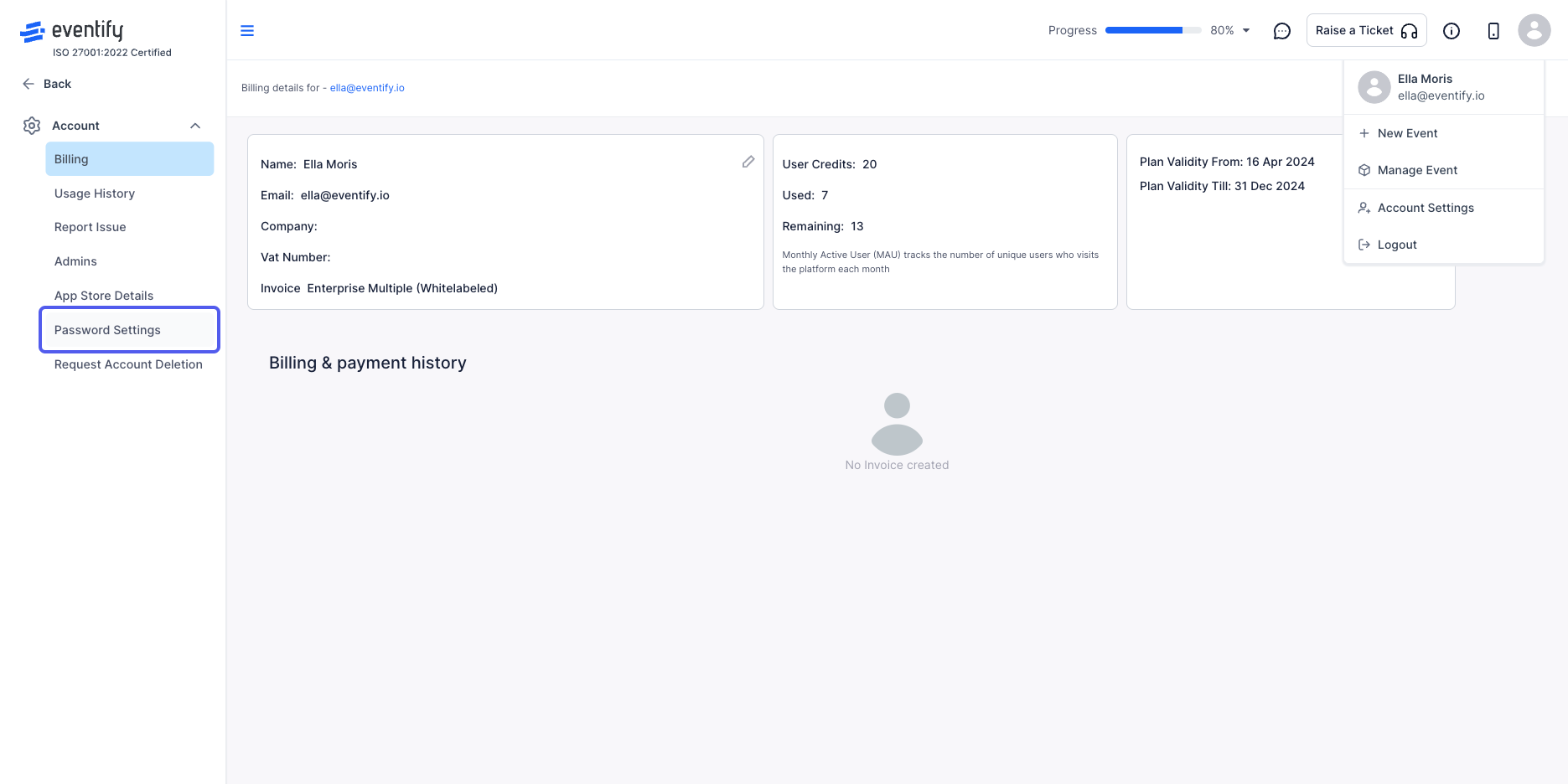
4: Enter the current password
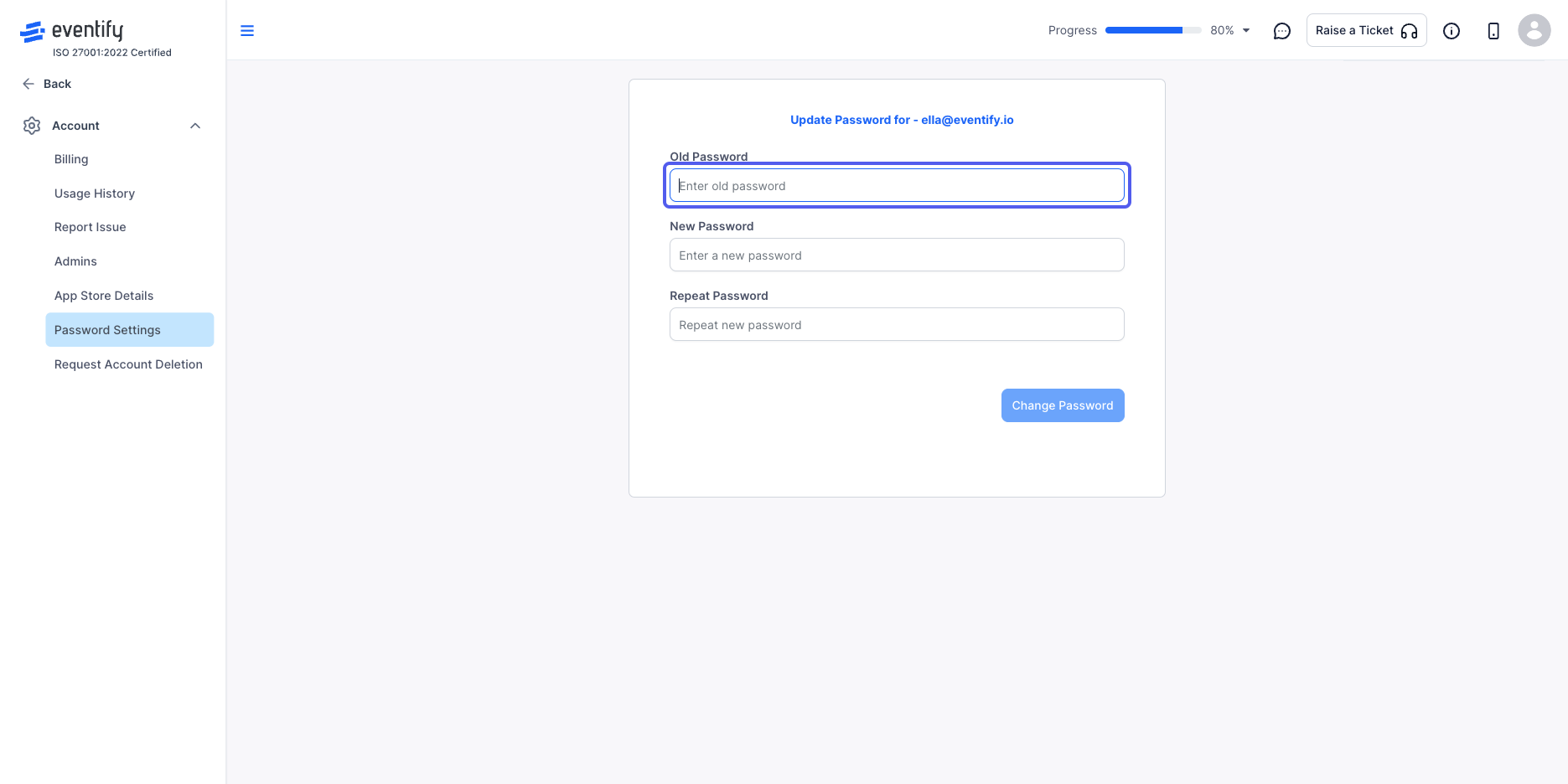
5: Enter the New Password
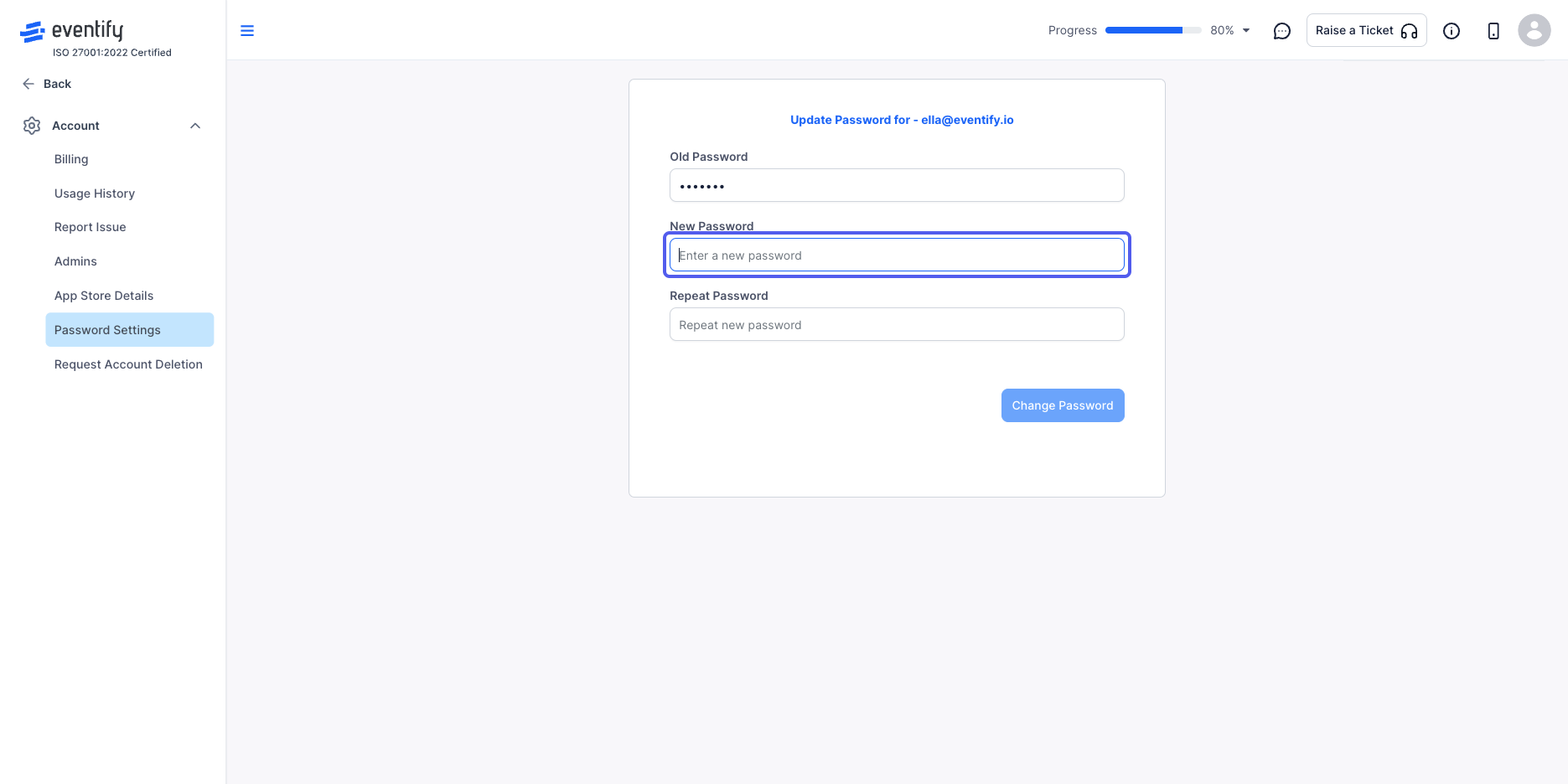
6: Confirm the new password
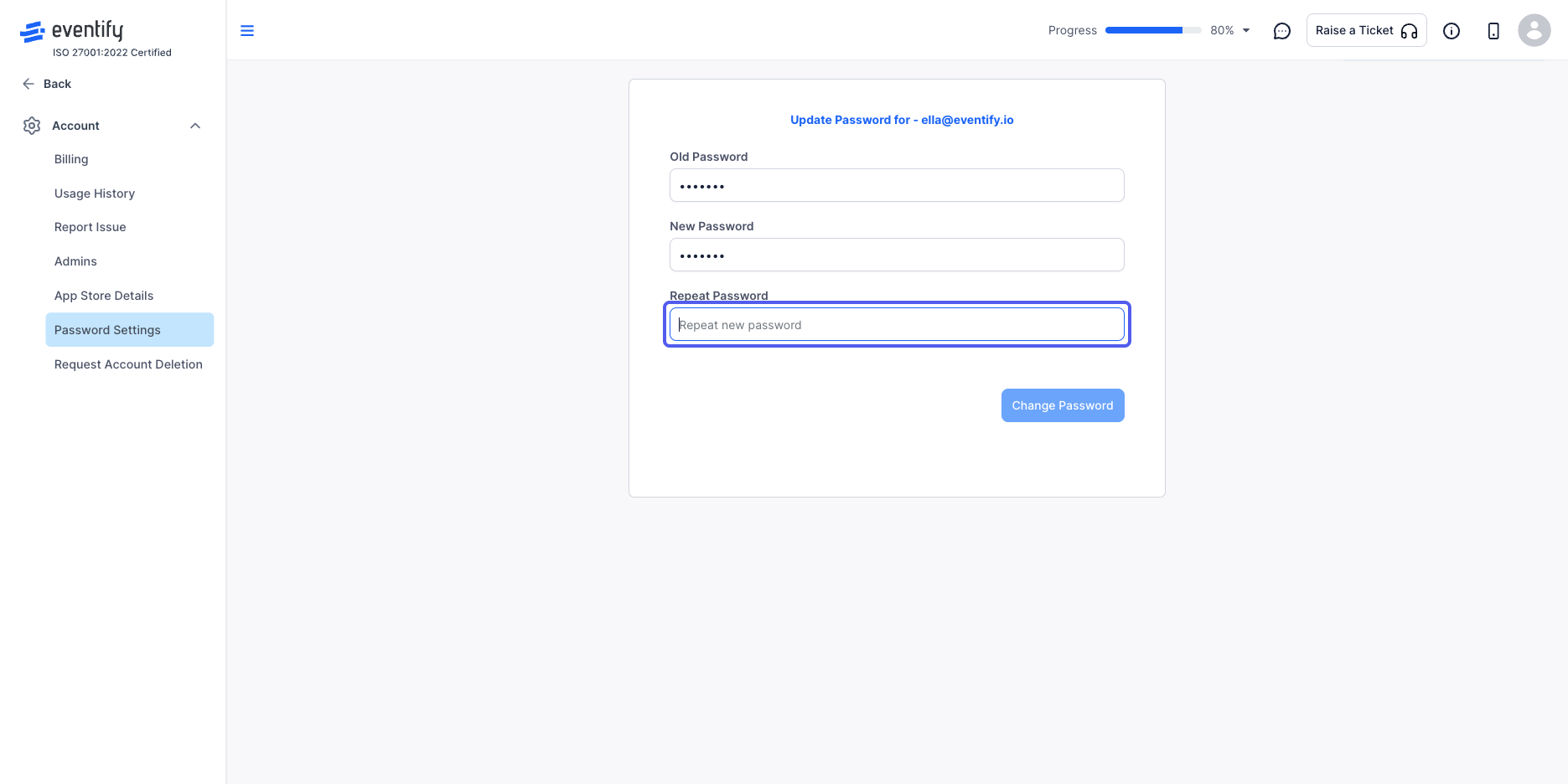
7: Click on Change Password to update the password