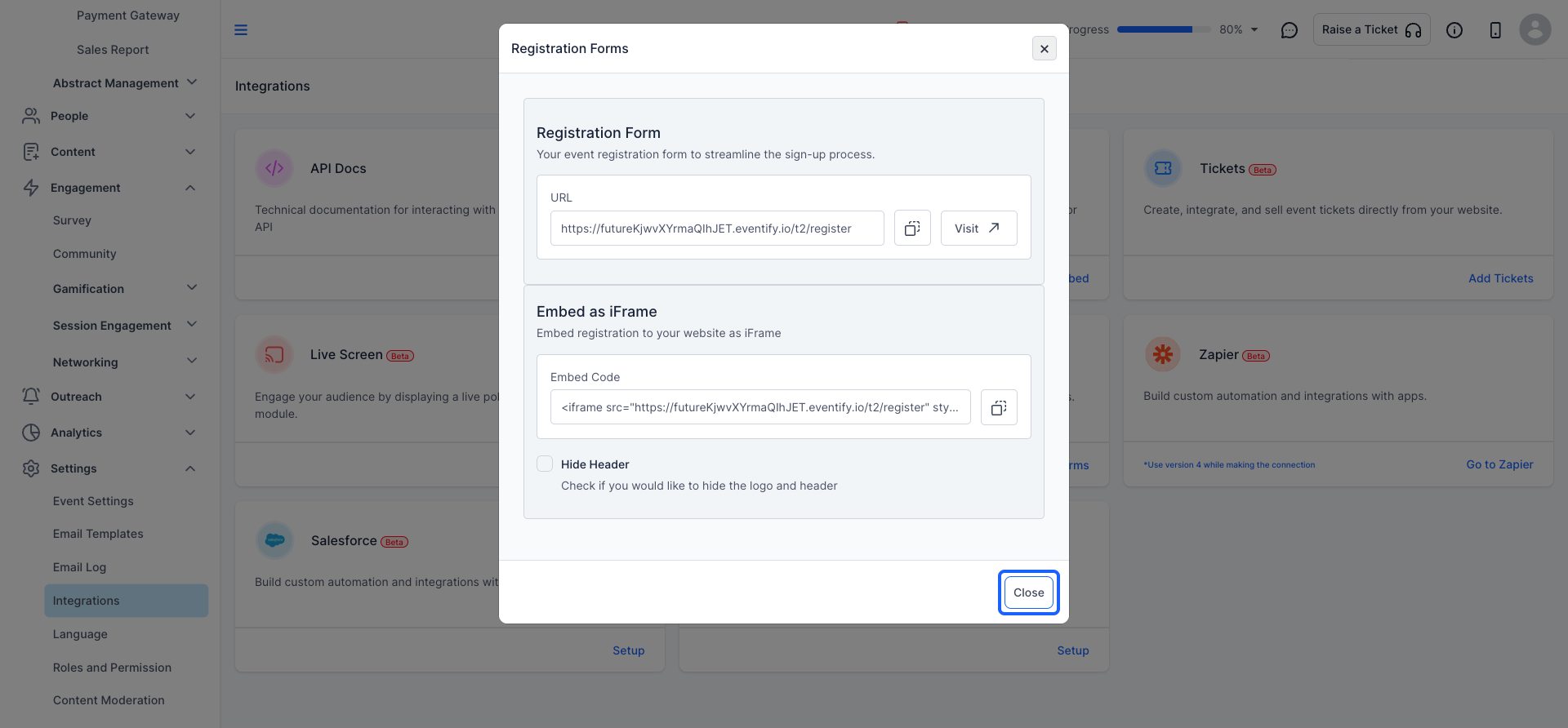Eventify offers the option to share user registration URL to make the process publicly available. Here's how you can use it.
Make sure you customize the registration checkout form fields to collect the necessary attendee information for your event.

Interactive Guide
Or check the step-by-step guide
1: Log in to your Eventify account by navigating to the "Eventify Admin Panel".
Once logged in, click on the "Registration tab" in the main menu.
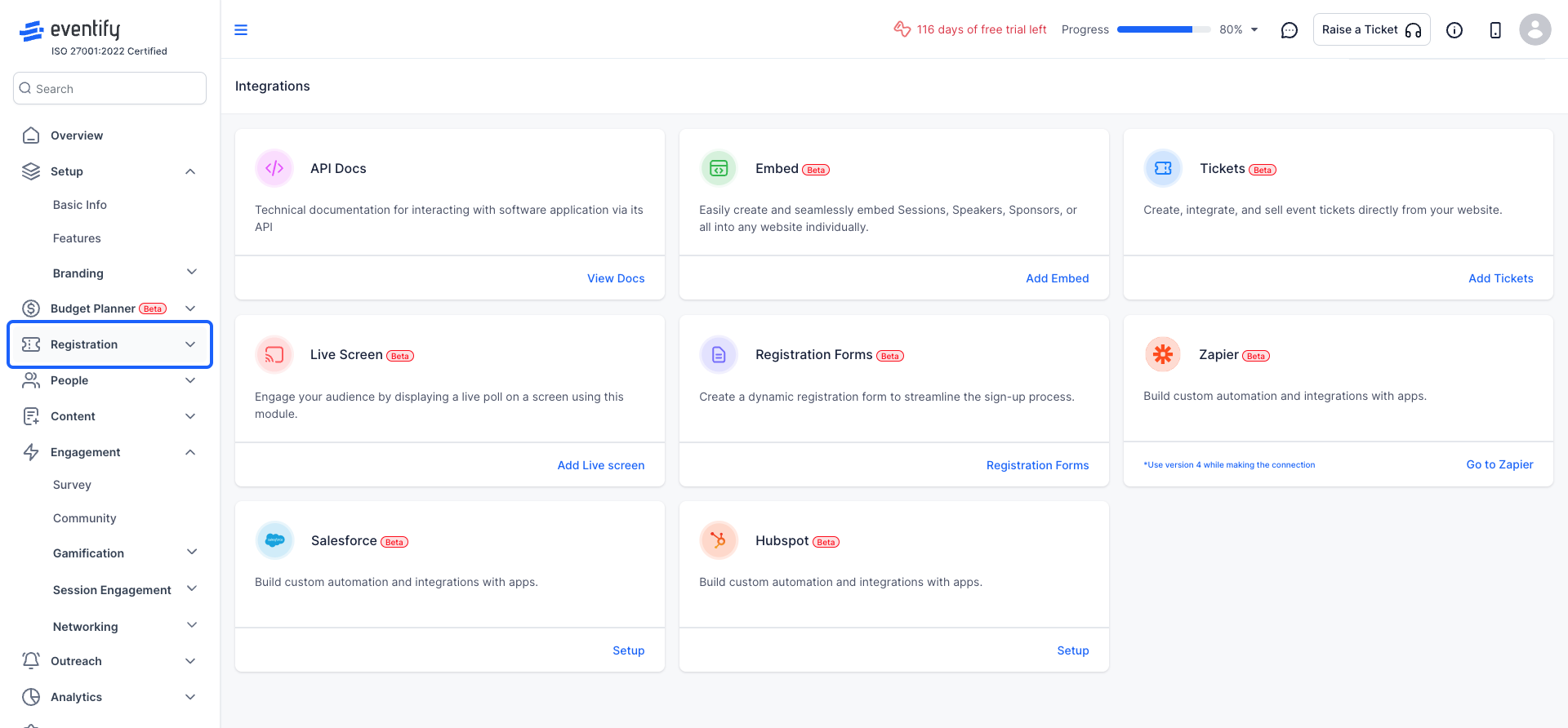
2: Select "Registration Settings"
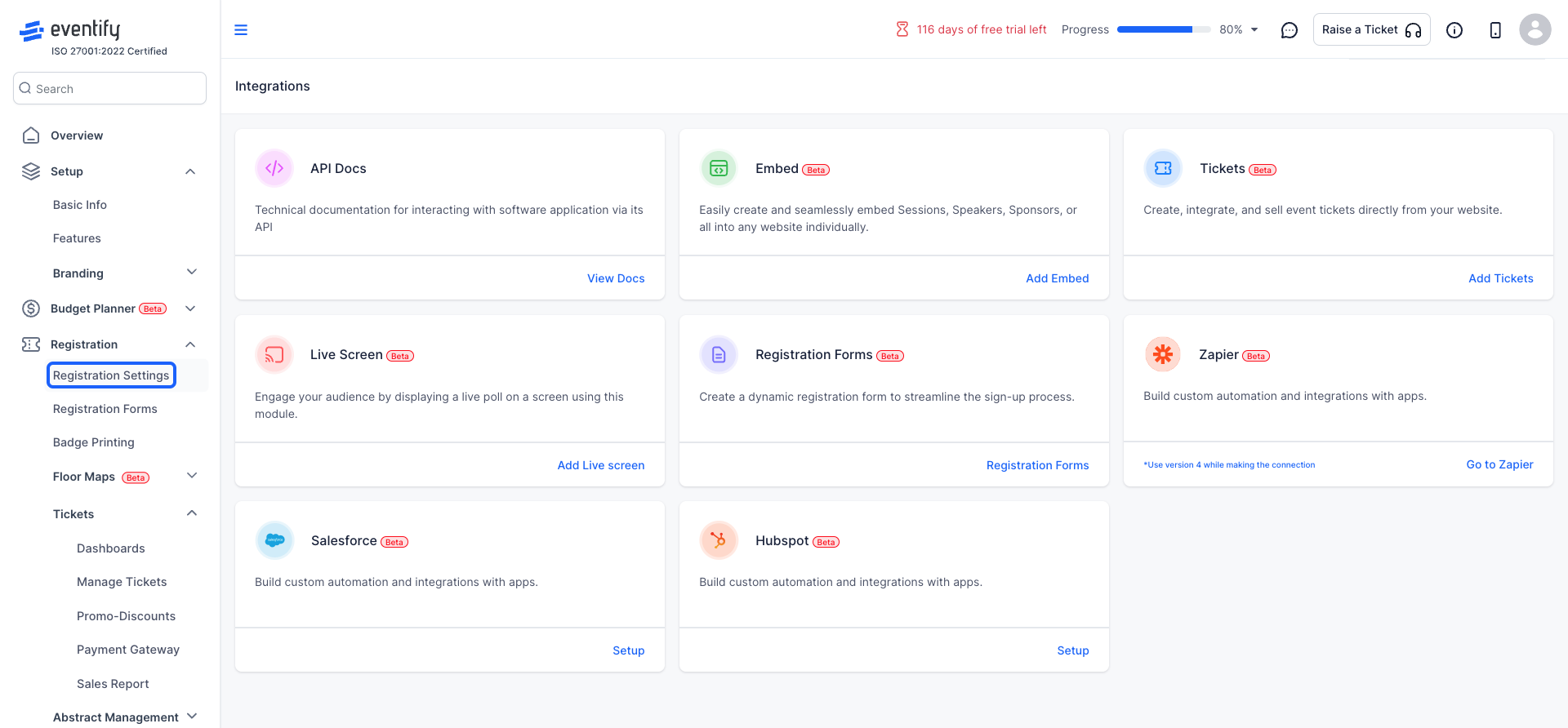
3: Check whether the registration policy is set to "With Registration" or "External Registration Link"
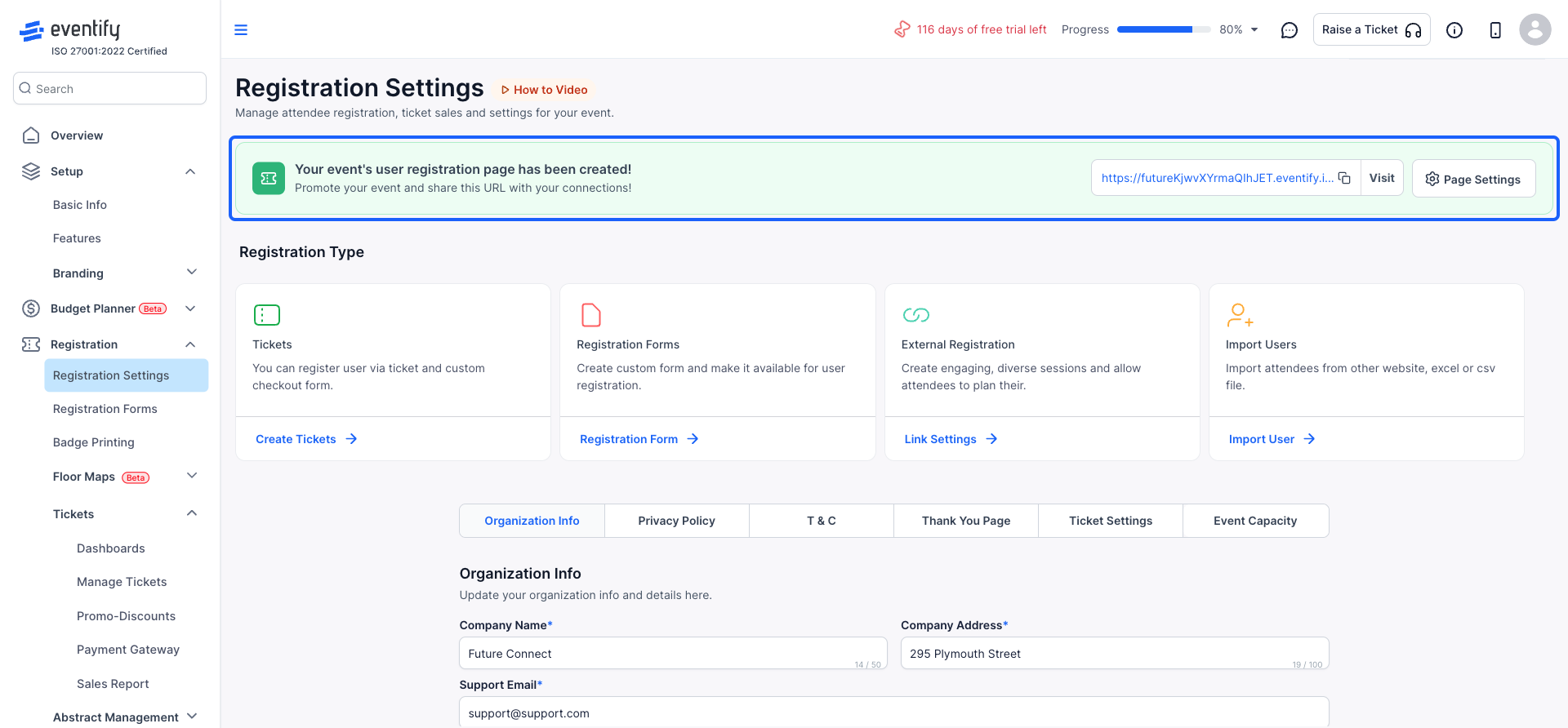
4: If it is set to "External Registration Link", you can make sure it's publicly available
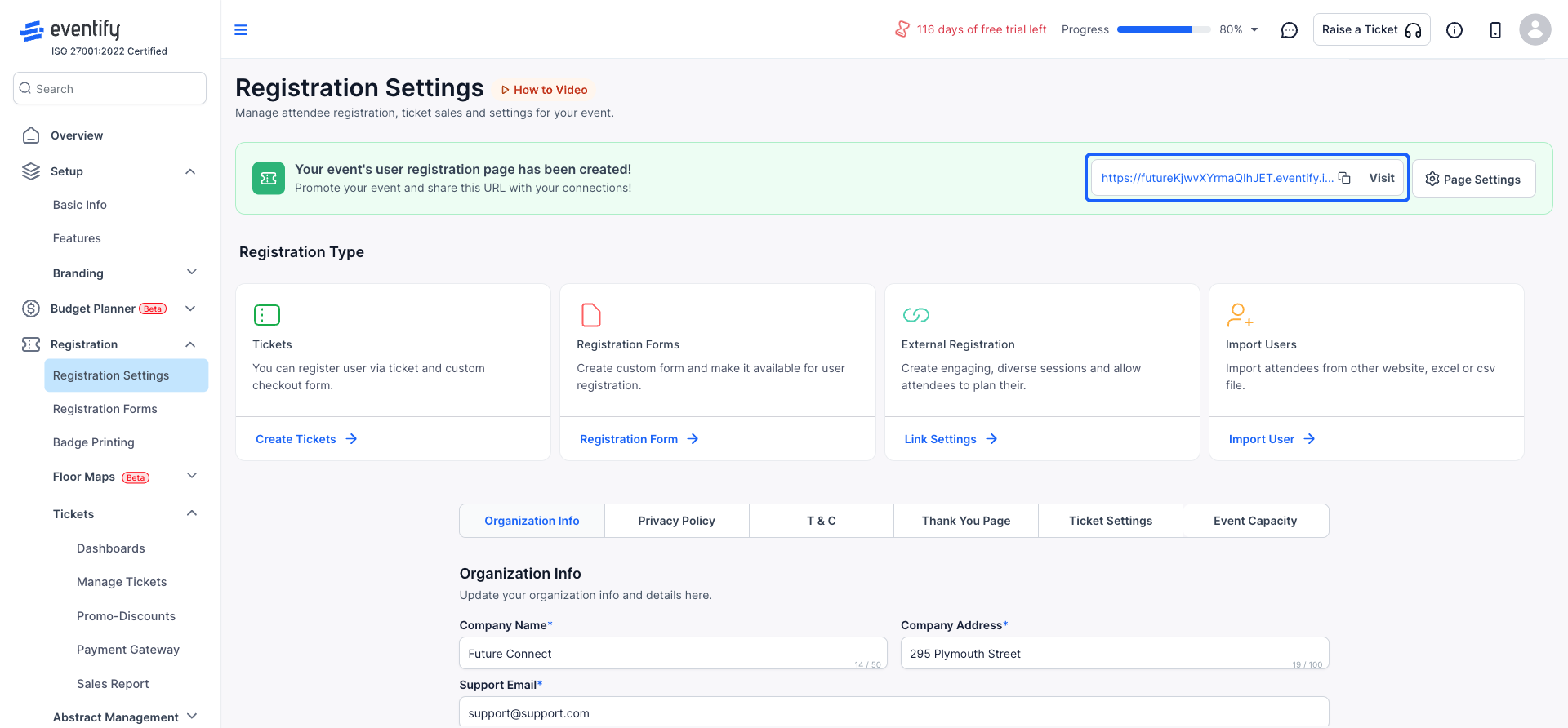
5: Alternatively, update the policy type in Page Settings by setting it to "With Registration".
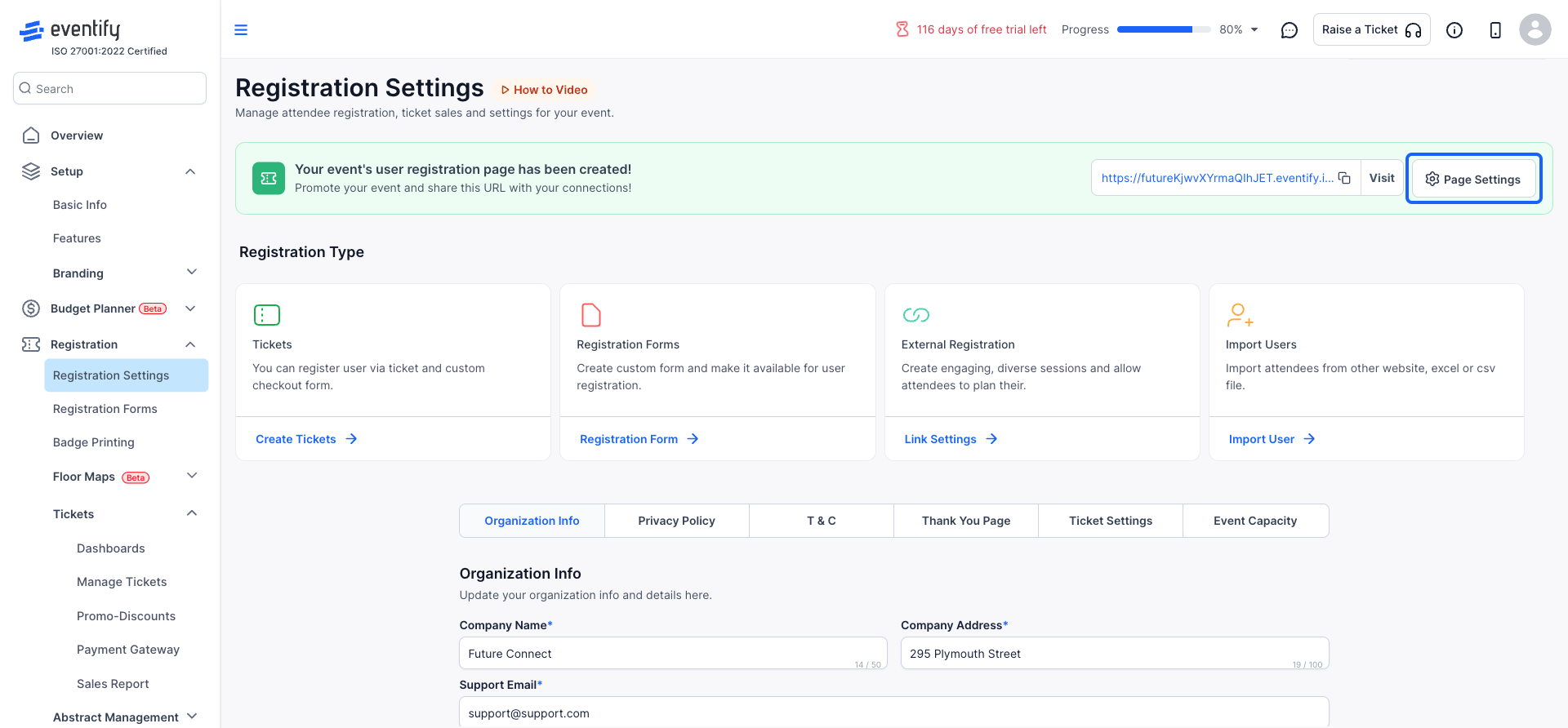
6: Make sure that it is set to "With Registration" if it is not already.
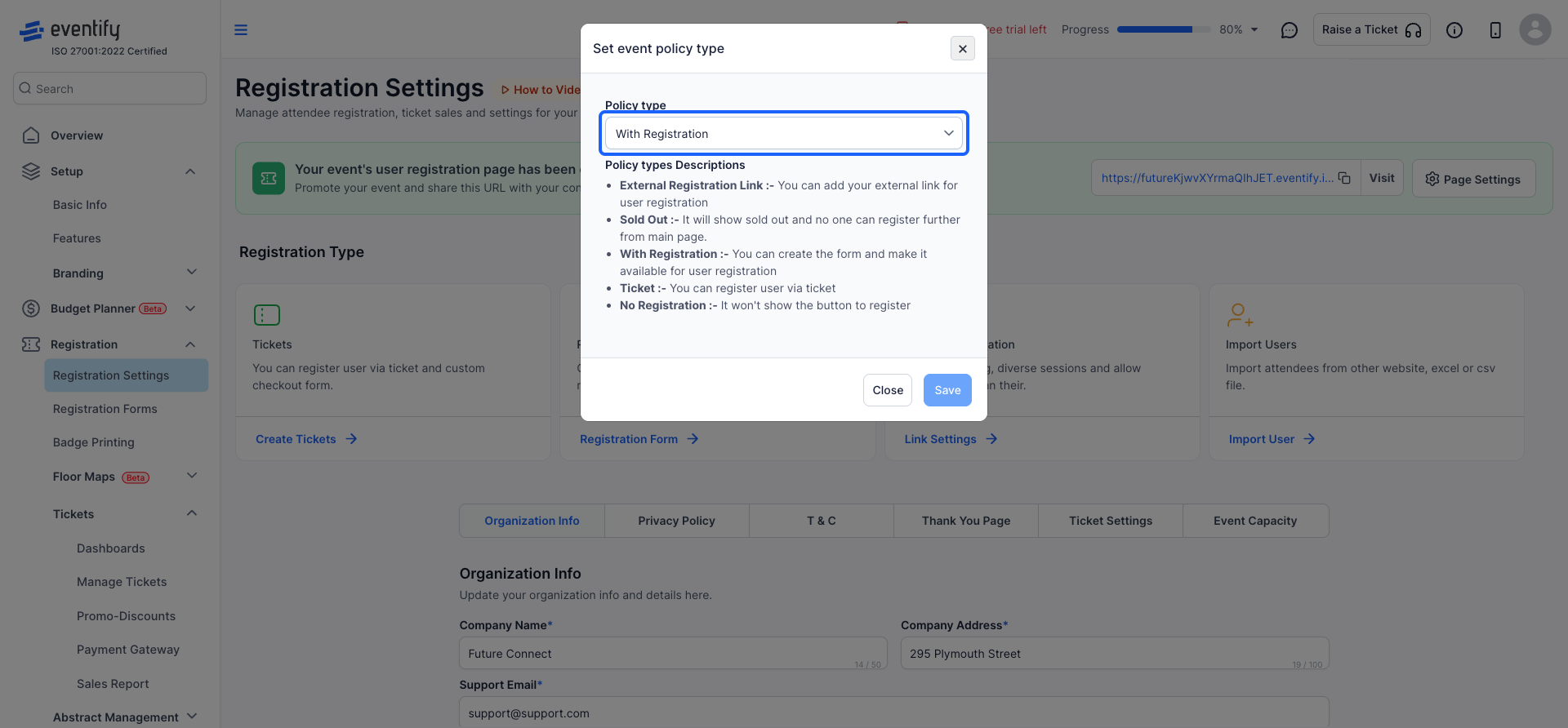
7: After making updates, click the "Save" button to apply the changes.
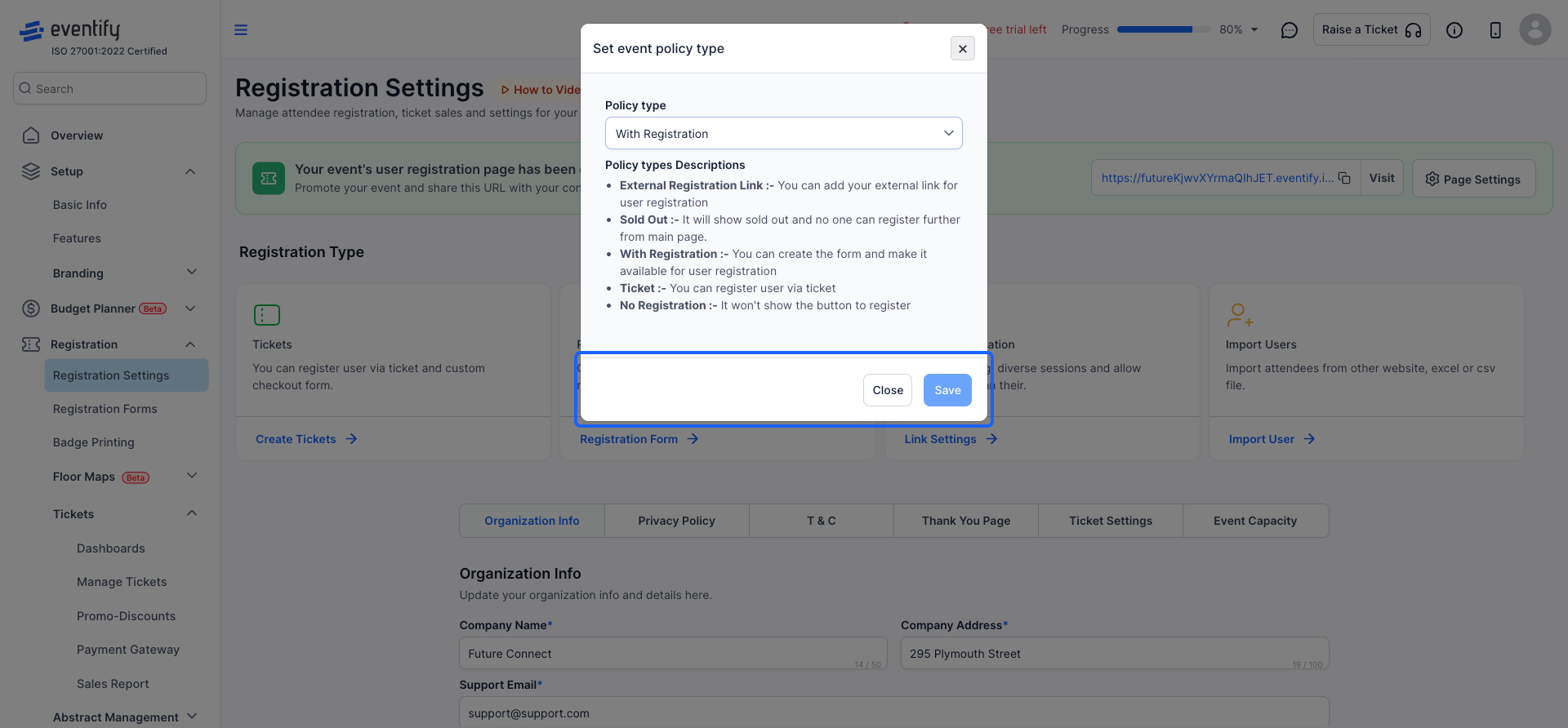
8: A public registration link will be generated automatically.
The registration link will be available on the event landing page. You can also copy the link directly for sharing.
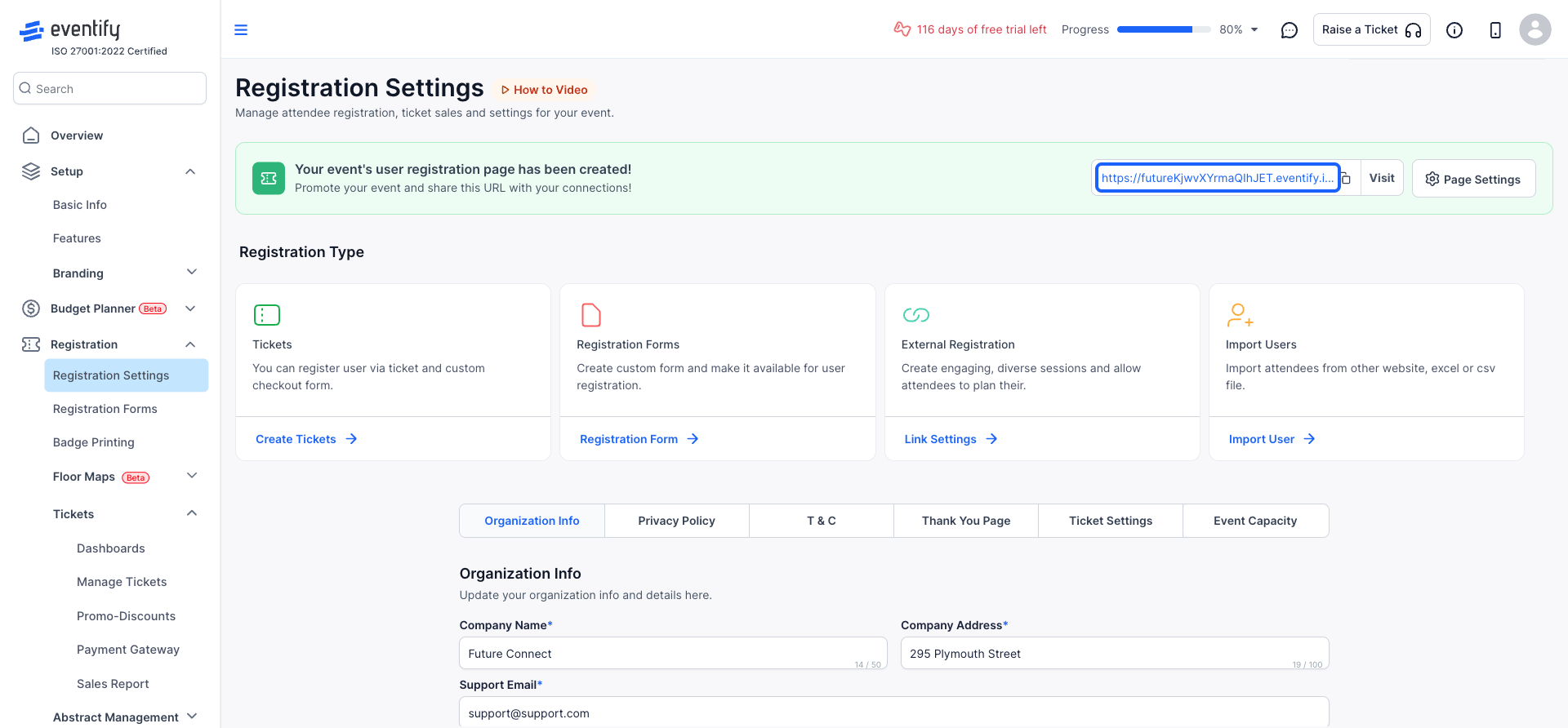
9: If you click on Settings > Integrations, you will be able to share the public registration link with others
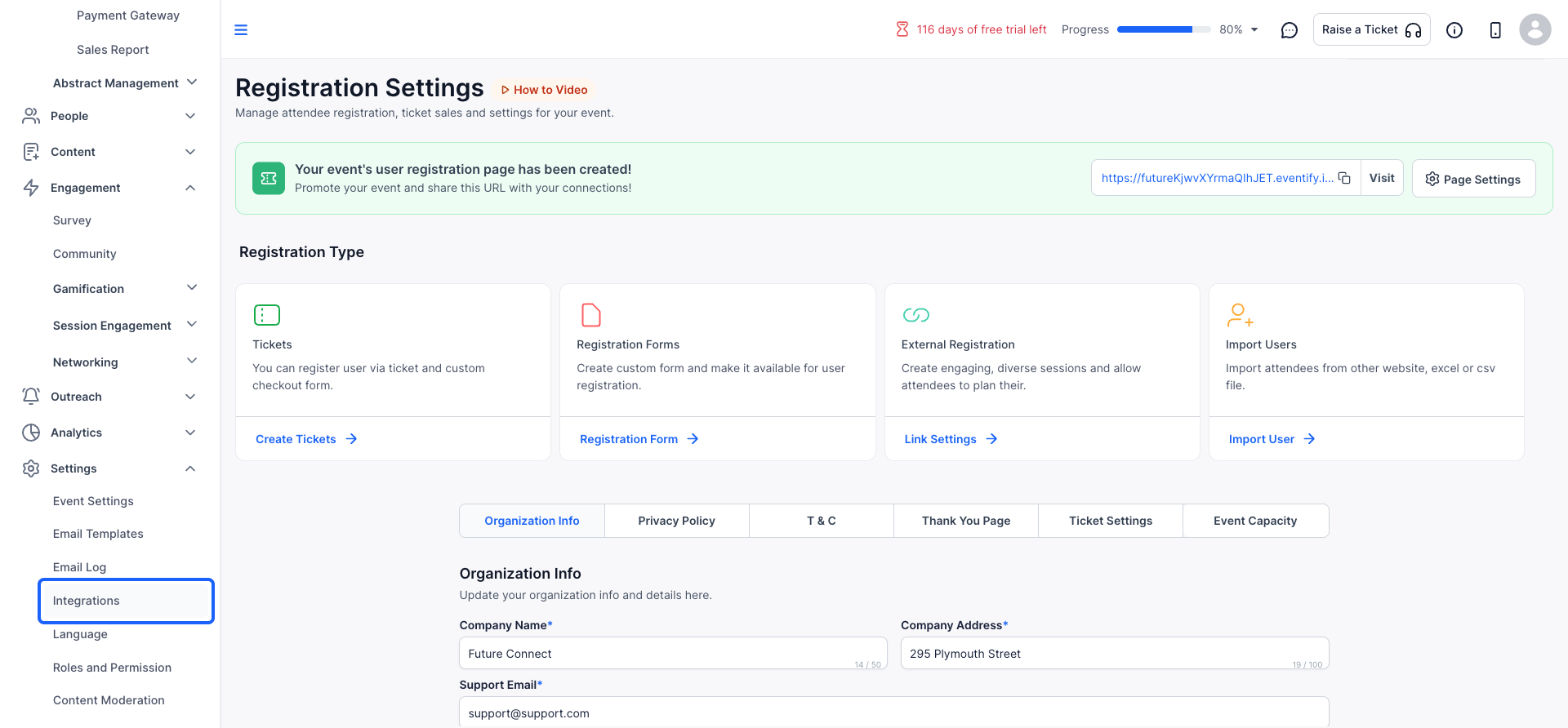
10: Alternatively, go to Registration Forms
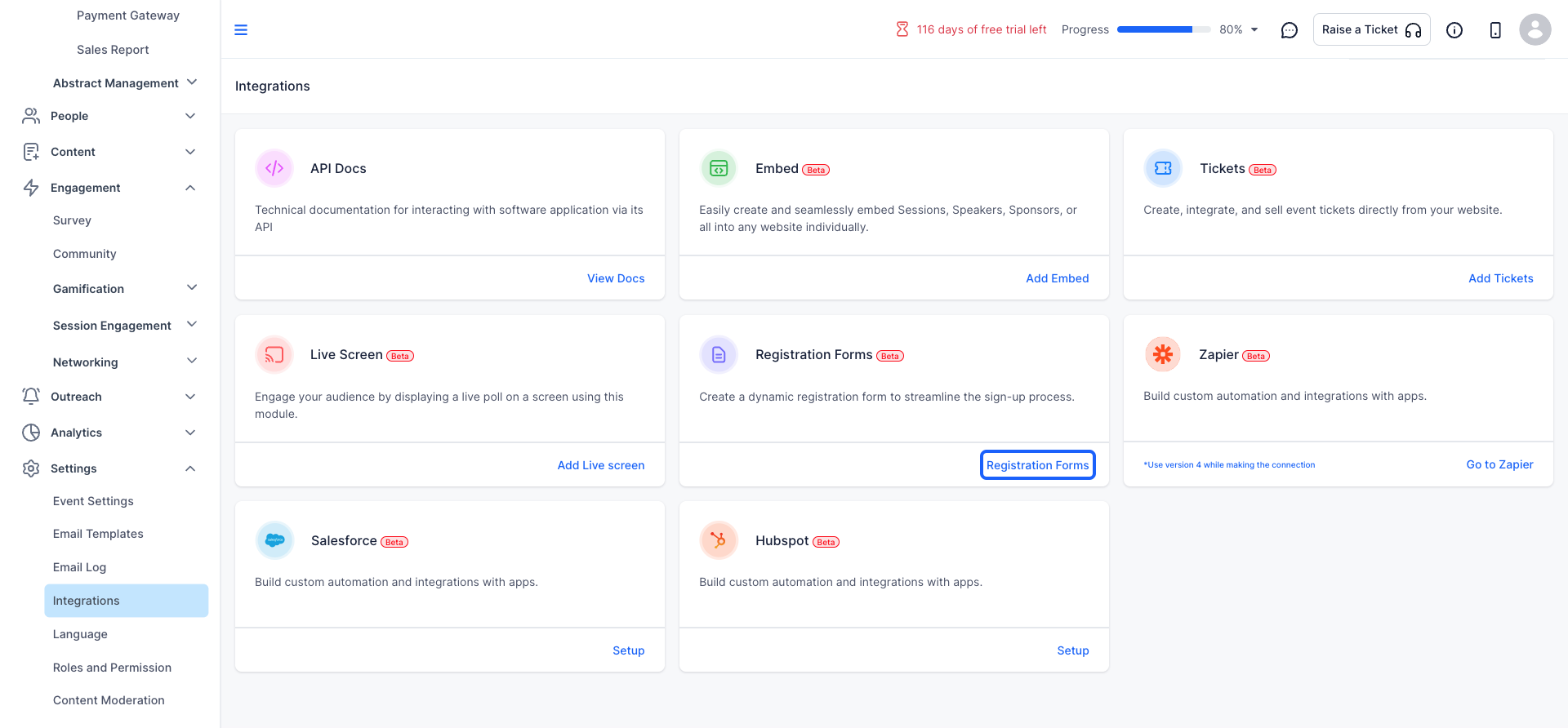
11: Distribute the link via your preferred platform or share it with users in whatever way you prefer
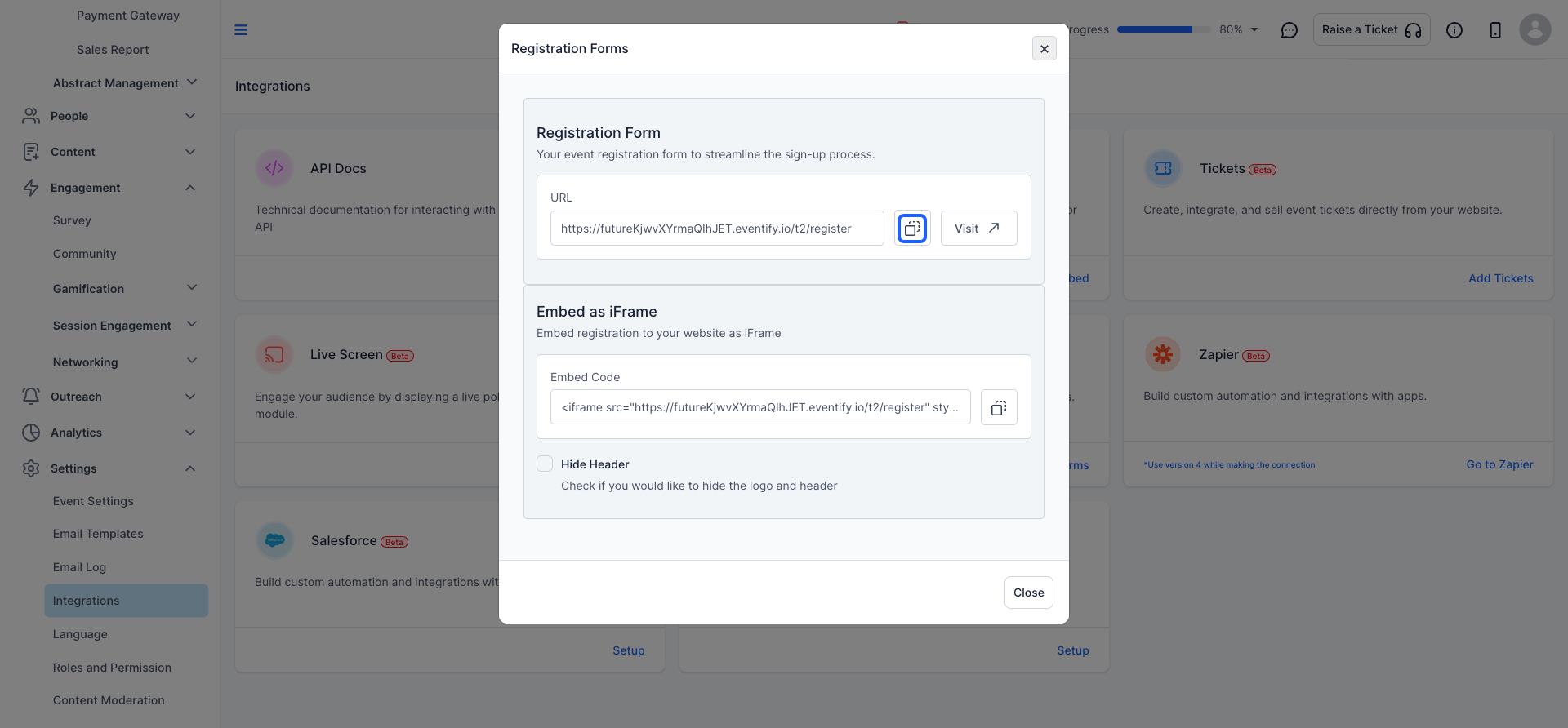
12: Use the iFrame embed option to integrate the registration form directly into your website for seamless user access.
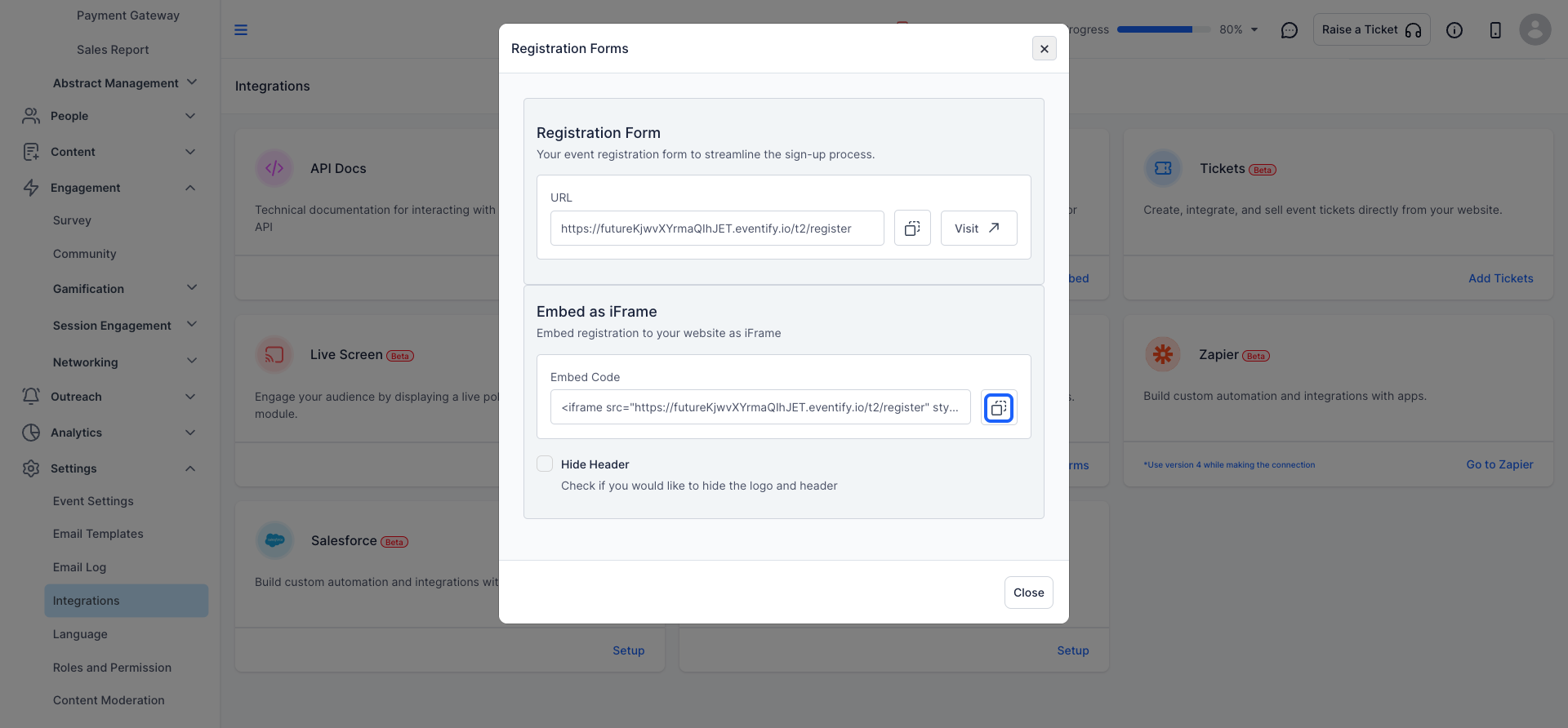
13: After completing all settings and sharing options, click the Close button to exit the panel.