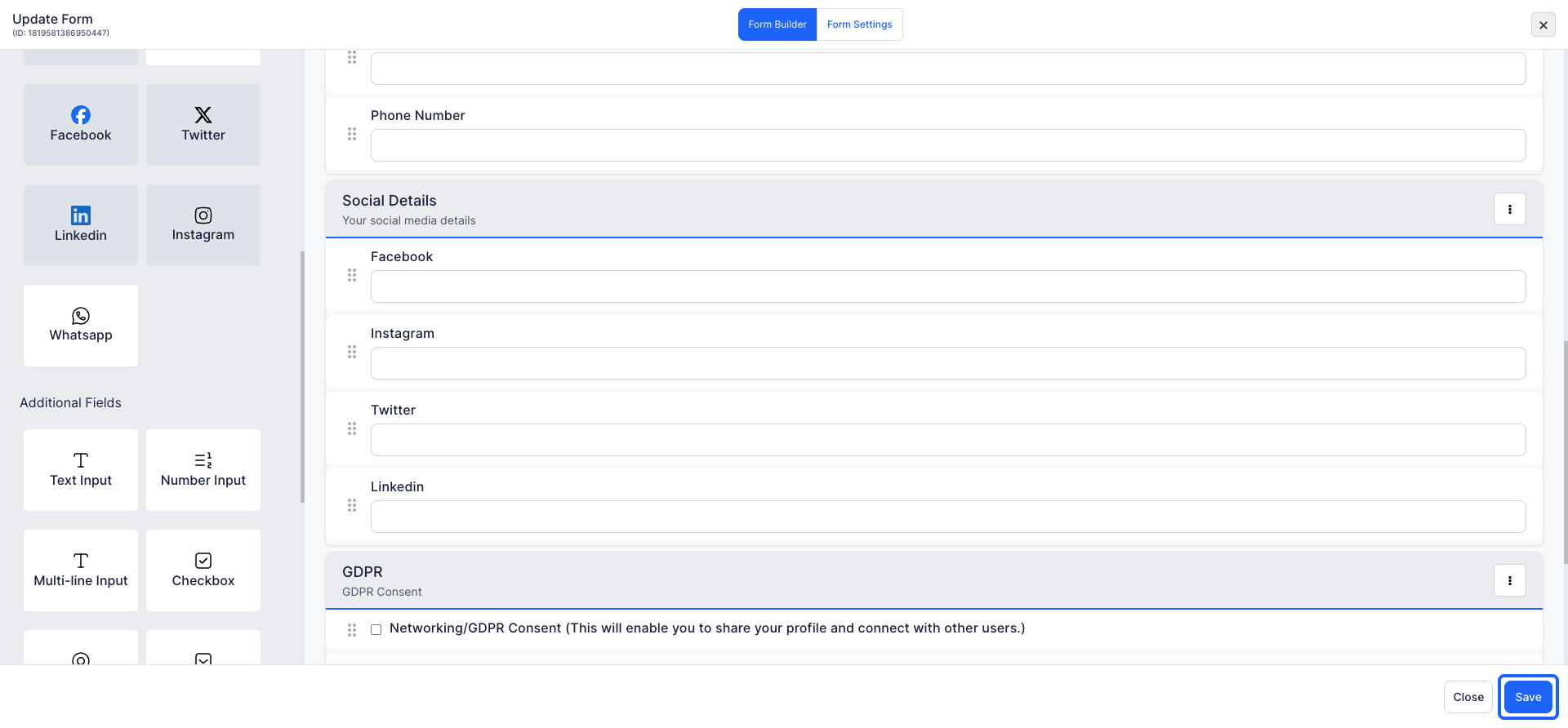Checkout forms quickly gather necessary user information for ticket purchases or free registrants. Users can enhance their profiles with additional details, including social links. This inclusion of social links is crucial for maintaining connections with attendees even after the event concludes.

Interactive Guide
Or check the step-by-step guide
1: Navigate to the "Eventify Admin Panel
Once logged in, click on the "Registration tab" in the main menu.
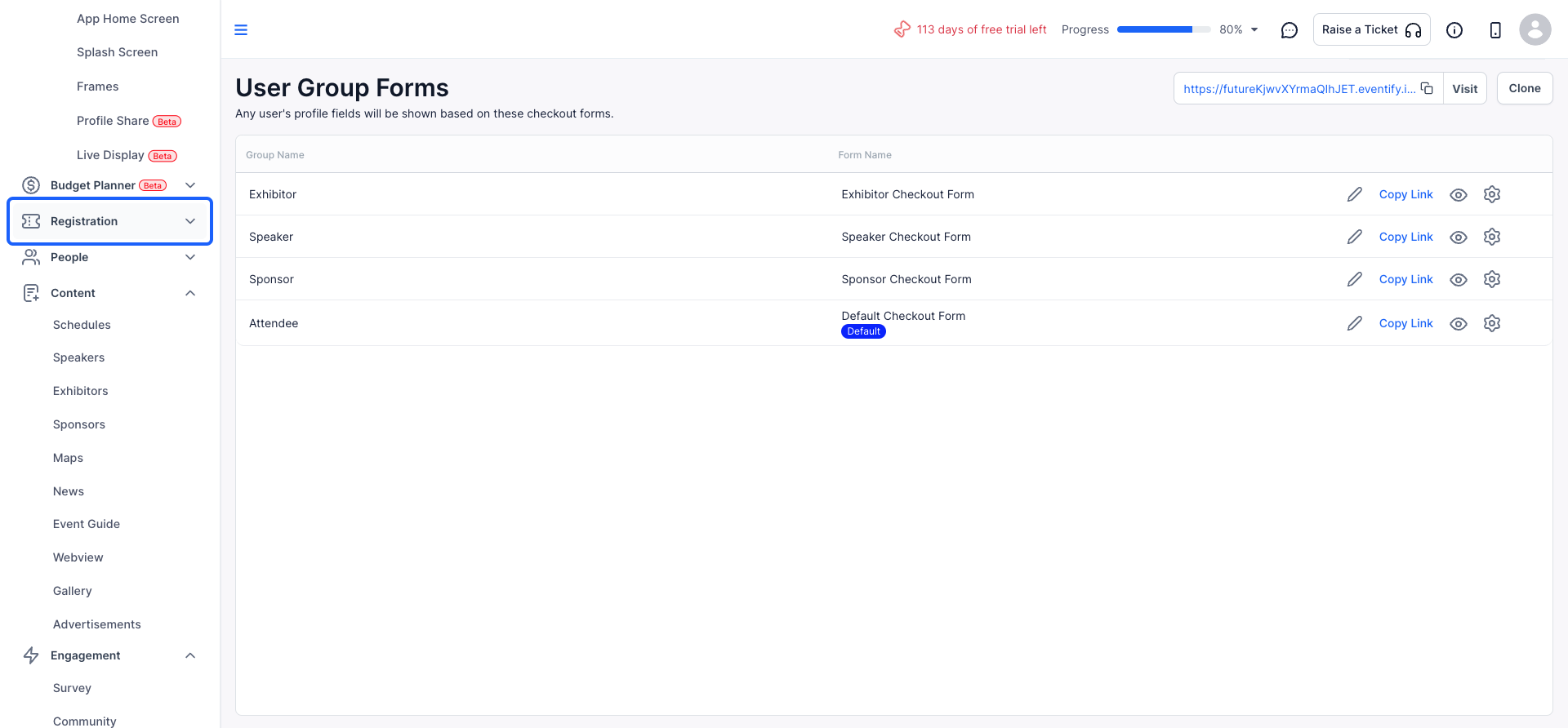
2: From the dropdown, choose "Registration Forms"
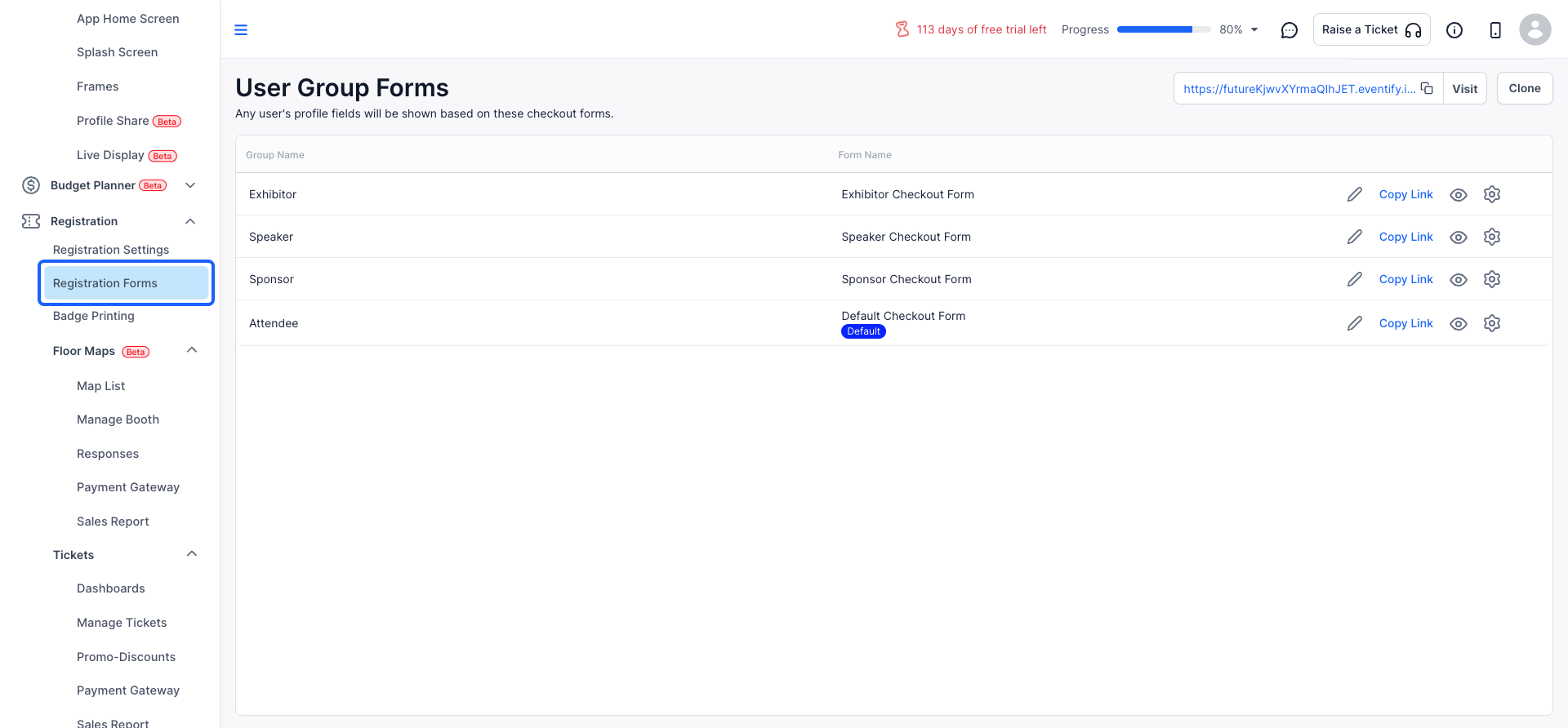
3: Click on the "Edit" button to add social links to the existing form

4: Within the form component, locate the options in the side menu.
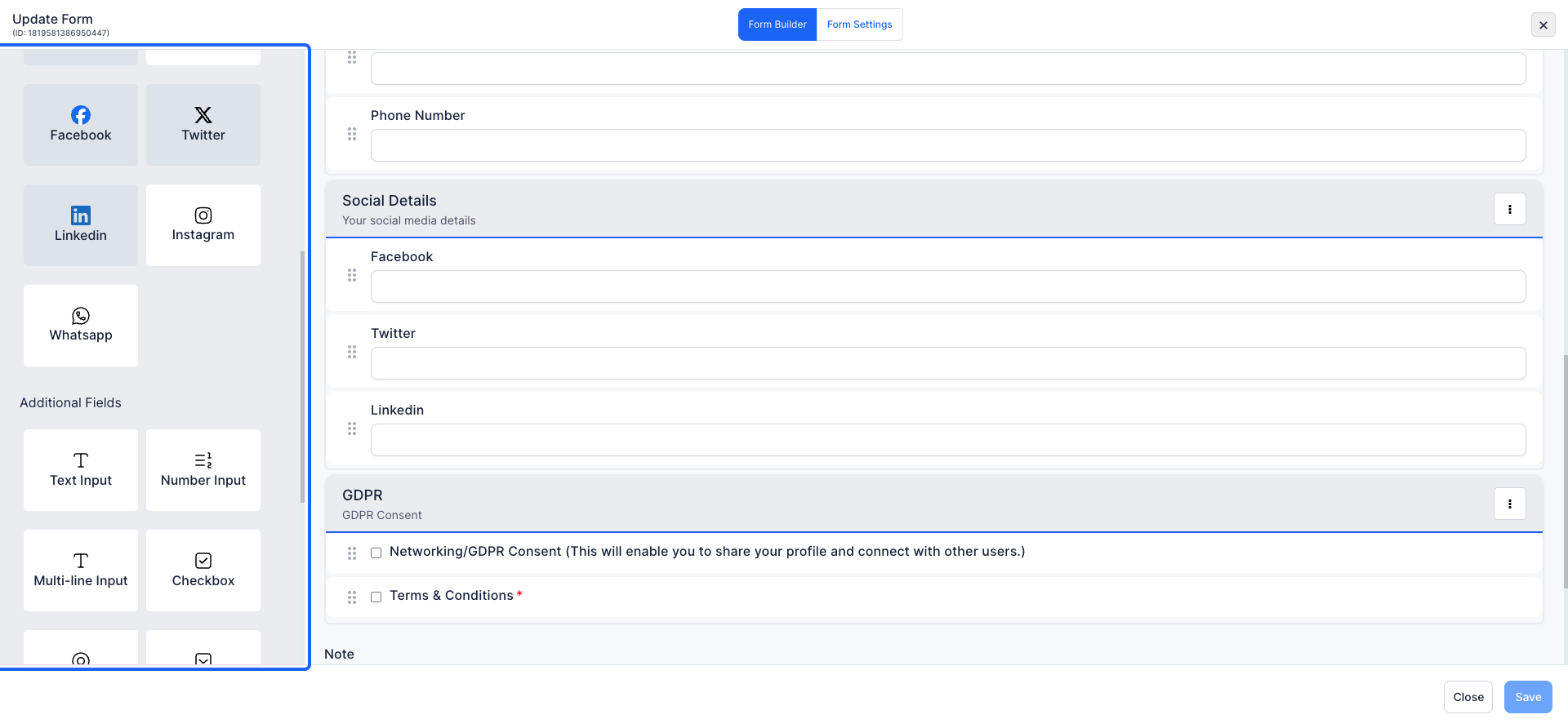
5: You can drag the social link from the side menu and drop it anywhere you want within the form.
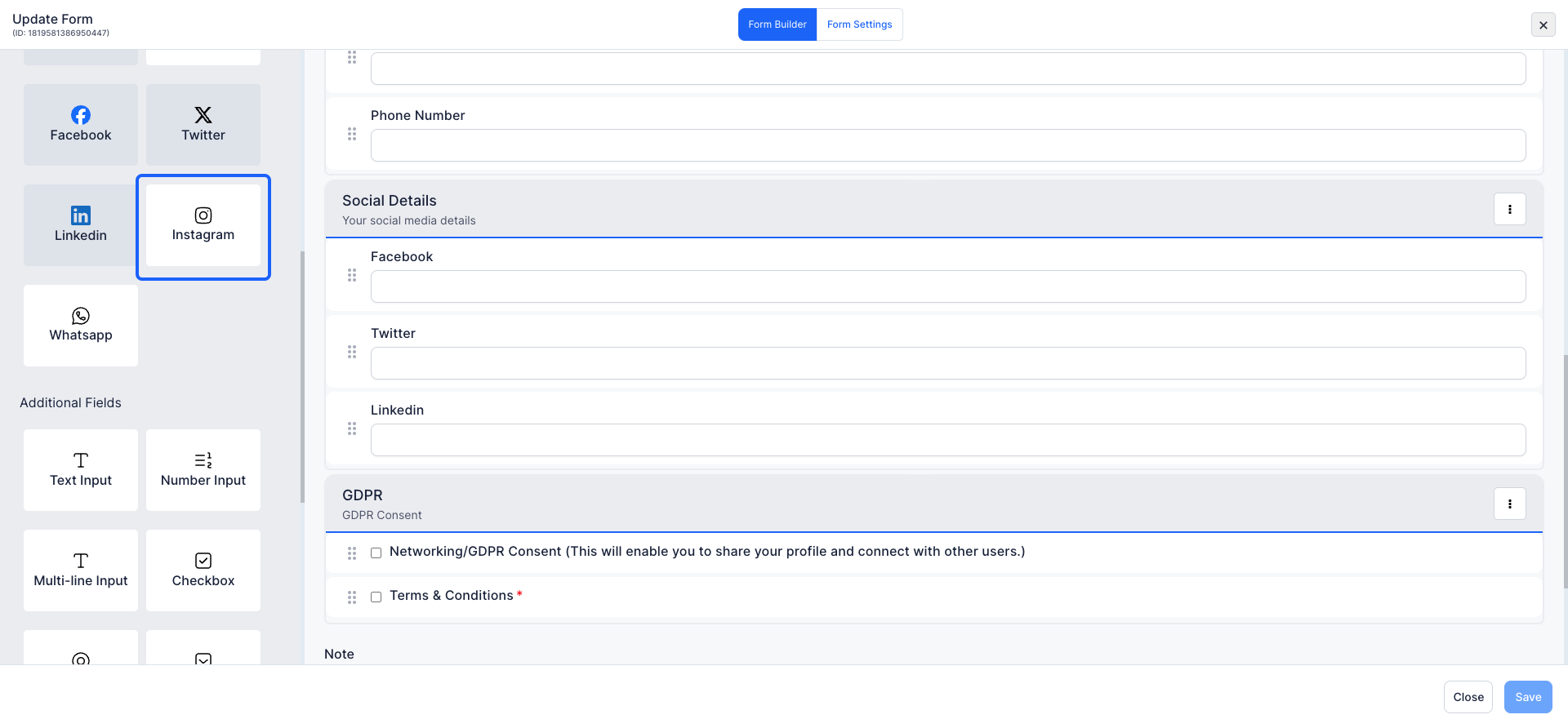
6: If you would like to change an existing field, simply click on the edit button
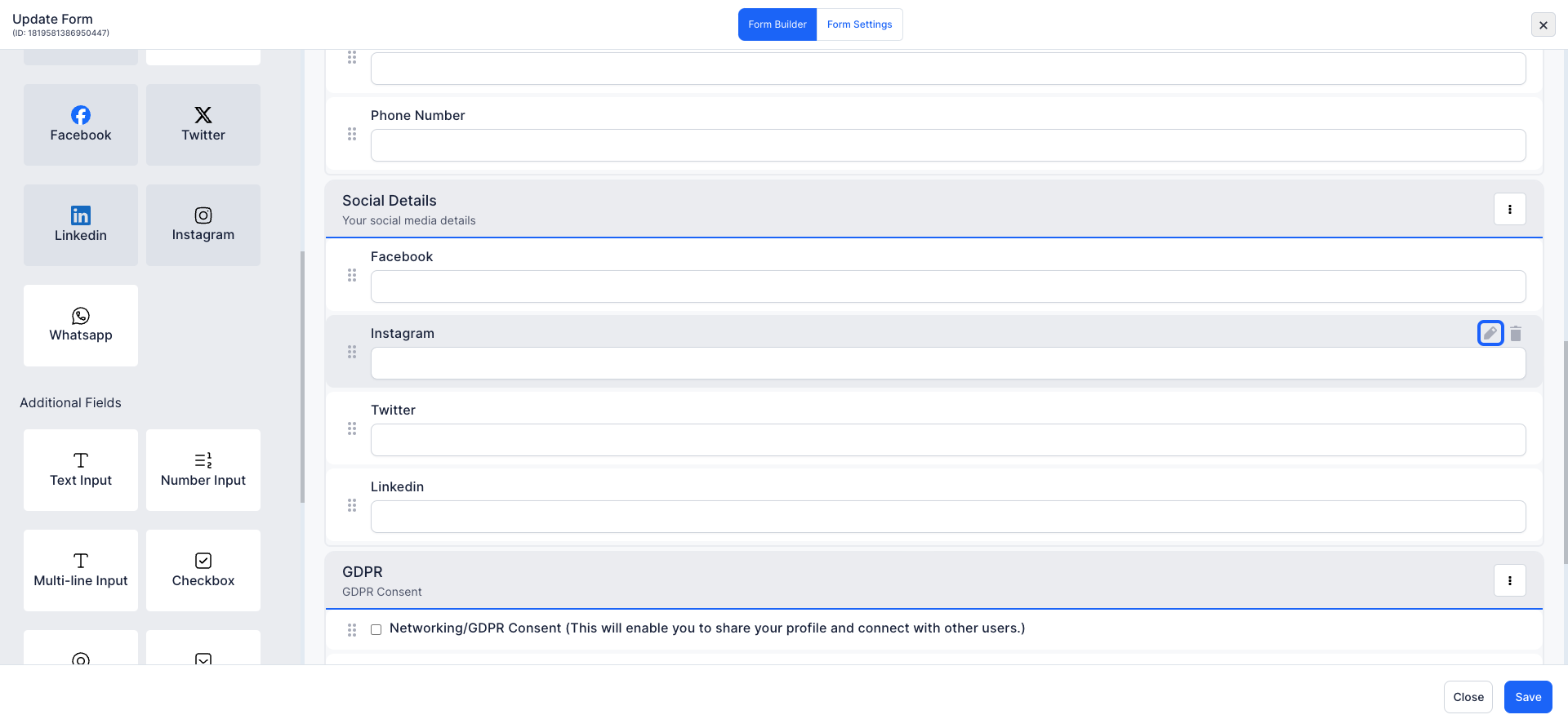
7: Make the necessary modifications and save your changes
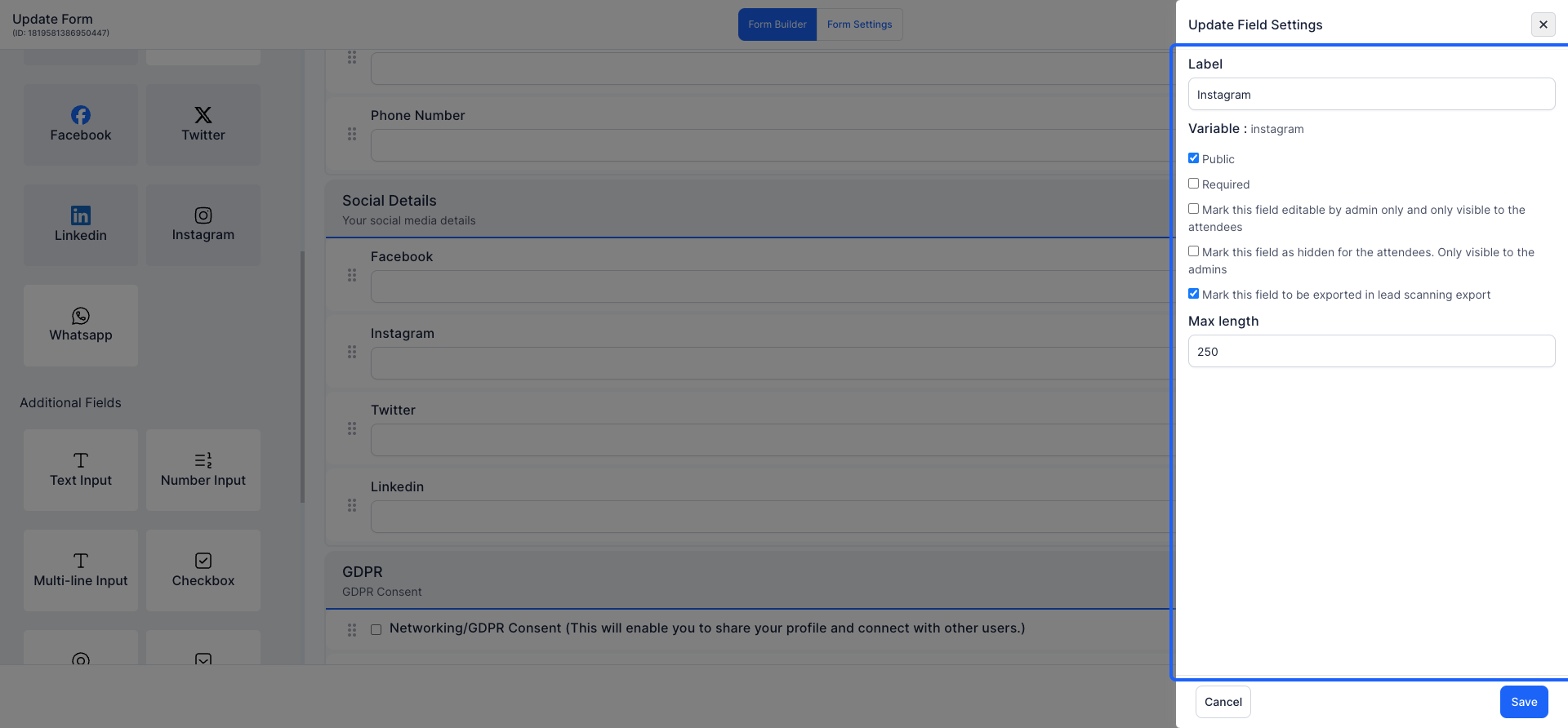
8: After configuring the fields, click on the "Save" button to apply the changes to your registration form.