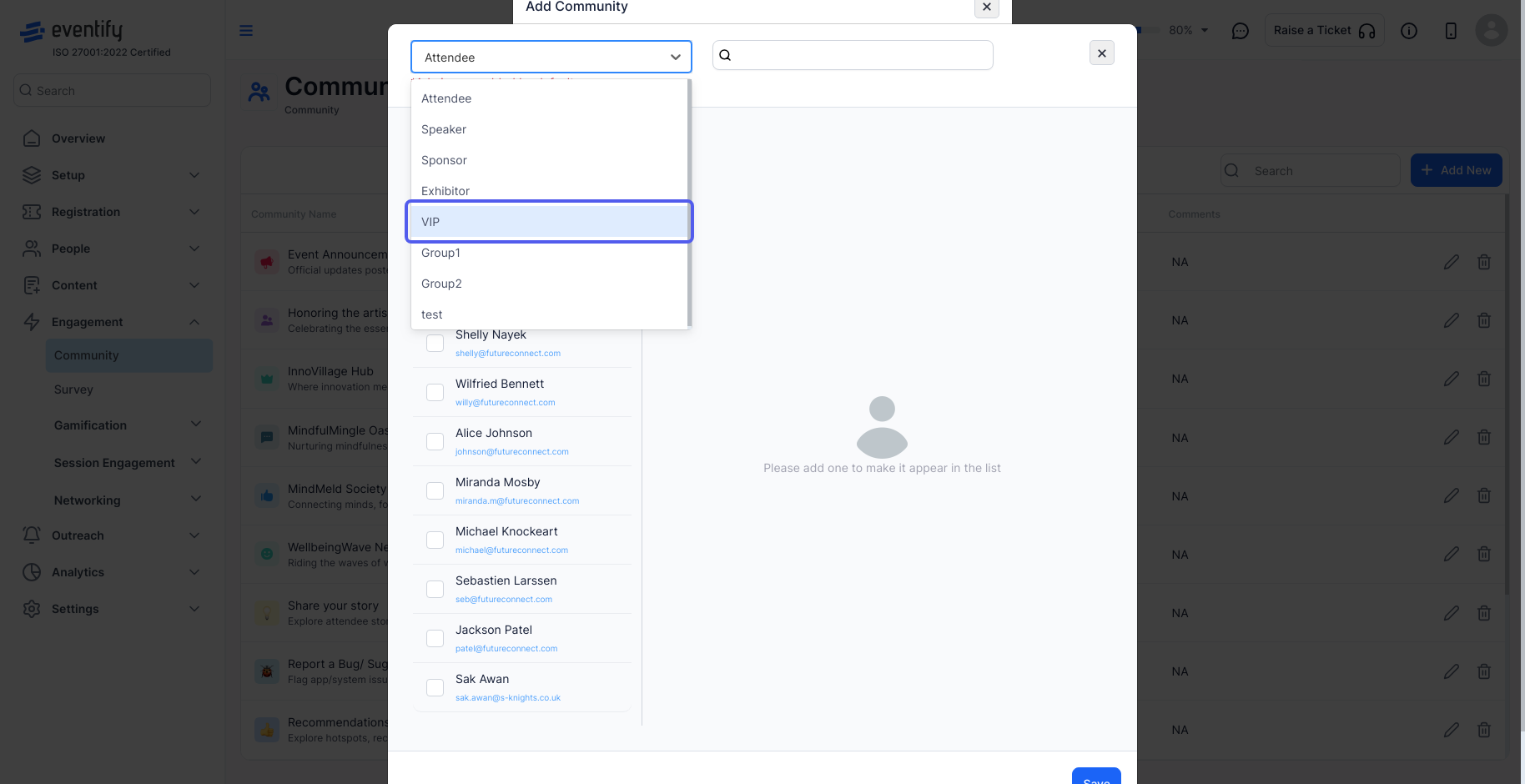Yes, posts in a community can be controlled to ensure that they align with the community's guidelines and standards. Here's how you can do it.

Interactive Guide
Or check the step-by-step guide
1: Log in to the Eventify Admin Panel and go to Engagement > Community
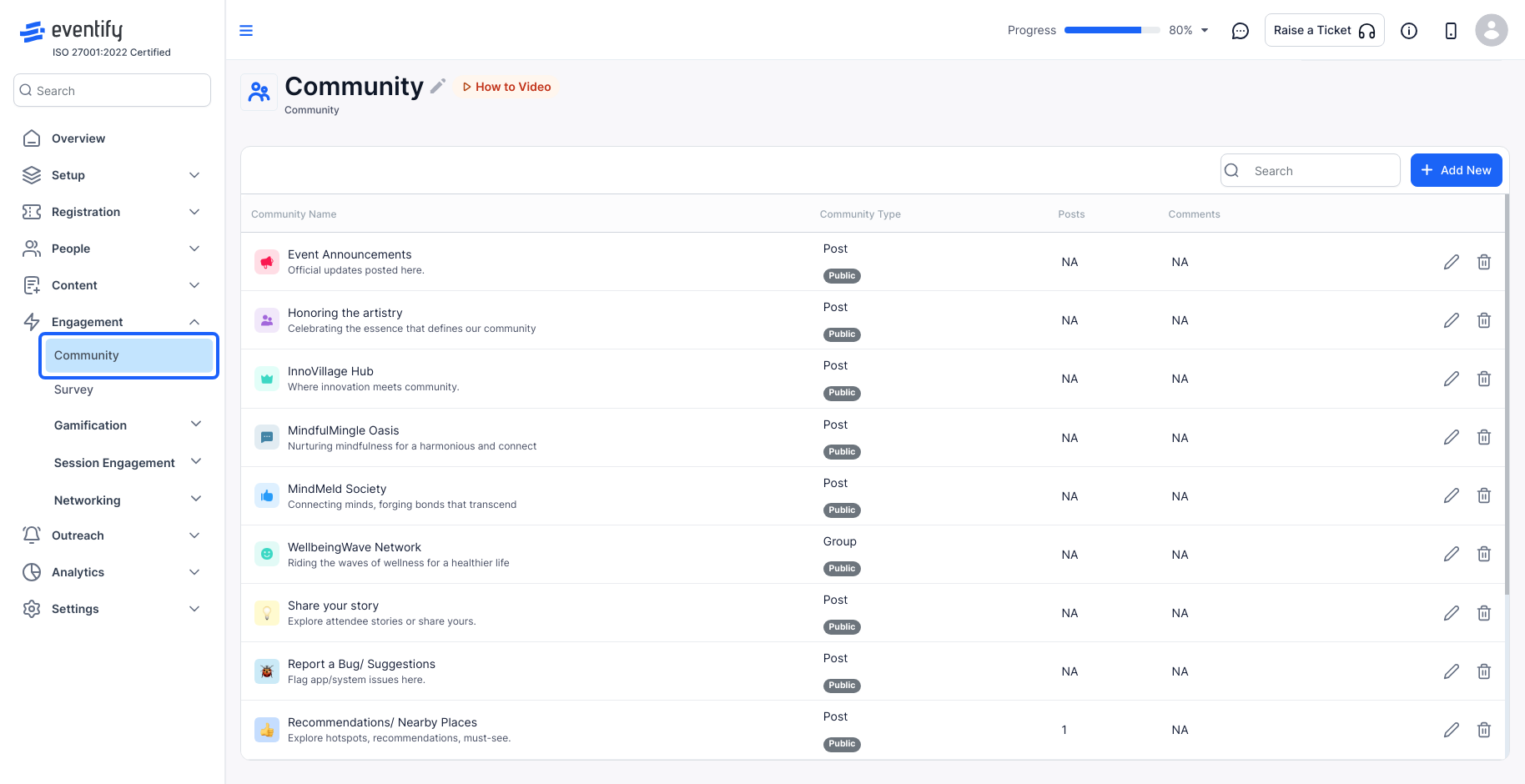
2: Select the "Add New" button
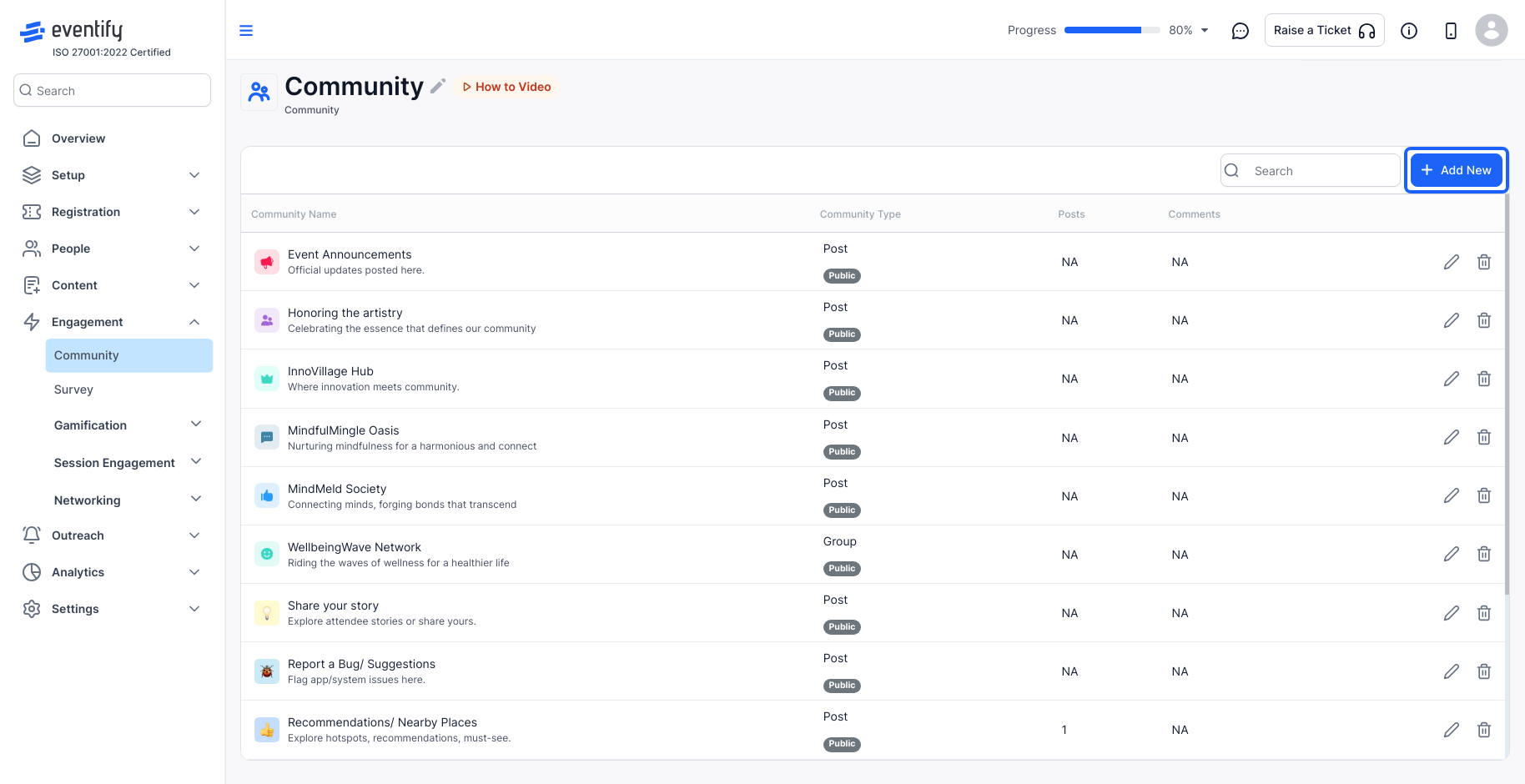
3: In the Community Type, choose from the available options: Post, Group, Ice Breaker, Job, or Meetup.
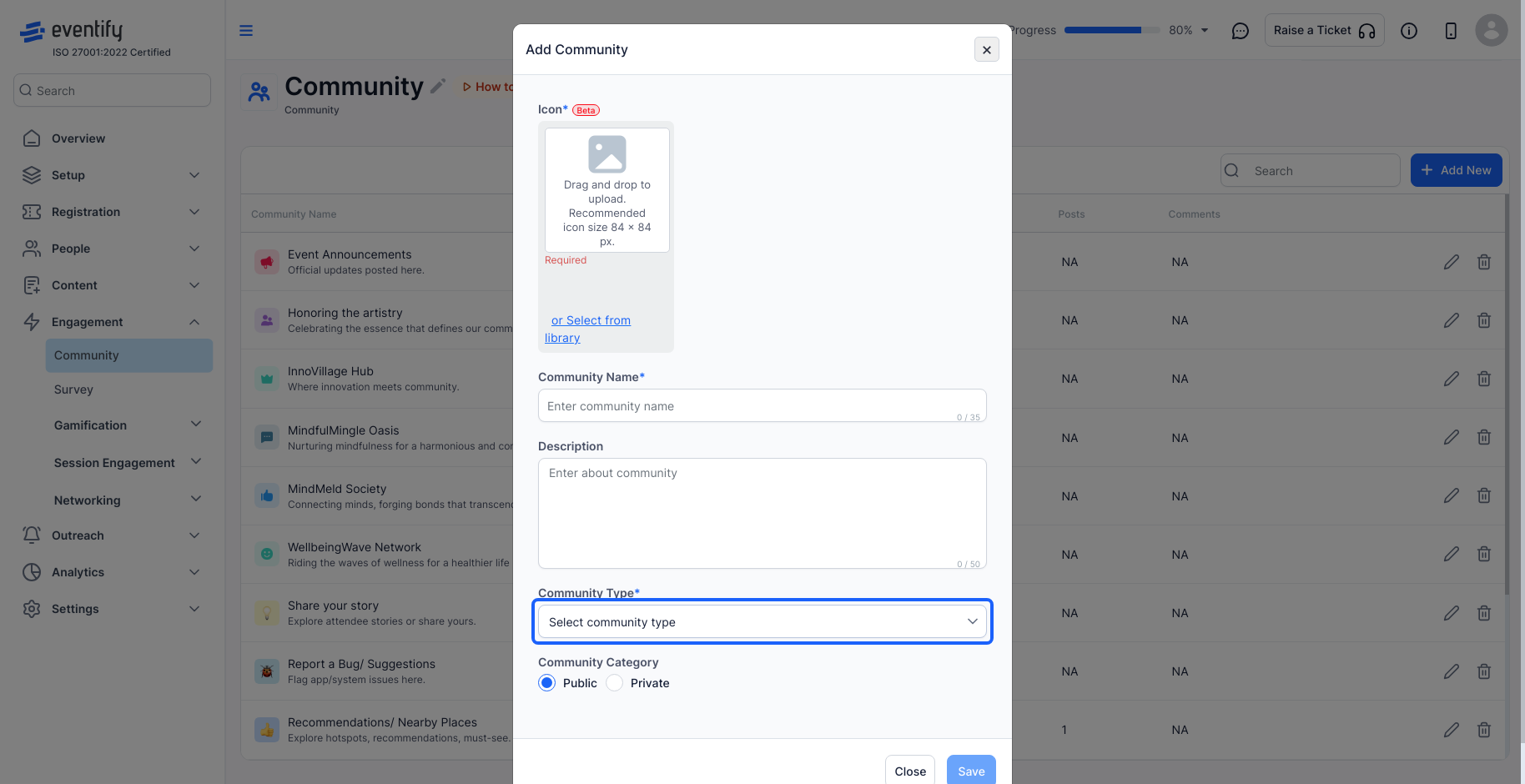
4: Select whether the added group of attendees in the community can post by checking the option for "Attendees can also post."
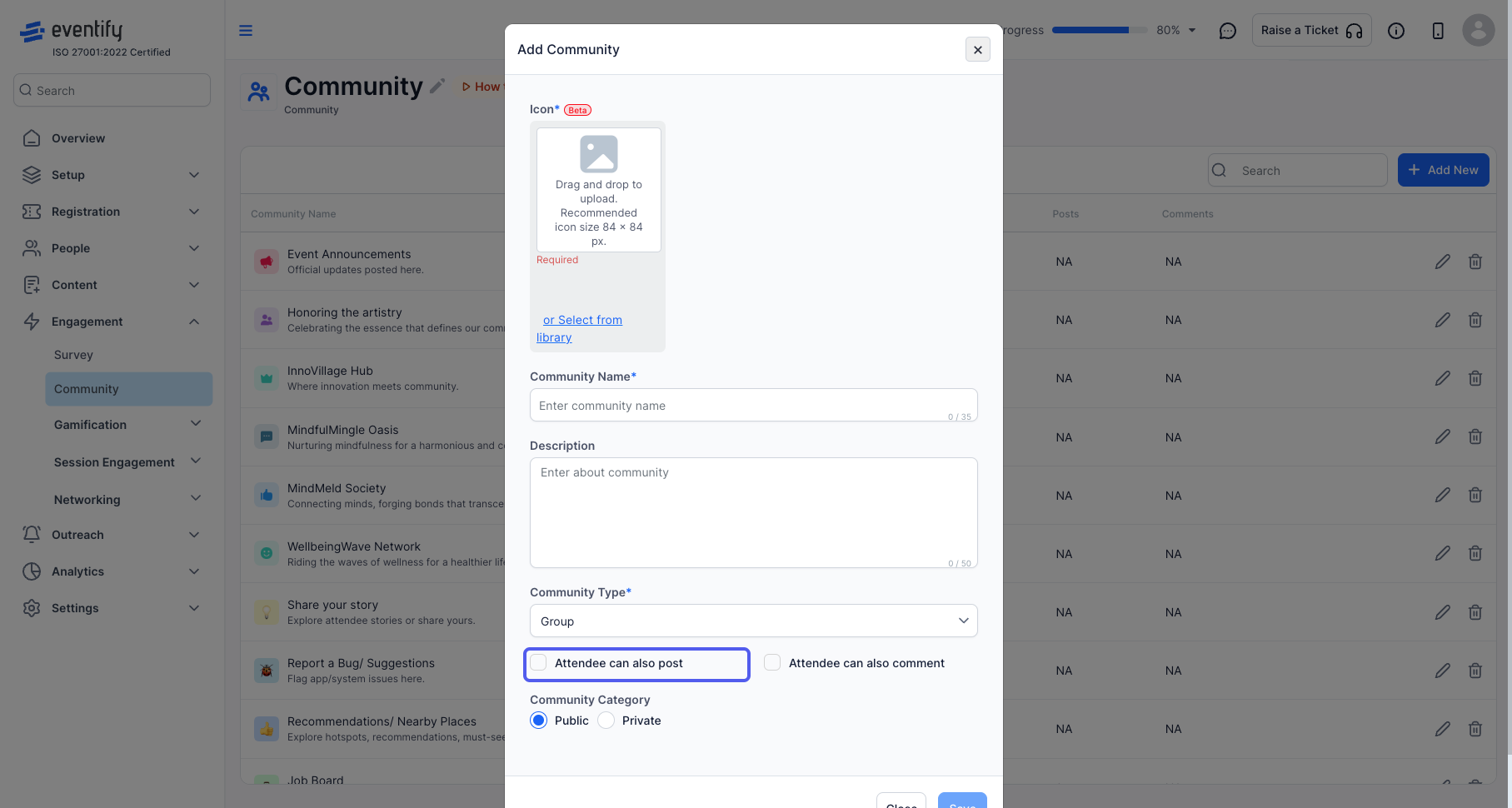
5: Select whether the added group of attendees in the community can comment by checking the option for "Attendees can also comment."
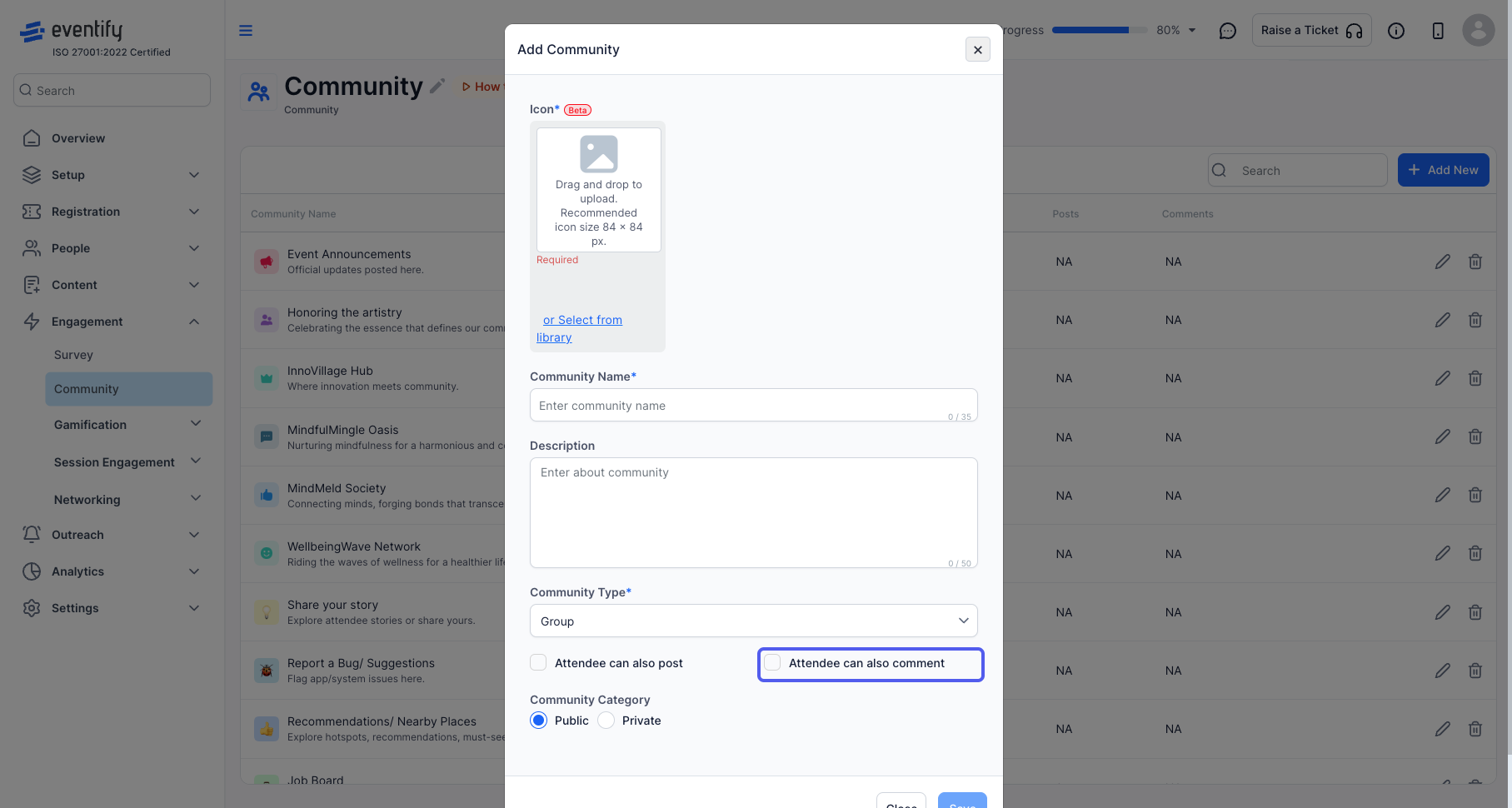
6: To make the community public and open to all attendees, click on "Public."
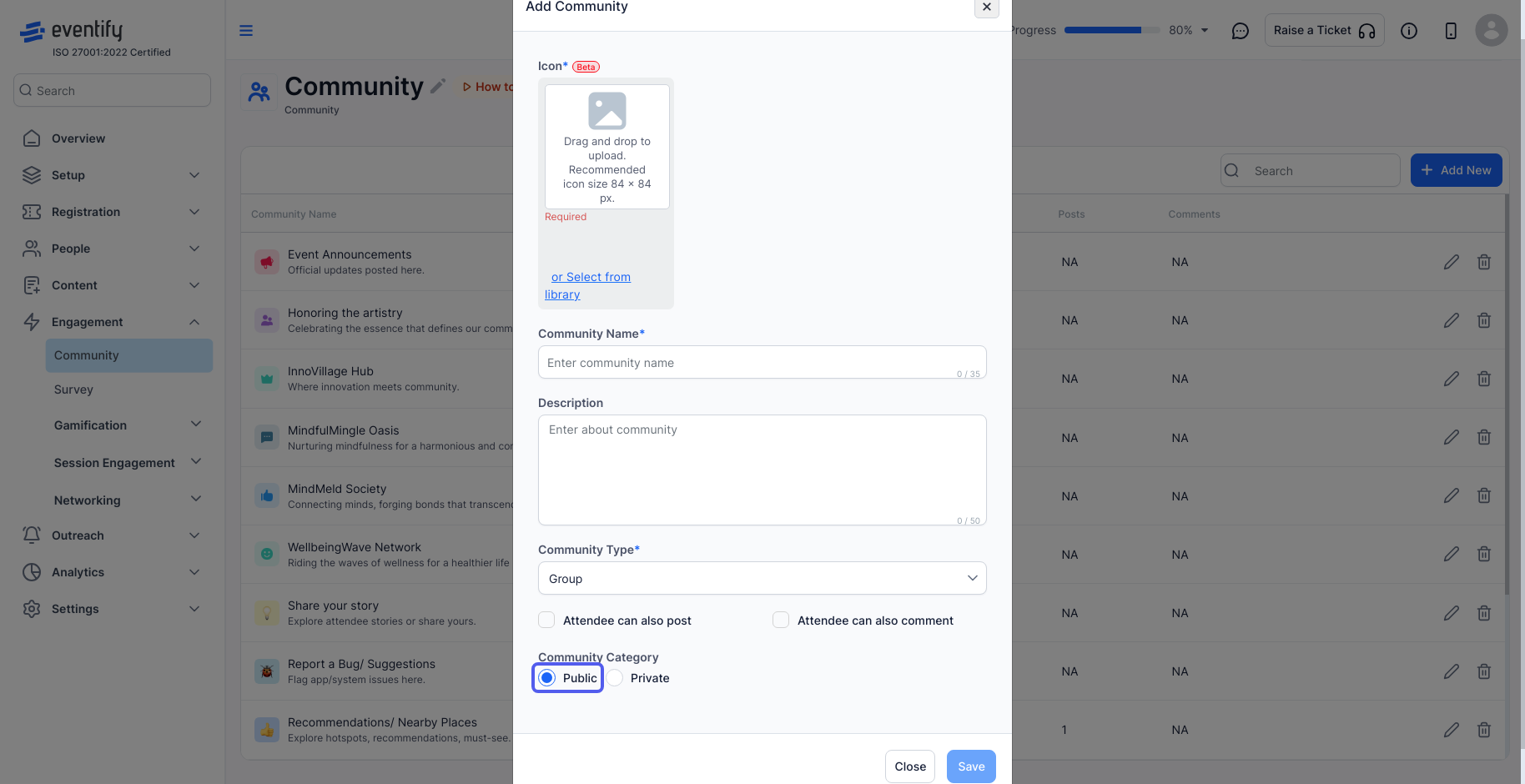
7: To make the community private and accessible only to selected attendees, click on "Private."
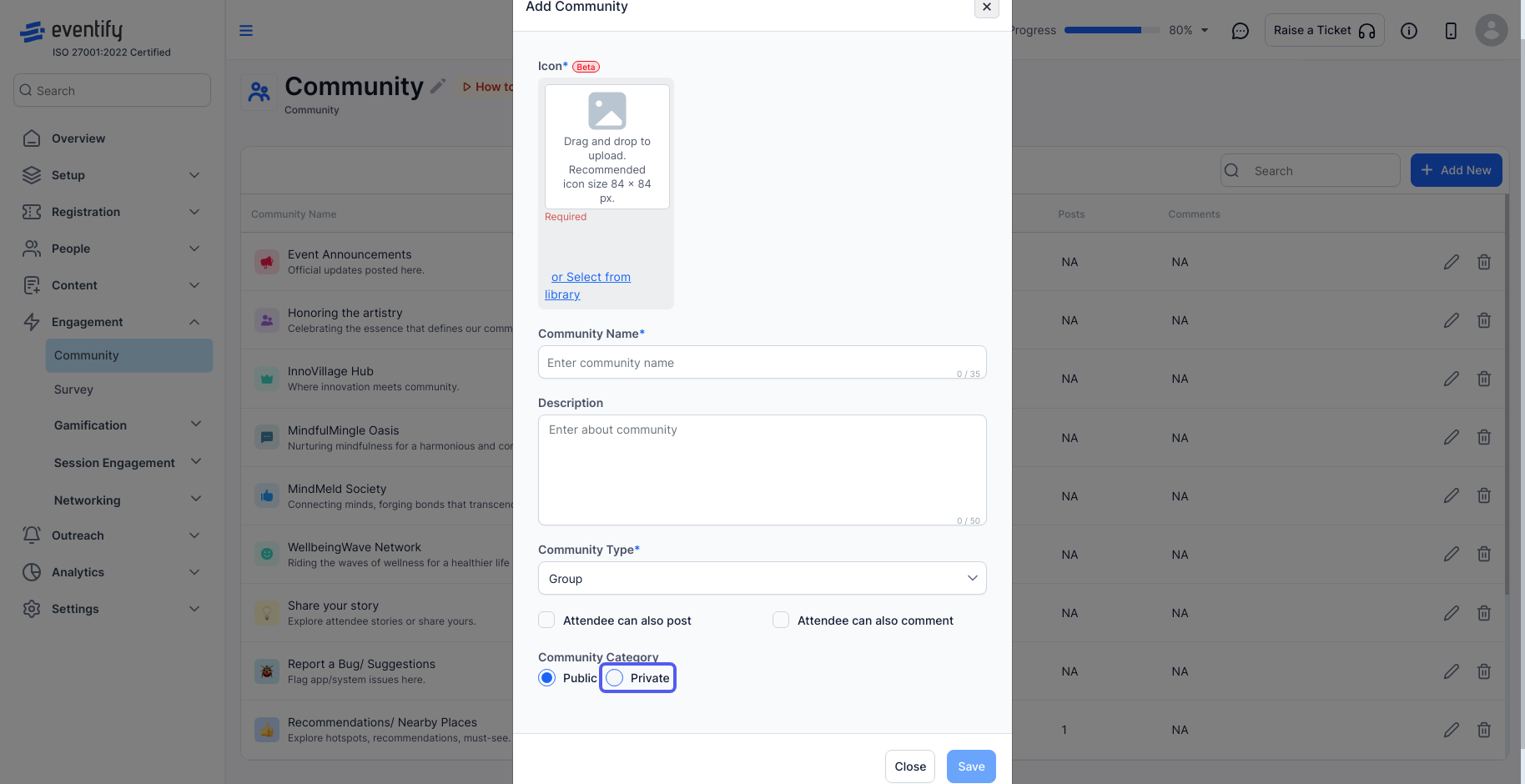
8: To add the selected attendees to the private community group, click on "View/Manage Users."
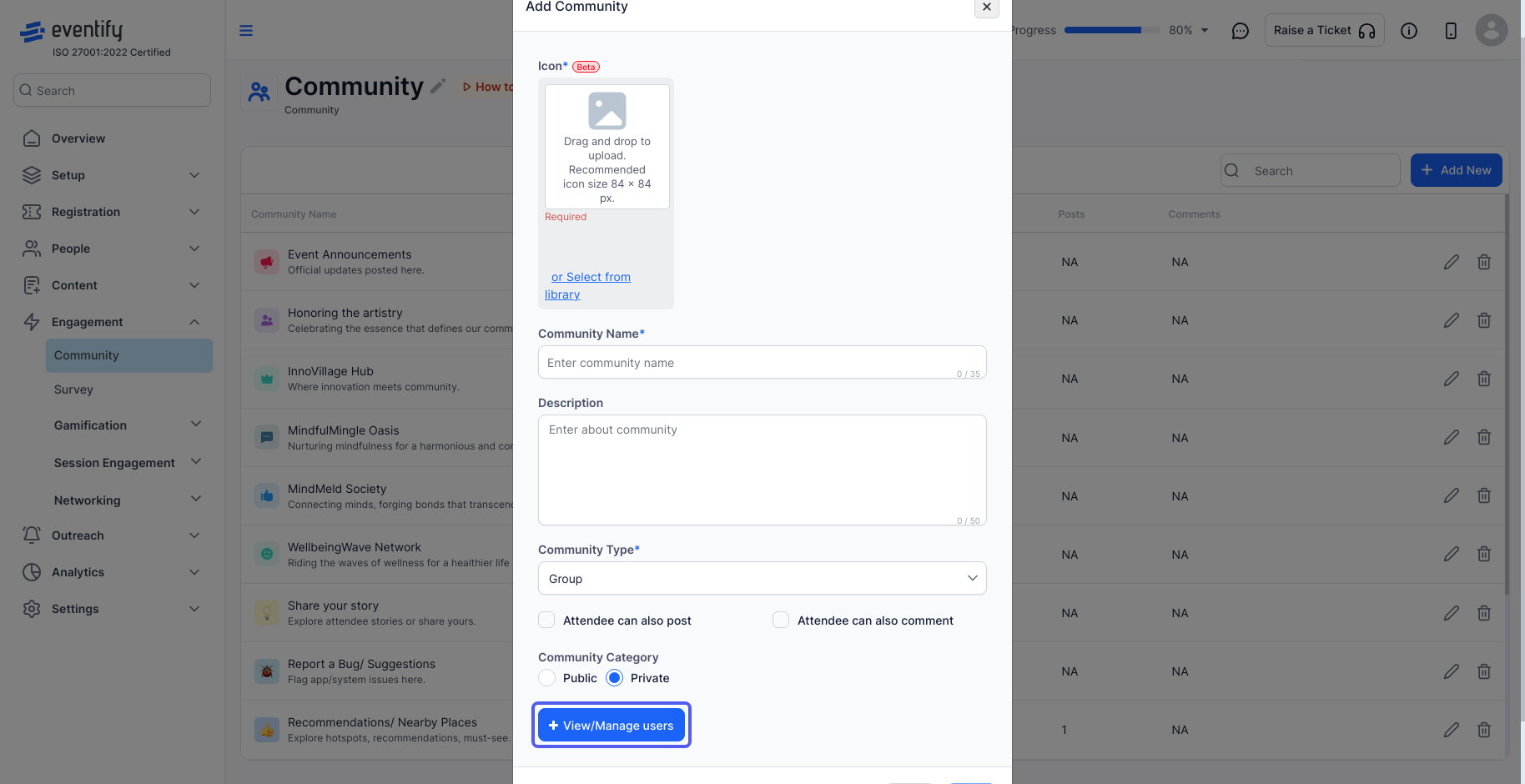
9: Select the user groups that will have visibility of the community group in the app and save the changes.