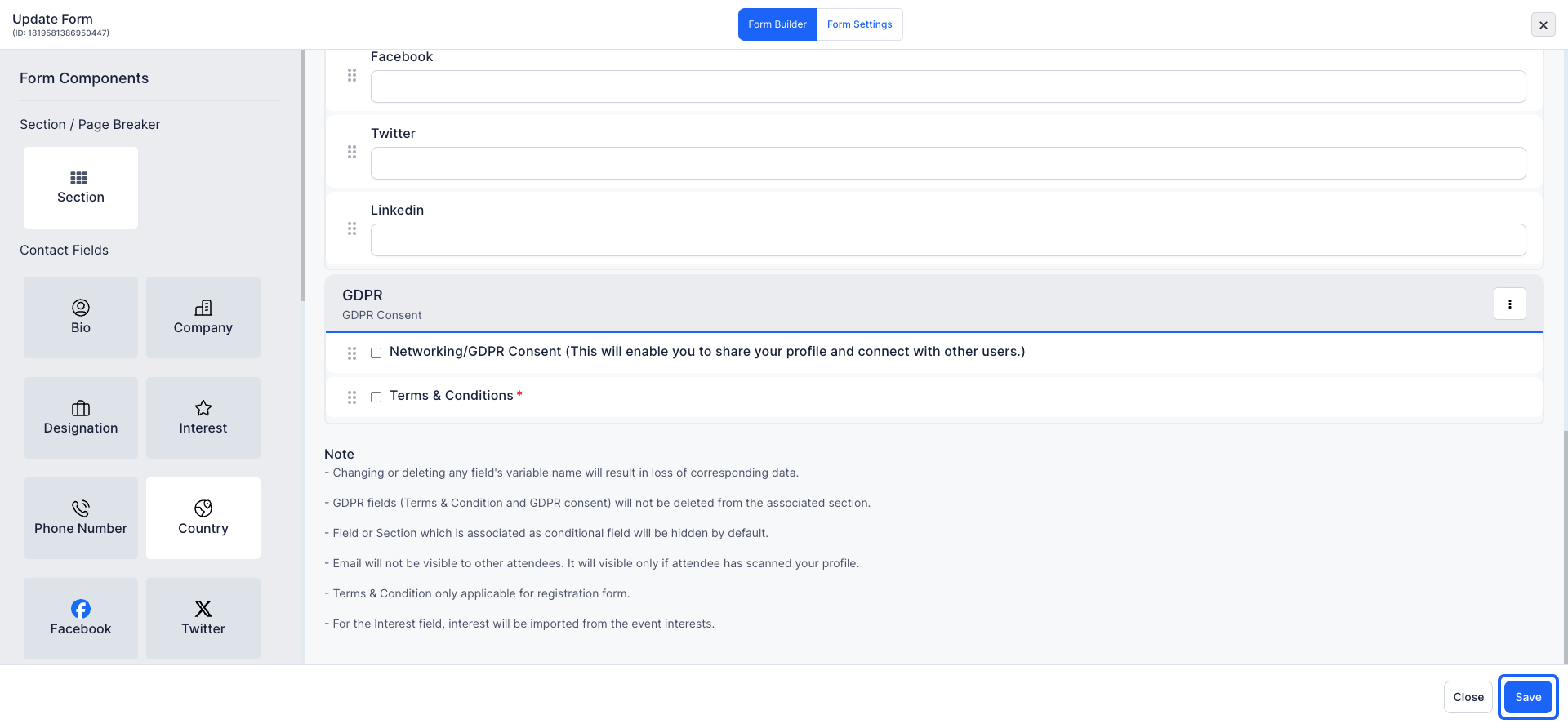Editing your registration form and crafting a compelling registration form is crucial for gathering attendee information and streamlining your event management process. Here's how you can modify your registration form.

Interactive Guide
Or check the step-by-step guide
1: Log in to your Eventify account.
In the left-hand menu, click on Registration.
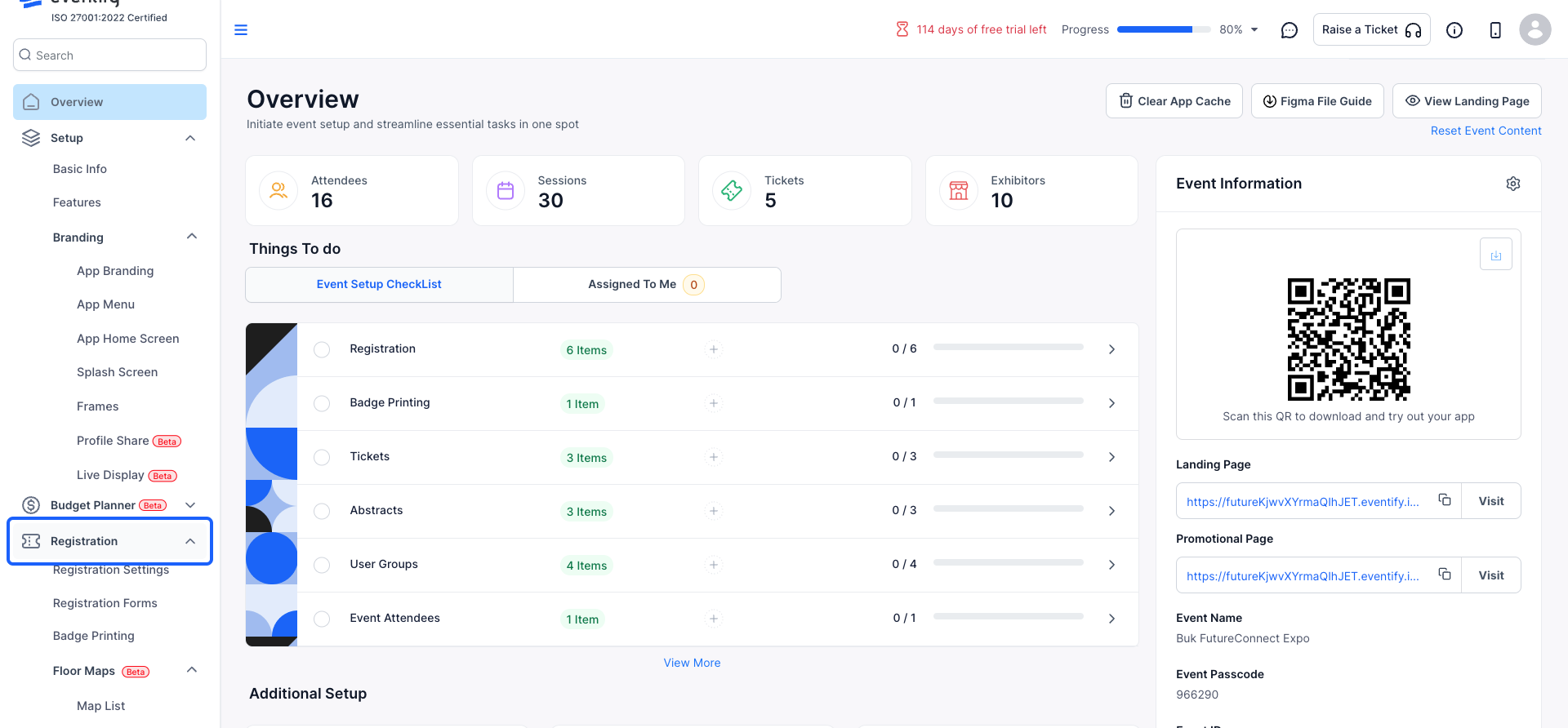
2: From the dropdown, select Registration Forms.
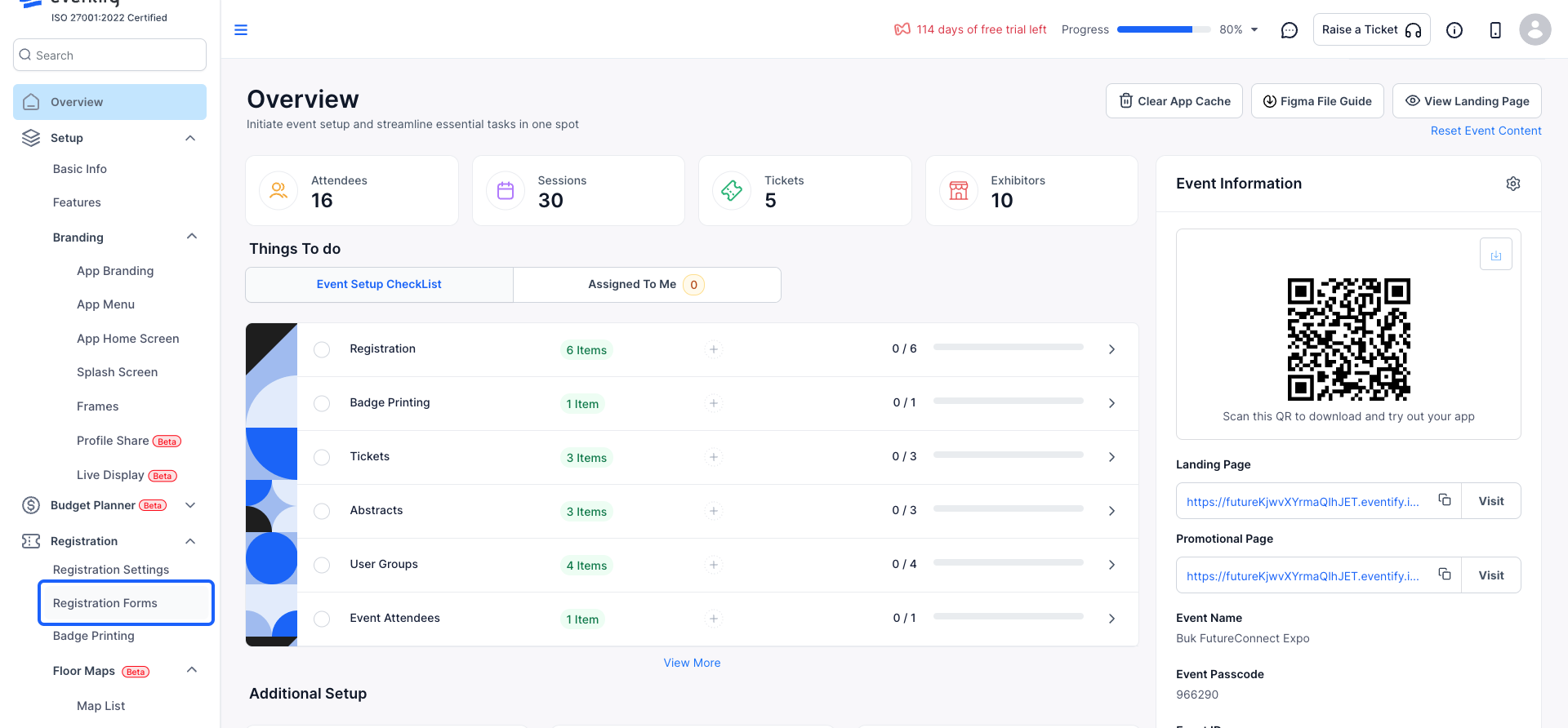
3: When you have selected the form that you wish to modify, click on the Edit button.
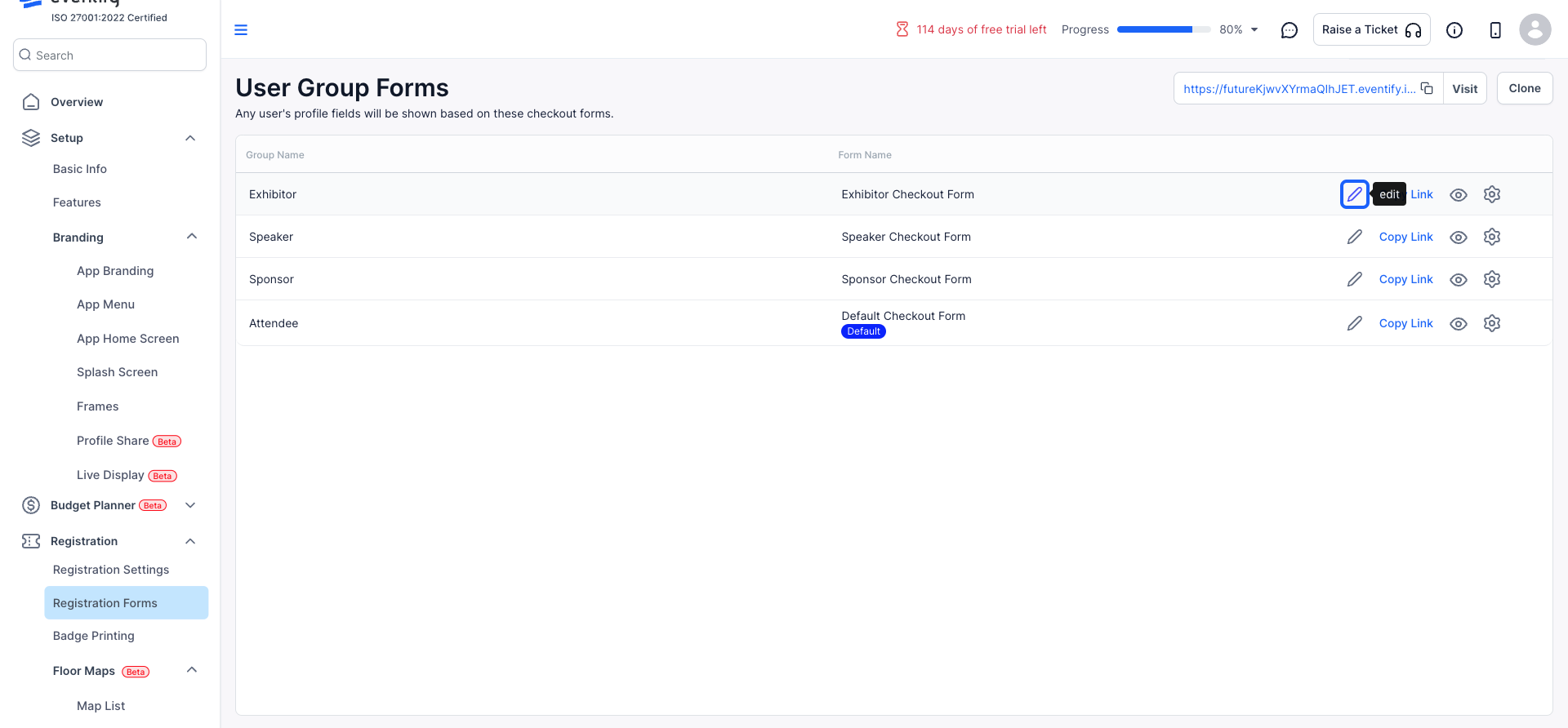
4: Hover over an existing field and click the Edit icon.
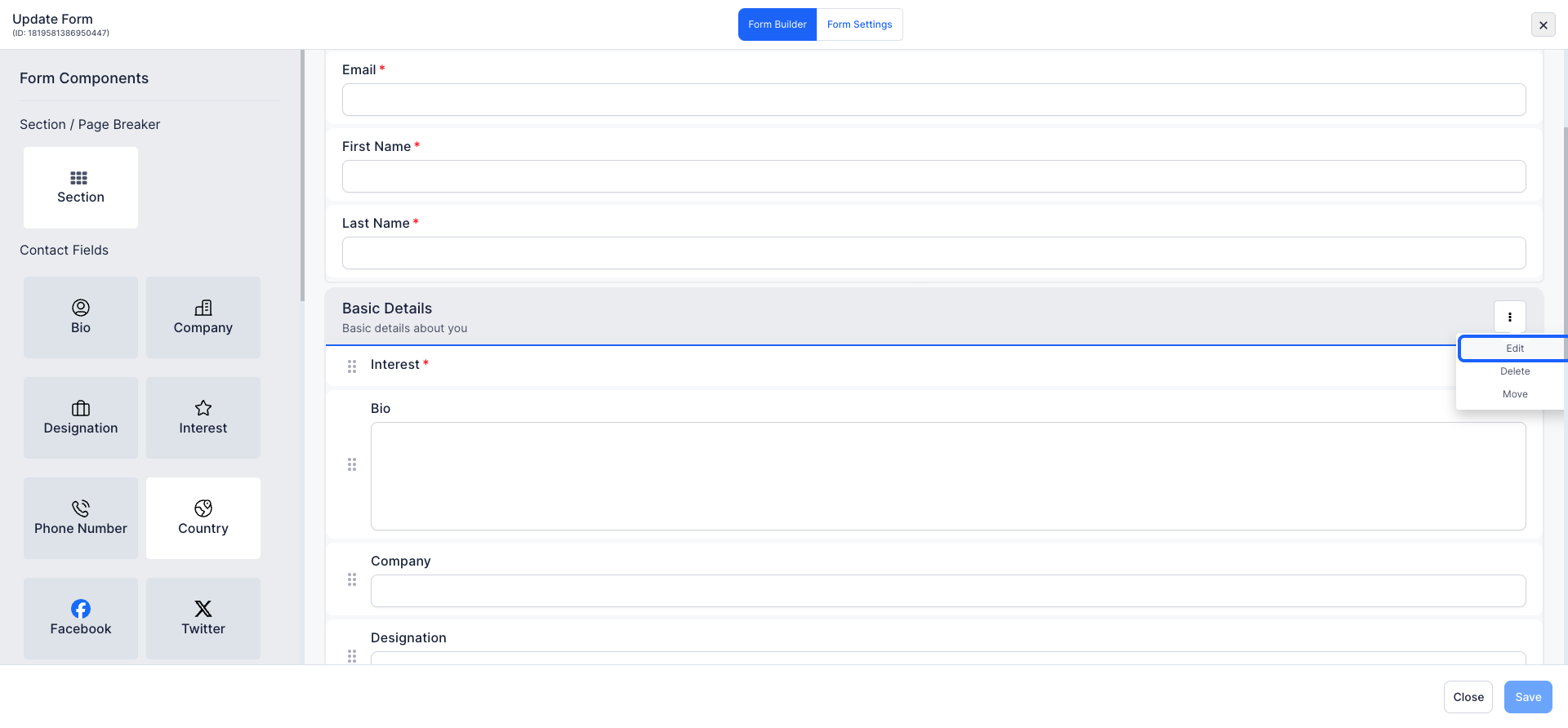
5: Modify the text and description of the event to reflect the details that are relevant to it
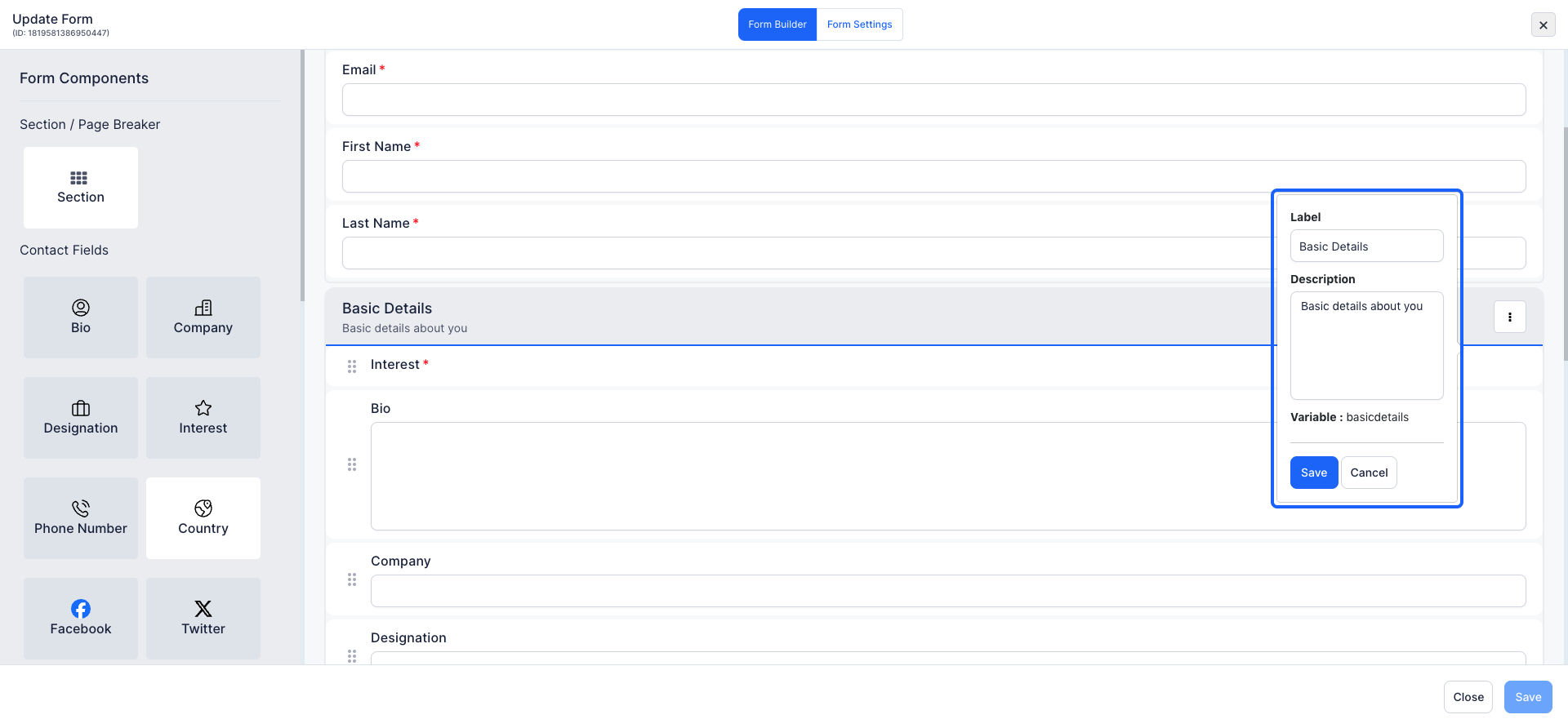
6: Click the “Save” button to save changes
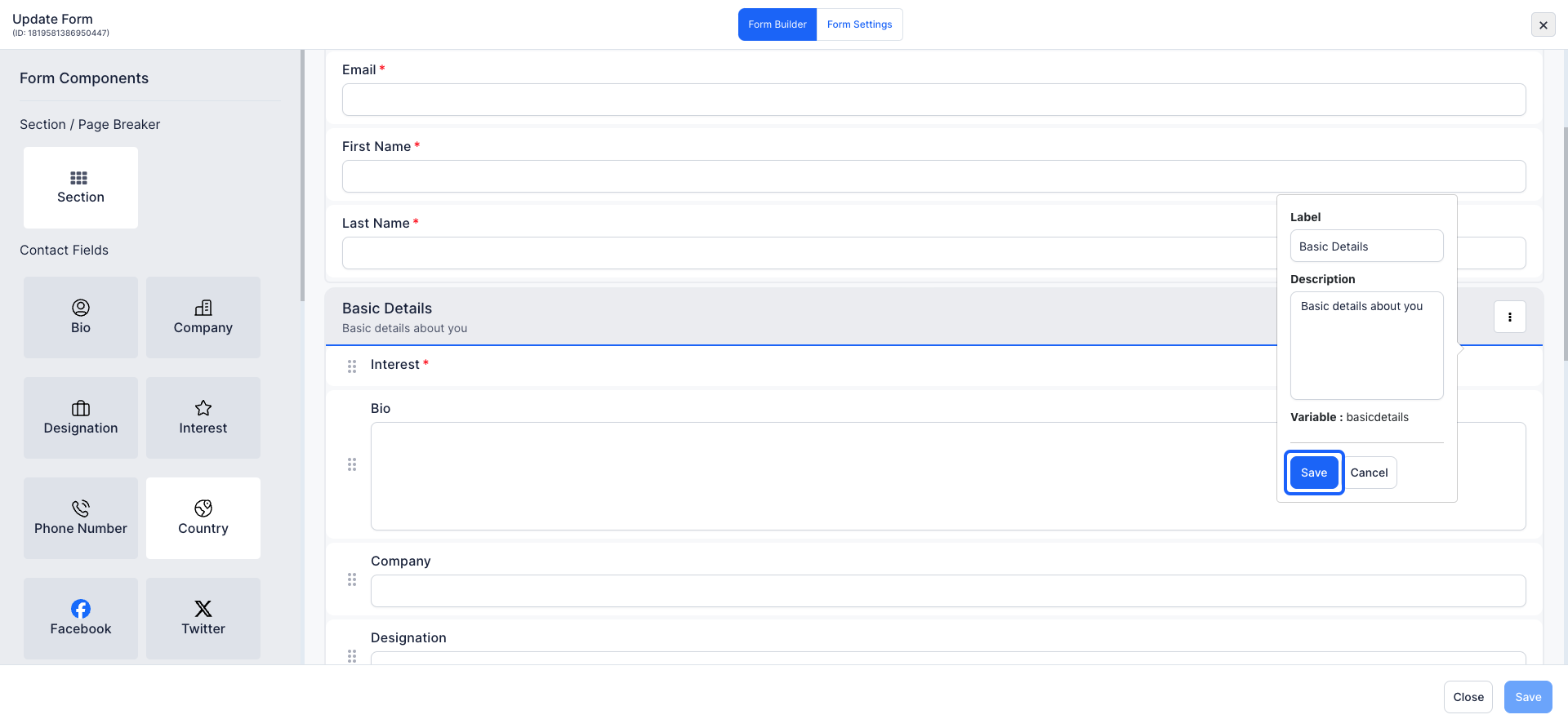
7: Click the pencil icon to make changes to an existing field
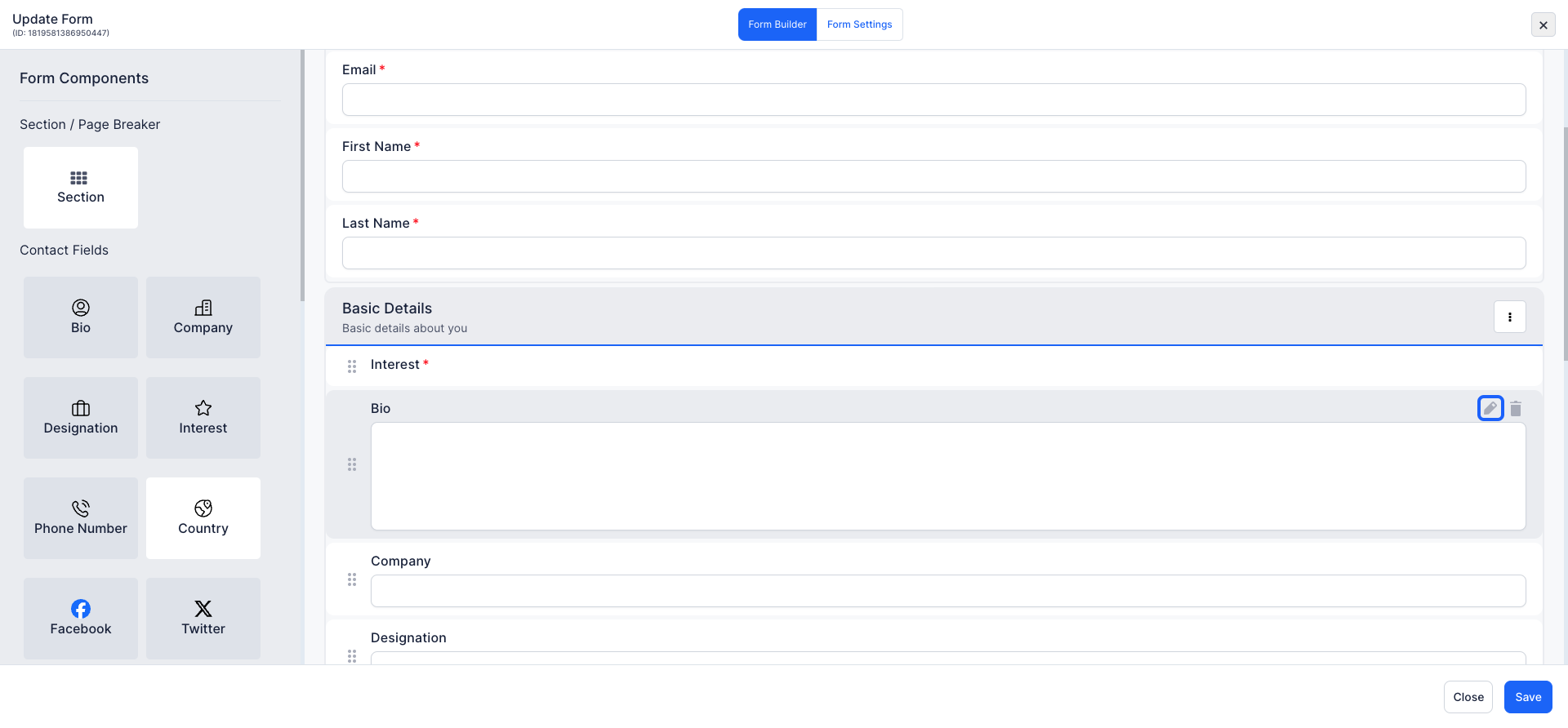
8: Modify the question text, adjust the character limit, or change the field's visibility settings (e.g., hidden, editable by admin only, public).
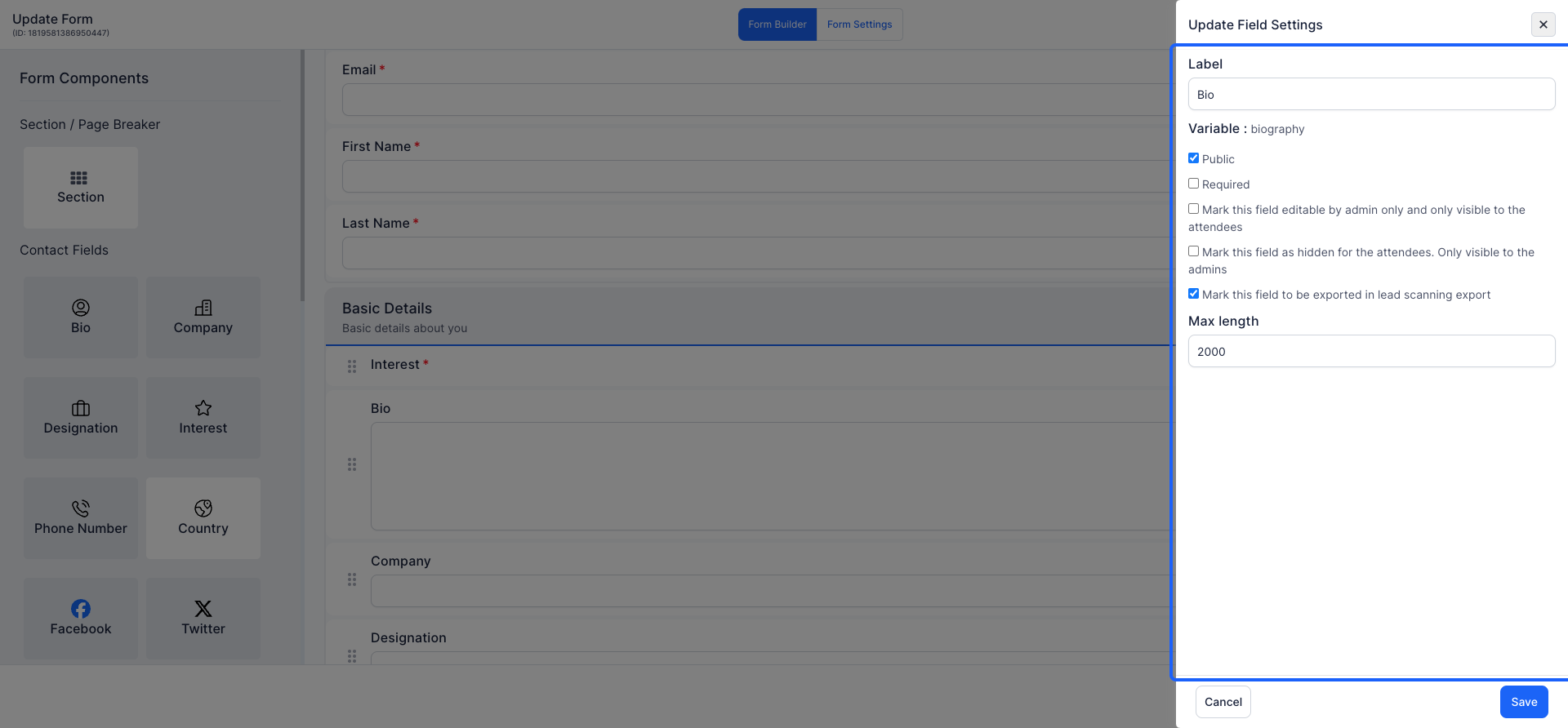
9: Once you have made the necessary modifications, click on the Save button
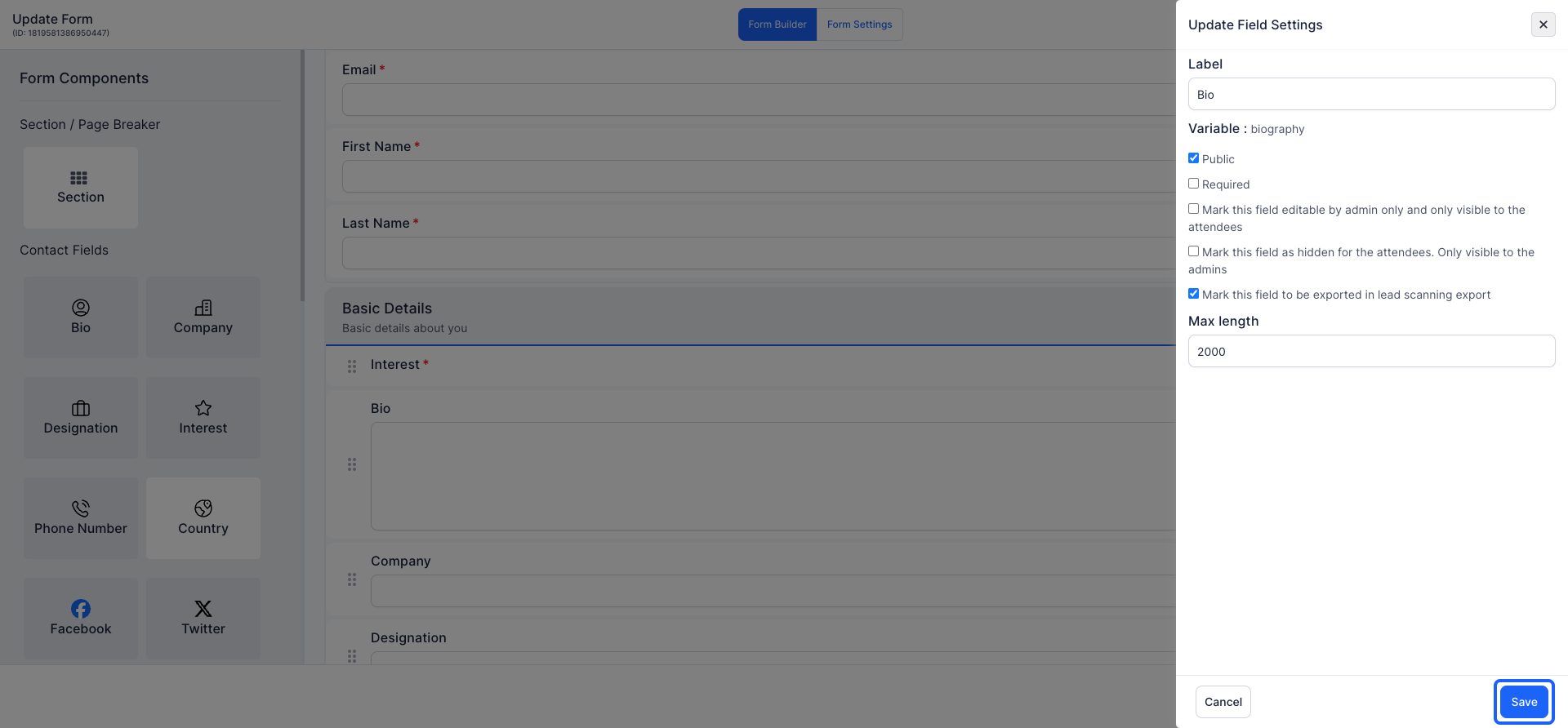
10: Click on the "Save" button to save the final version of the form.