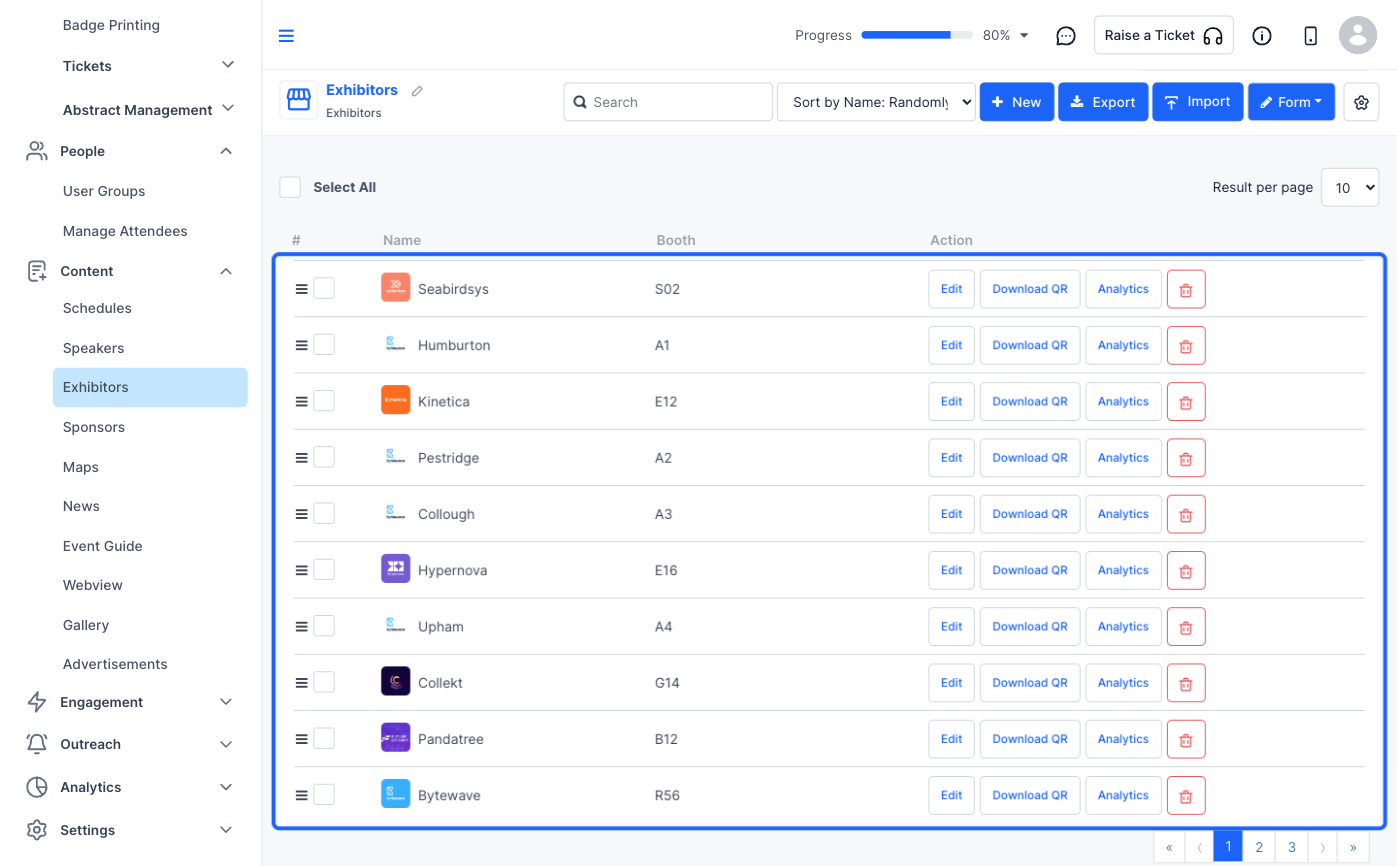In case you have a lot of Exhibitors for the event, bulk import can help simplify the process.

Interactive Guide
Or check the step-by-step guide
1: Access the Eventify Admin Panel and navigate to Content > Exhibitors
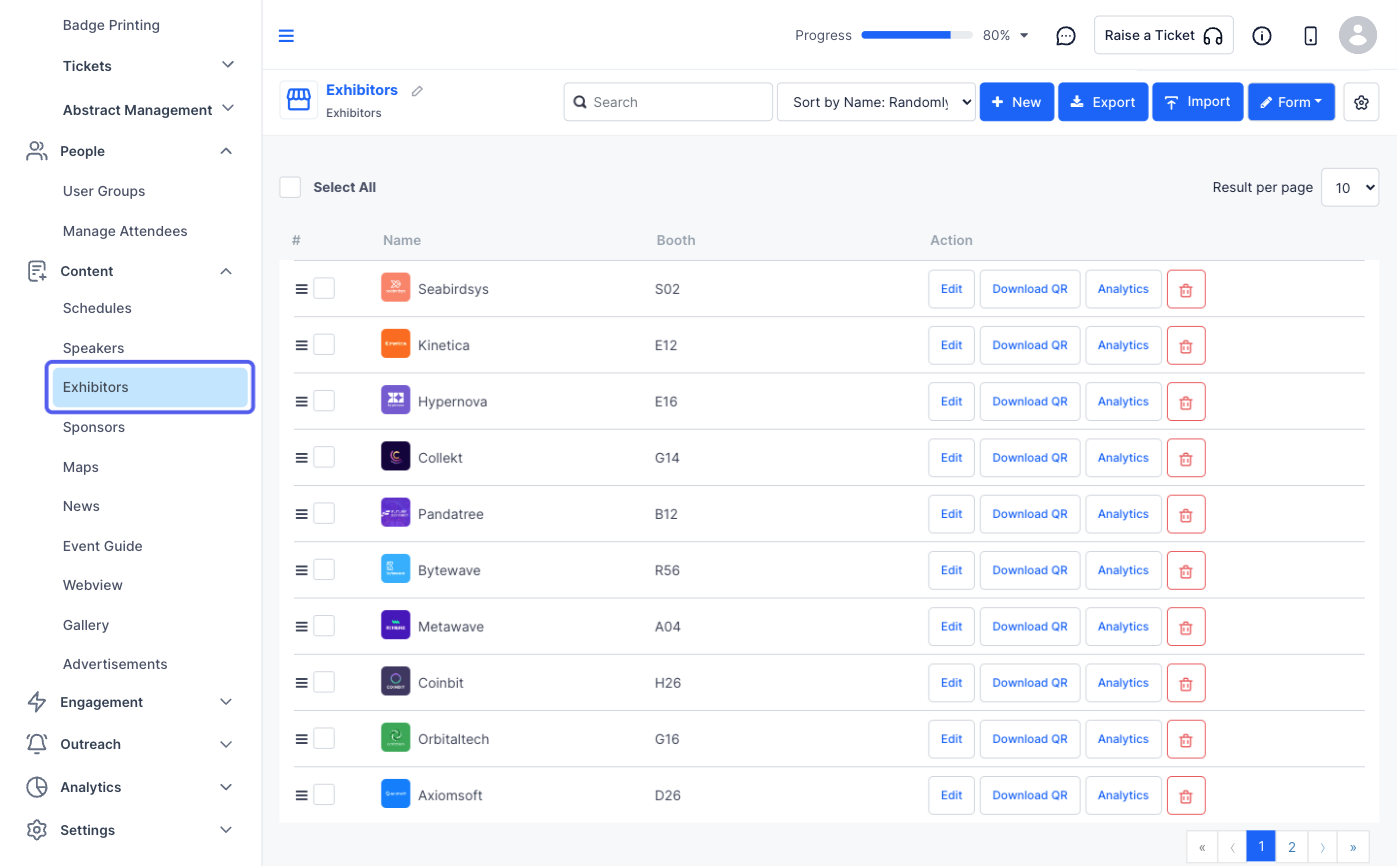
2: You can add exhibitors one by one or bulk import them
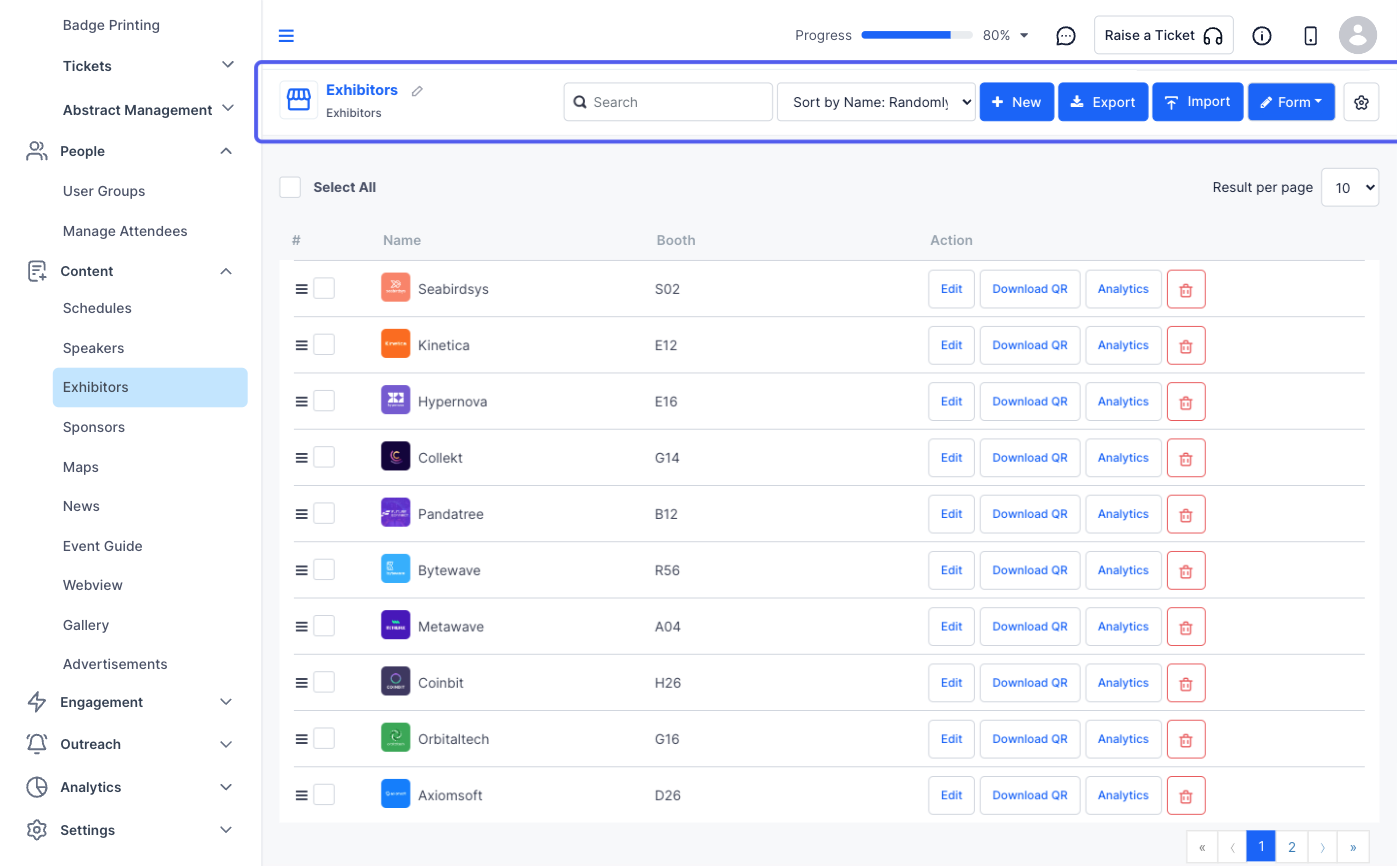
3: To bulk import, click on the "Import" button
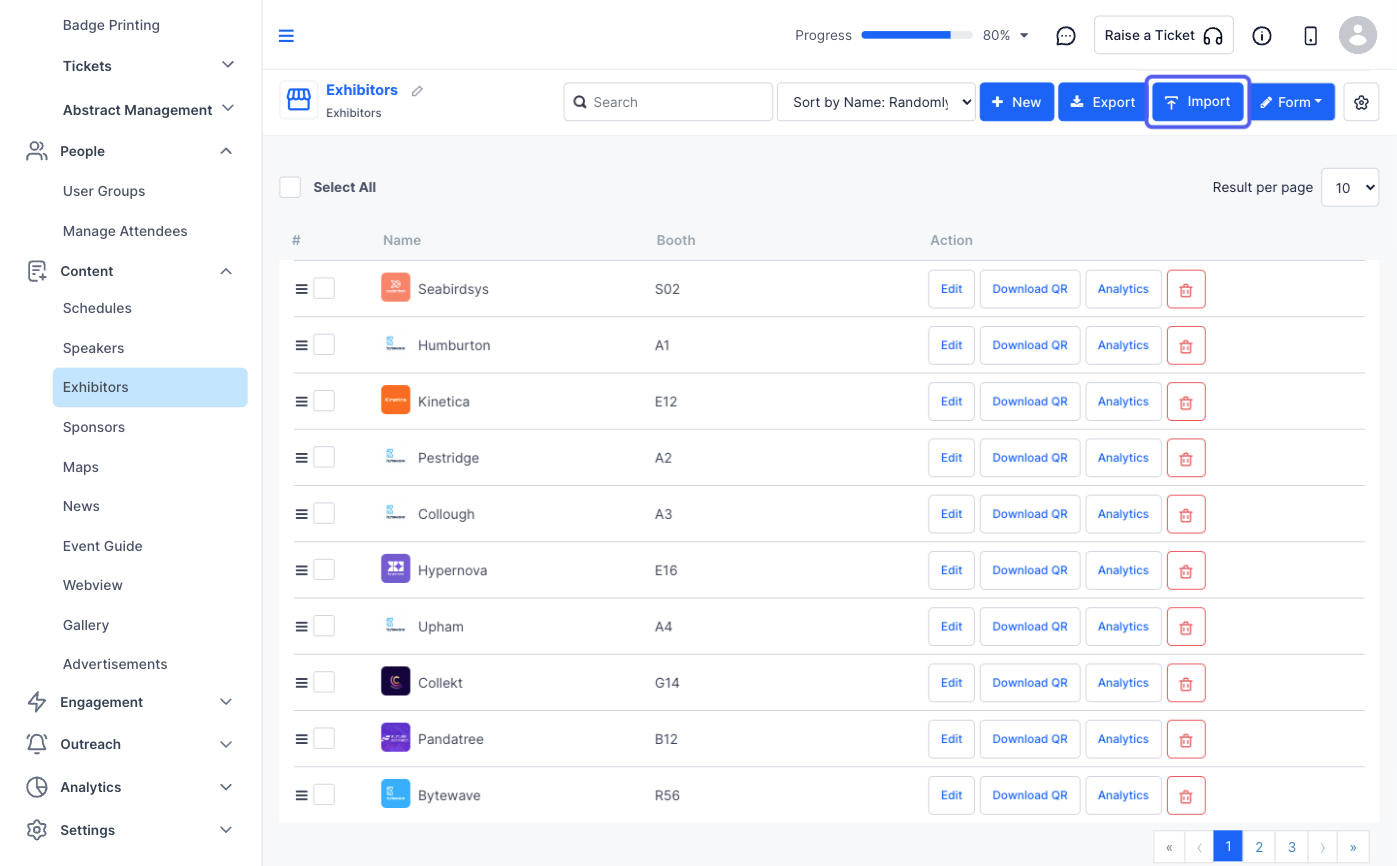
4: Before importing the file, make sure the data in it is formatted correctly. You need to download the sample file either in csv or xls format to compare your data
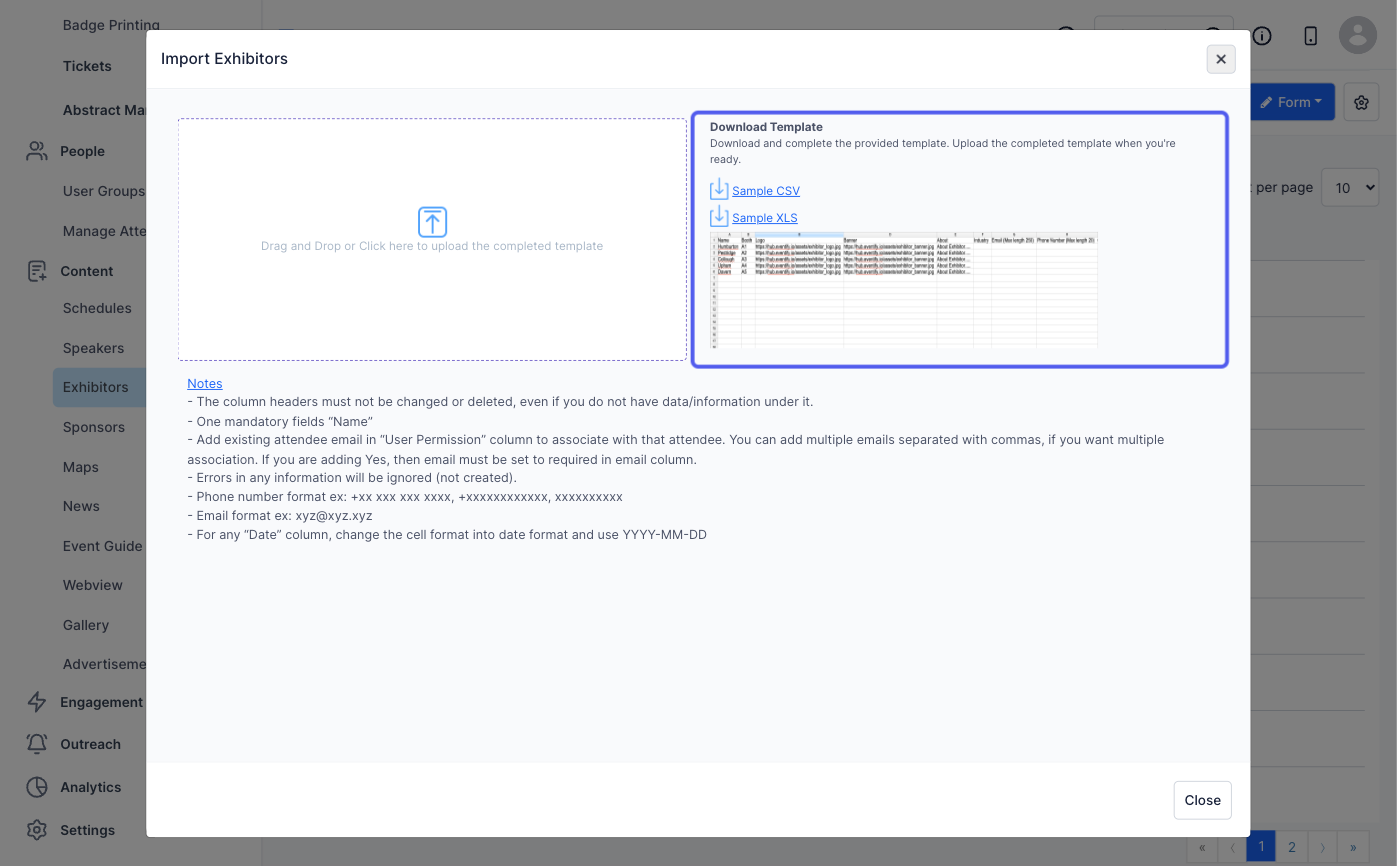
5: Make sure to take care of the instructions related to the data
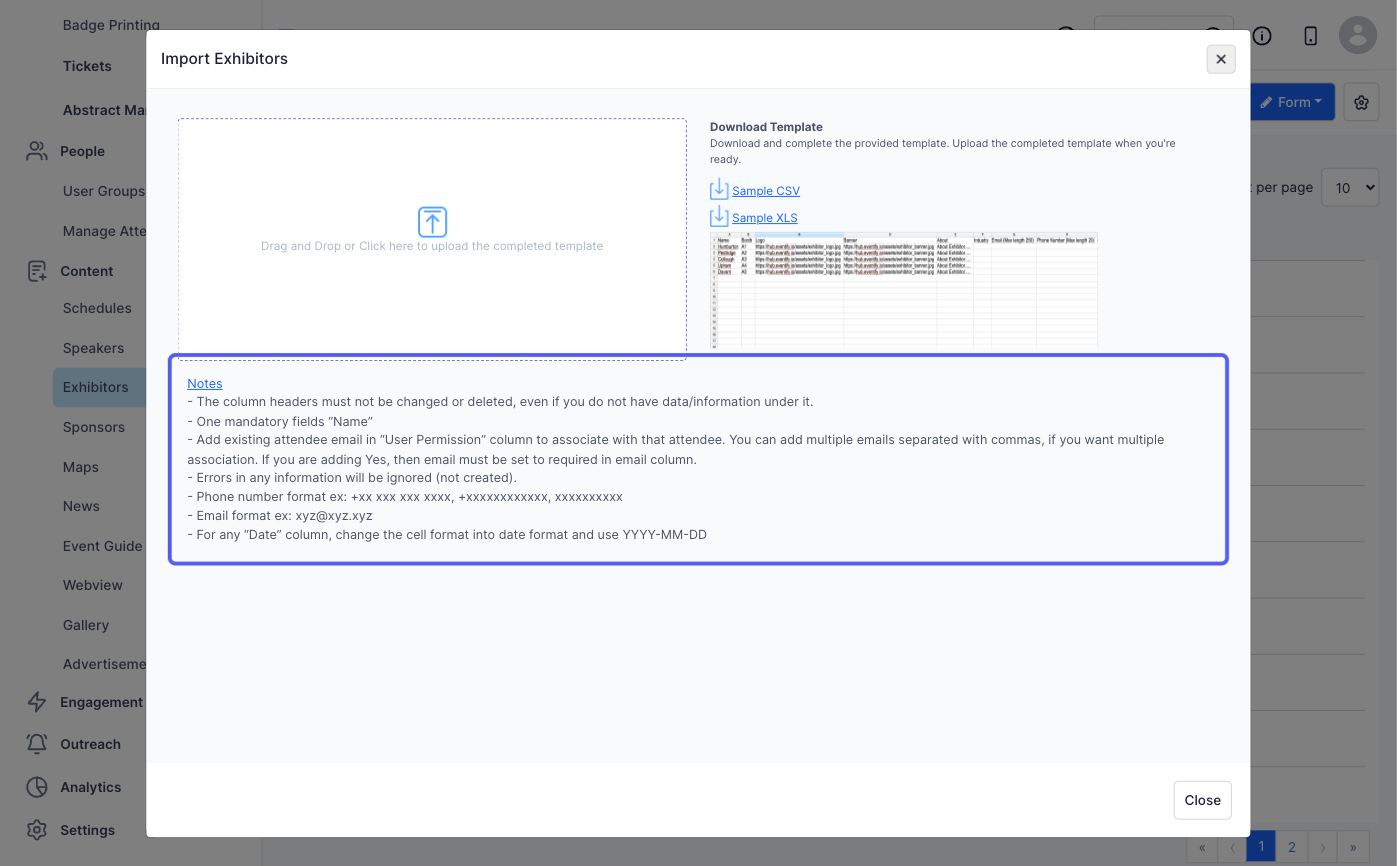
6: Once the file is ready, “Drag and Drop" or Browse to upload the file
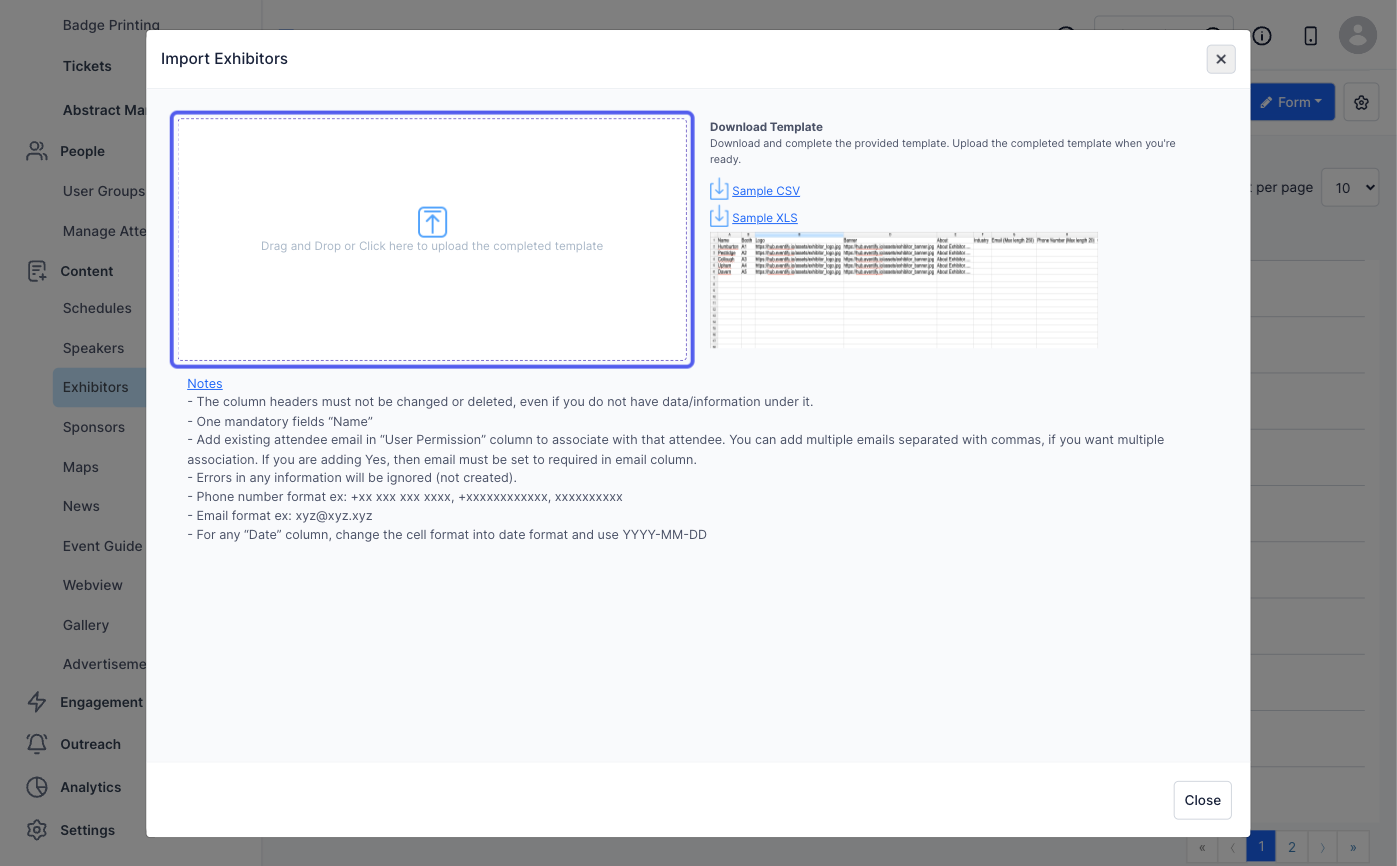
7: You can see the file preview and will receive errors in case your file has data that does not match the required format
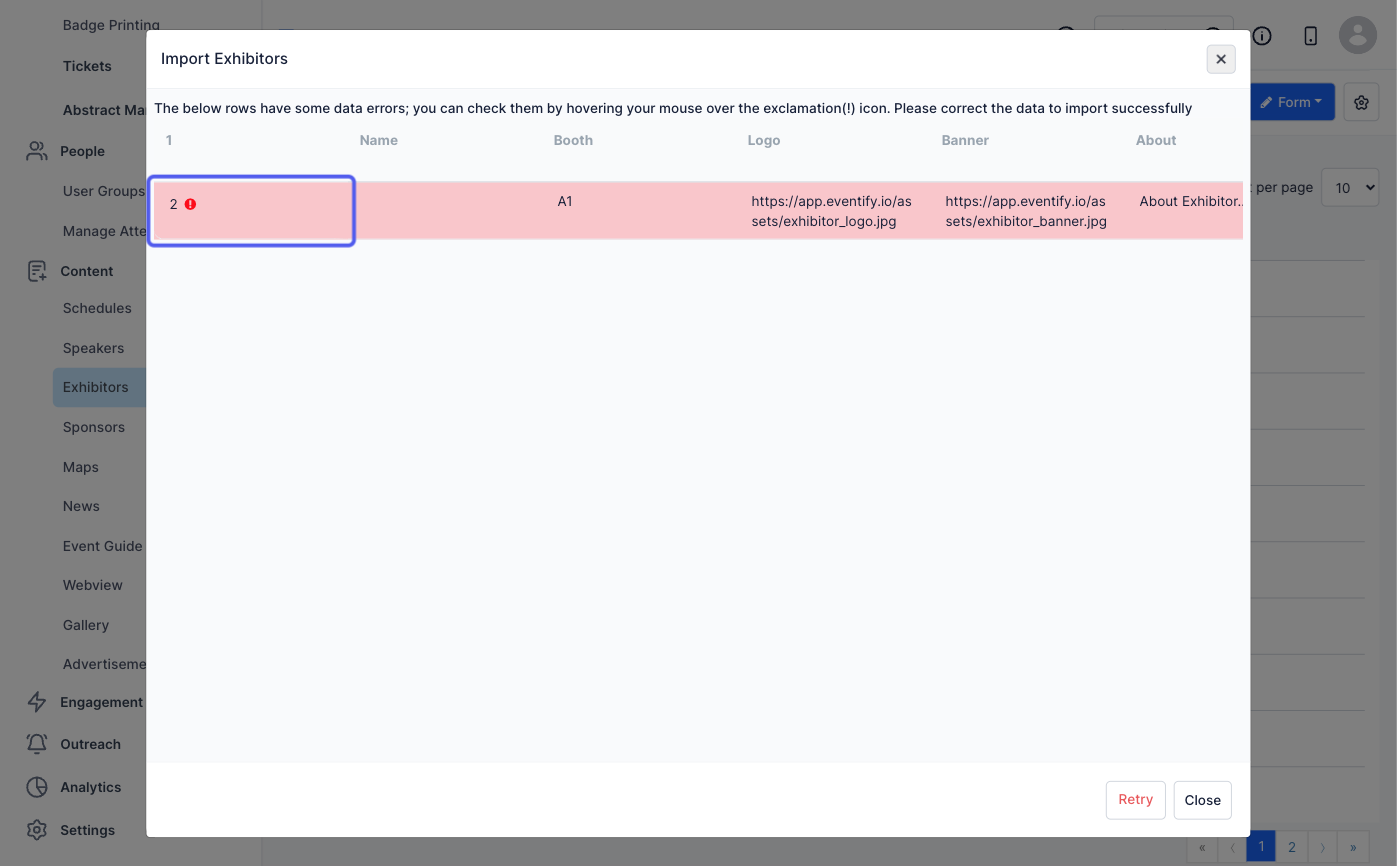
8: By clicking on the info icon on the marked rows, you can check the exact error that is present in the data
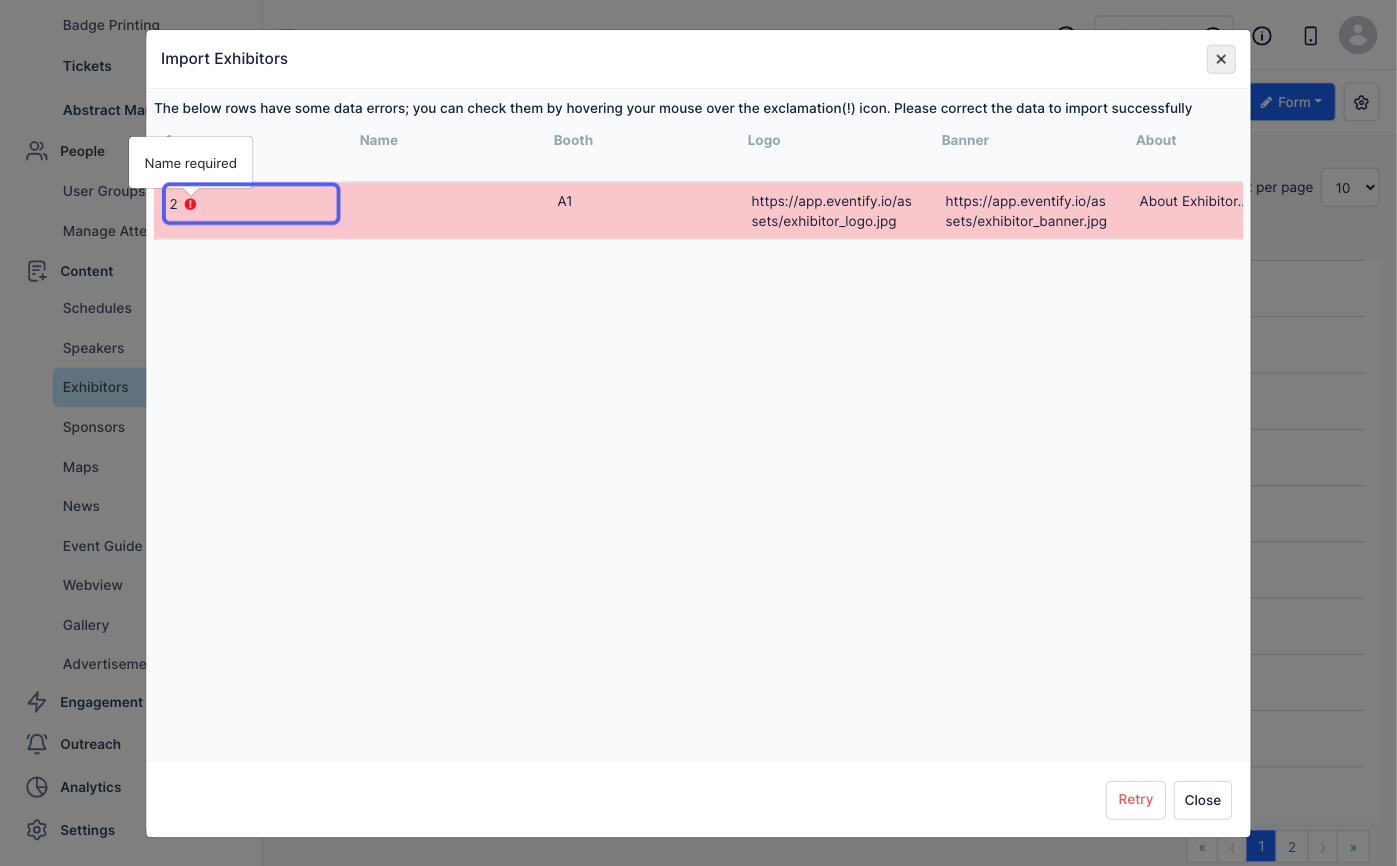
9: Click the “Close” button to exit import and correct the file
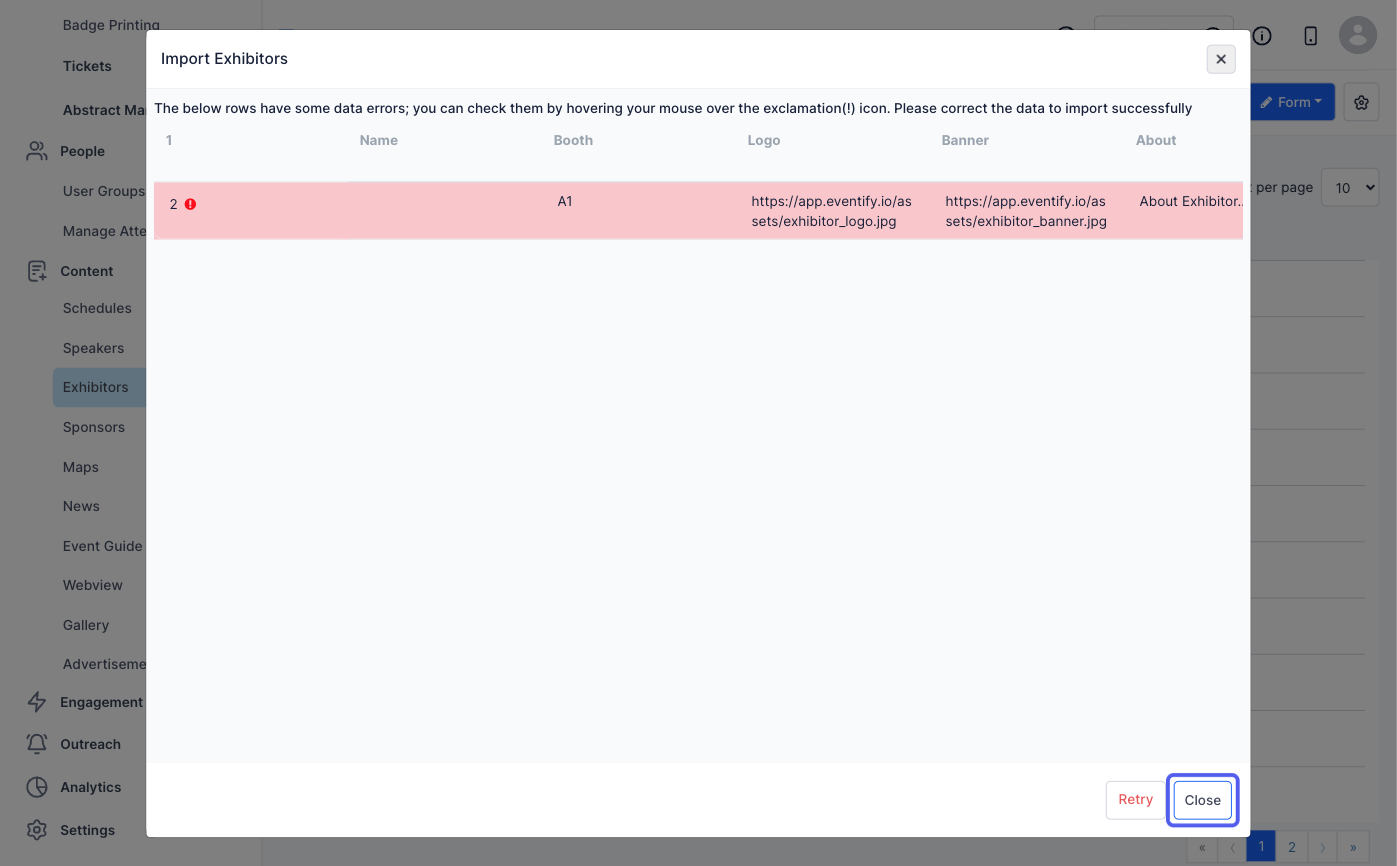
10: When your file is error free, you will get the option to Import it
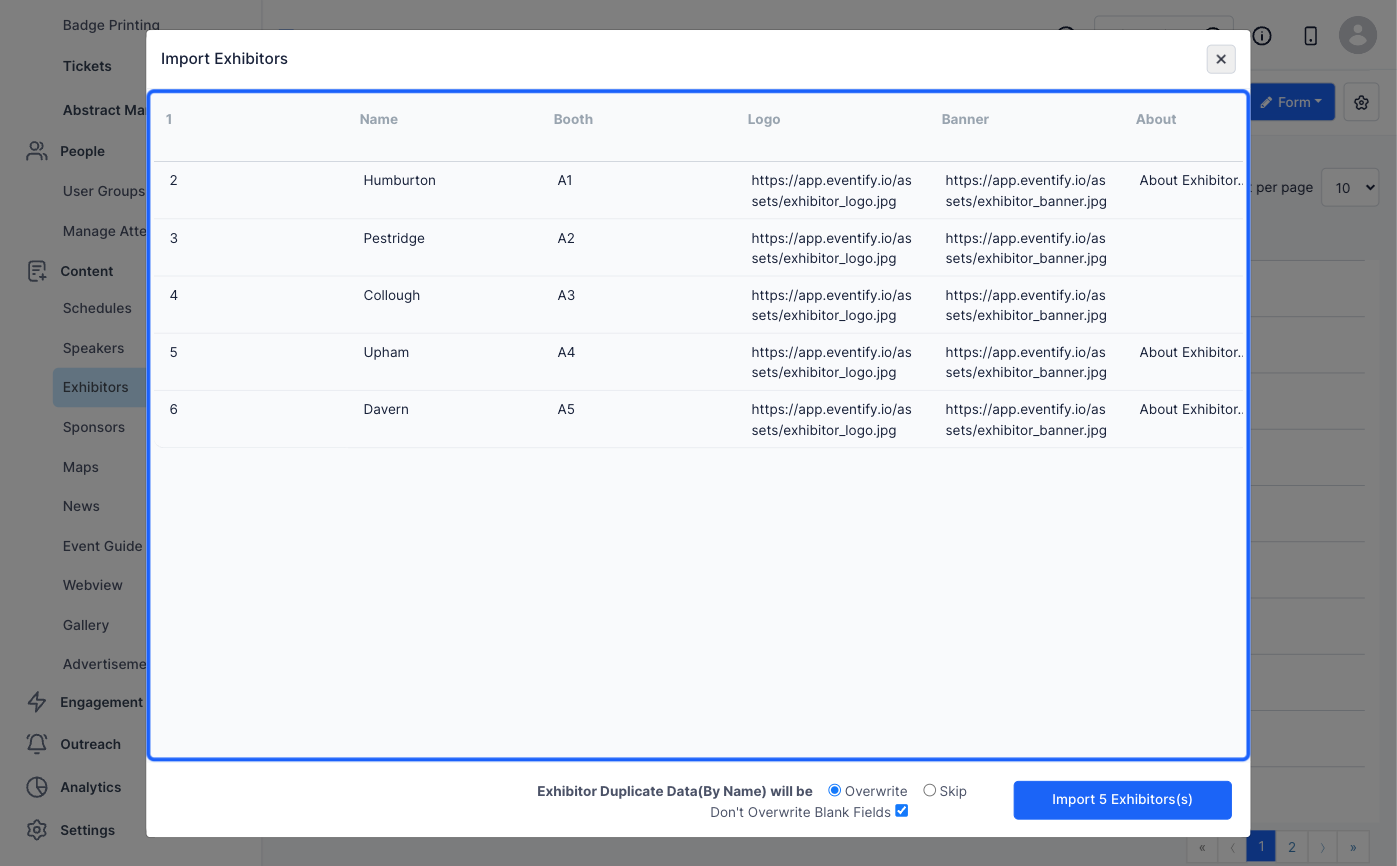
11: Make sure to check this step whether you want to overwrite the existing data or Skip overwrite to ensure proper import
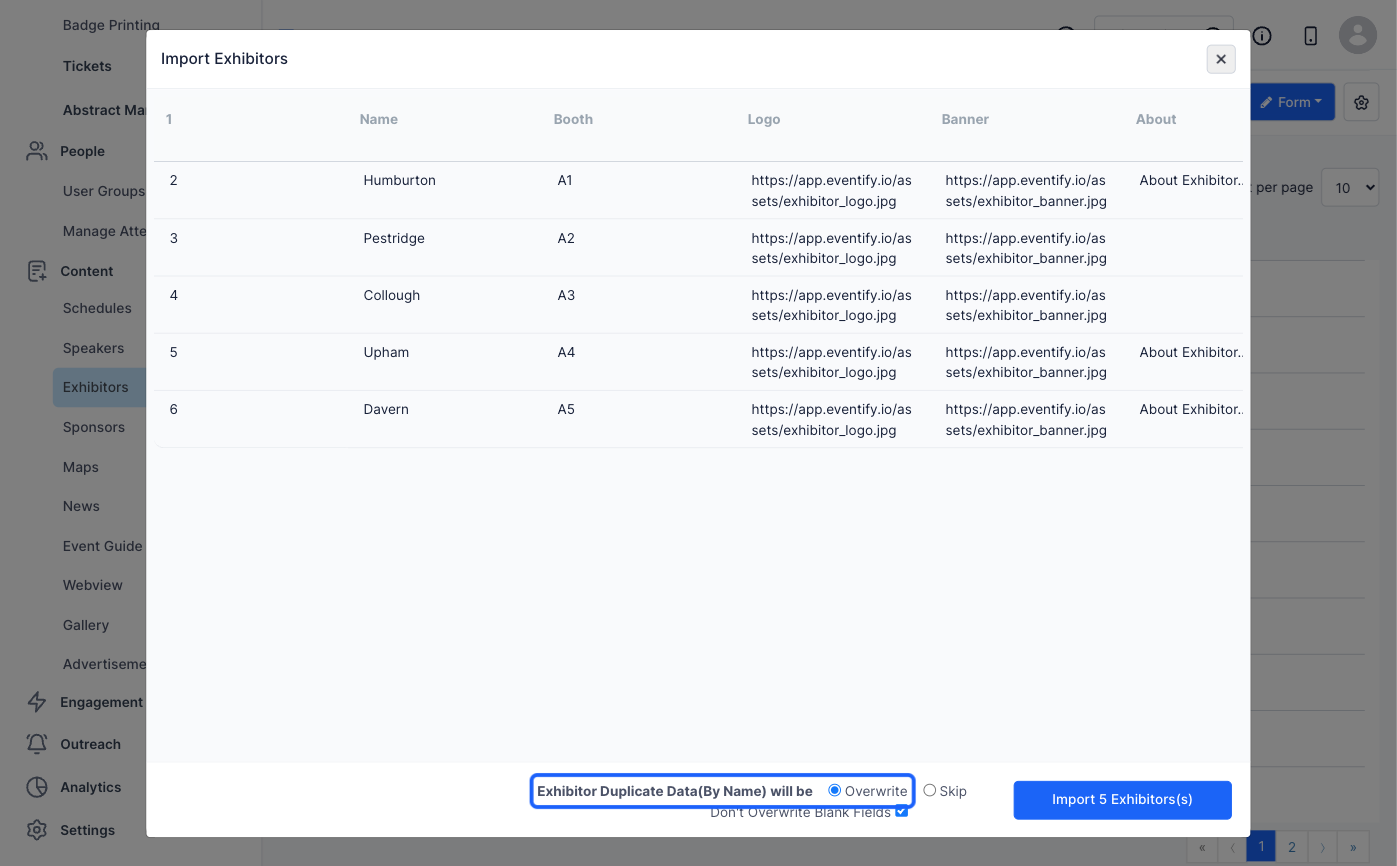
12: Click on the “Import” button to begin importing
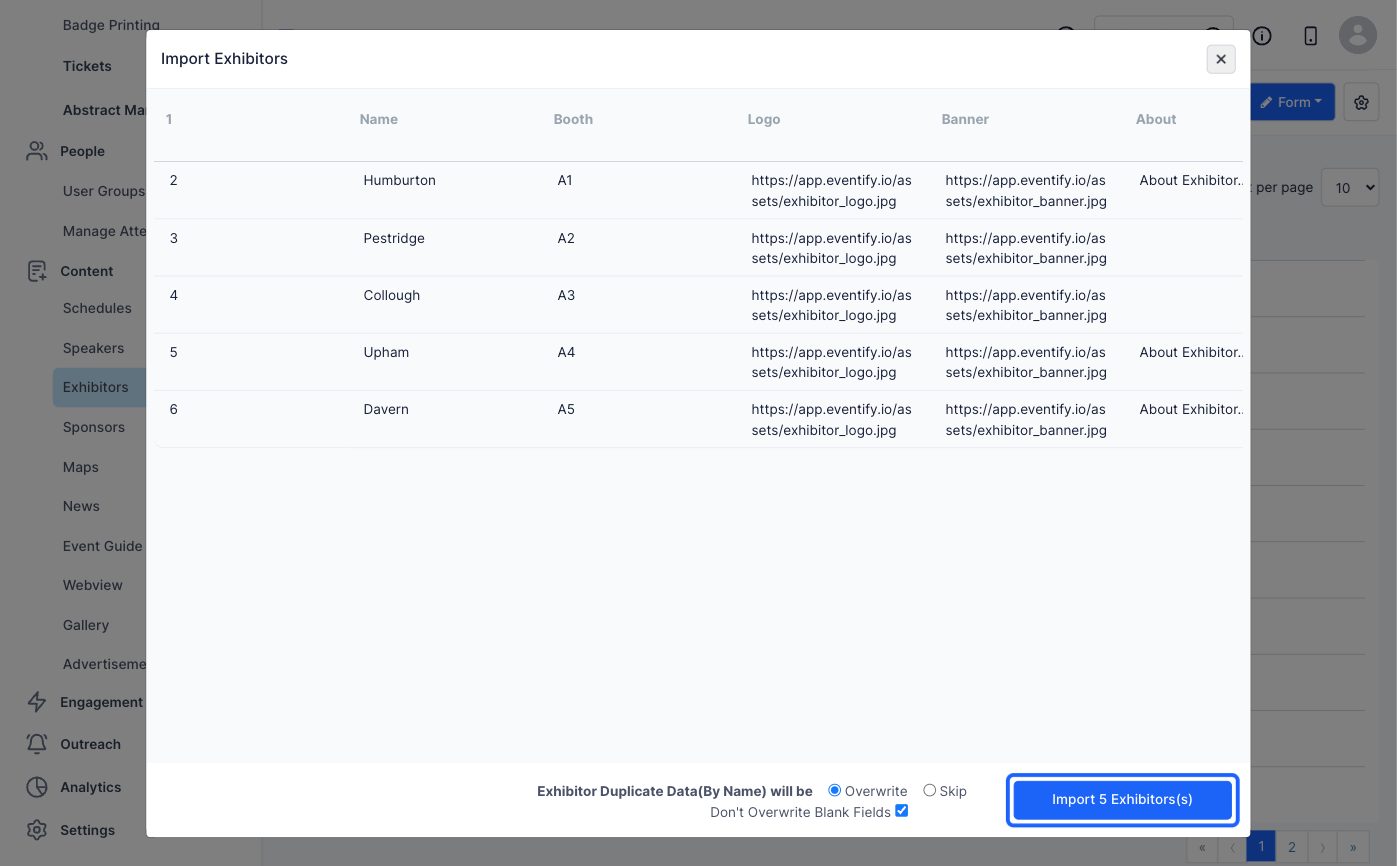
13: You will find the imported exhibitors in the exhibitor table