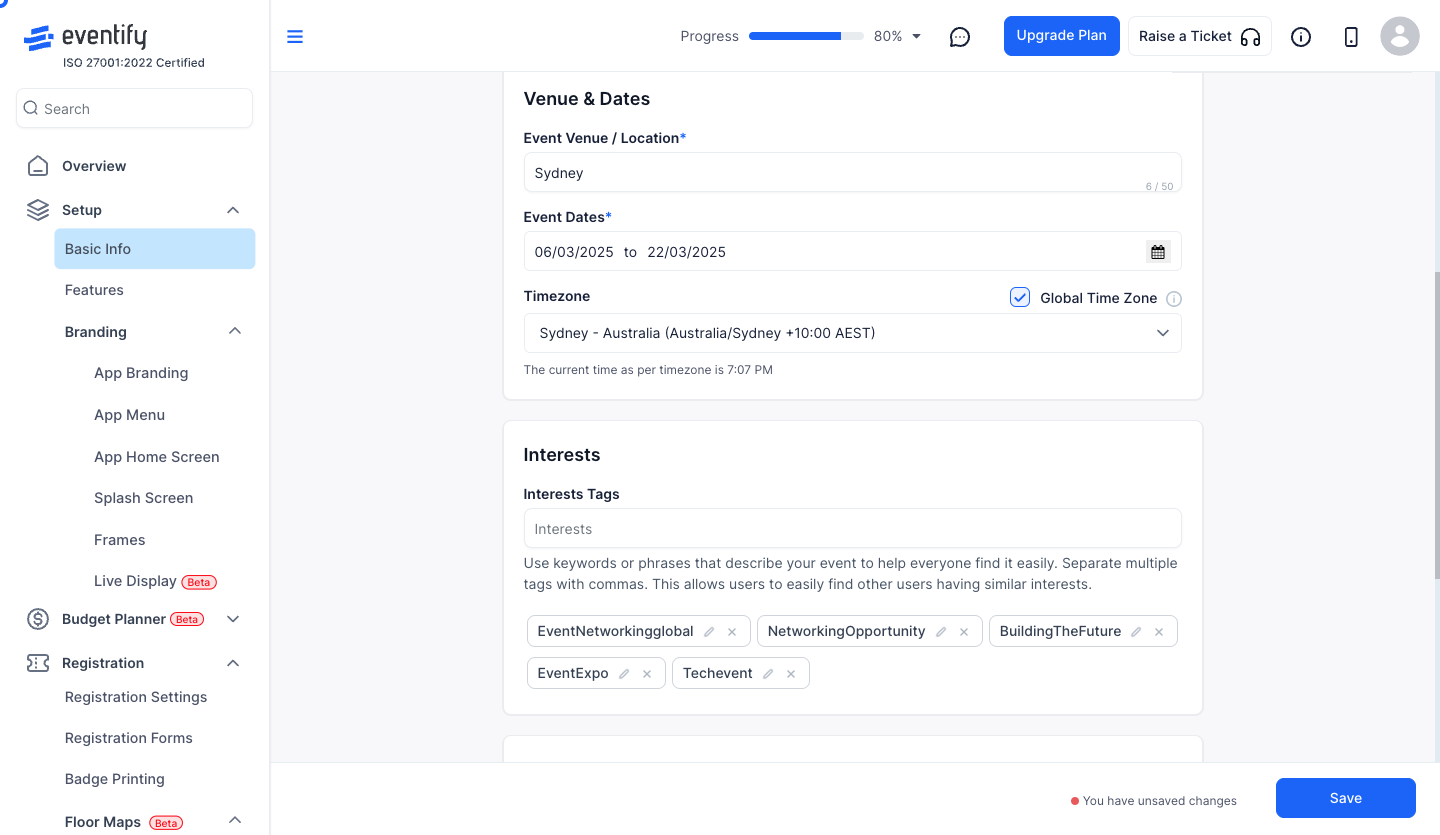Setting event dates is a crucial step in the planning process, as it impacts everything from attendee availability to venue scheduling and overall event success. Here is how you can set it up:

Interactive Guide
Or check the step-by-step guide
1: Access the Eventify Admin Panel and navigate to Setup
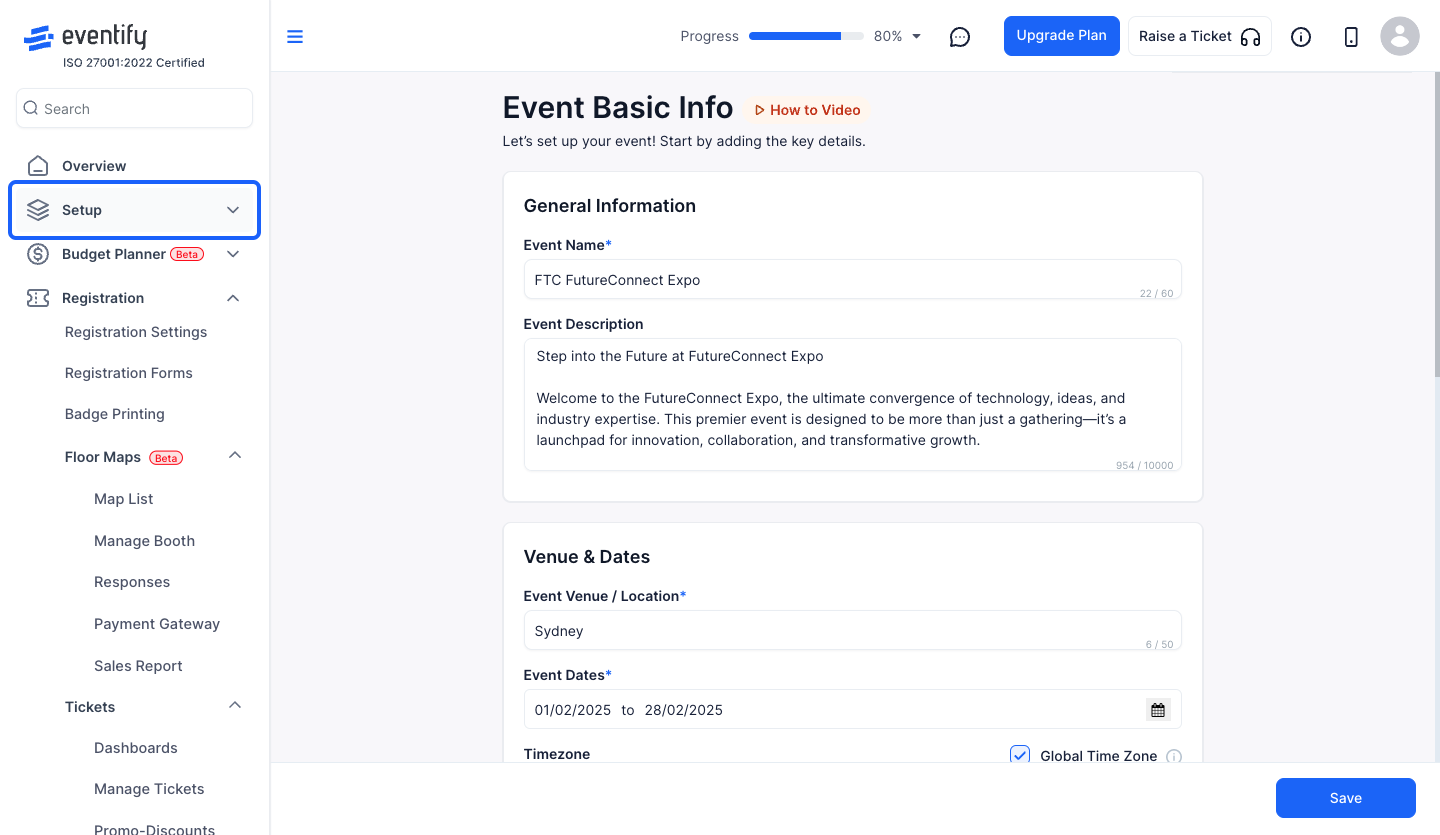
2: Click on Basic Info
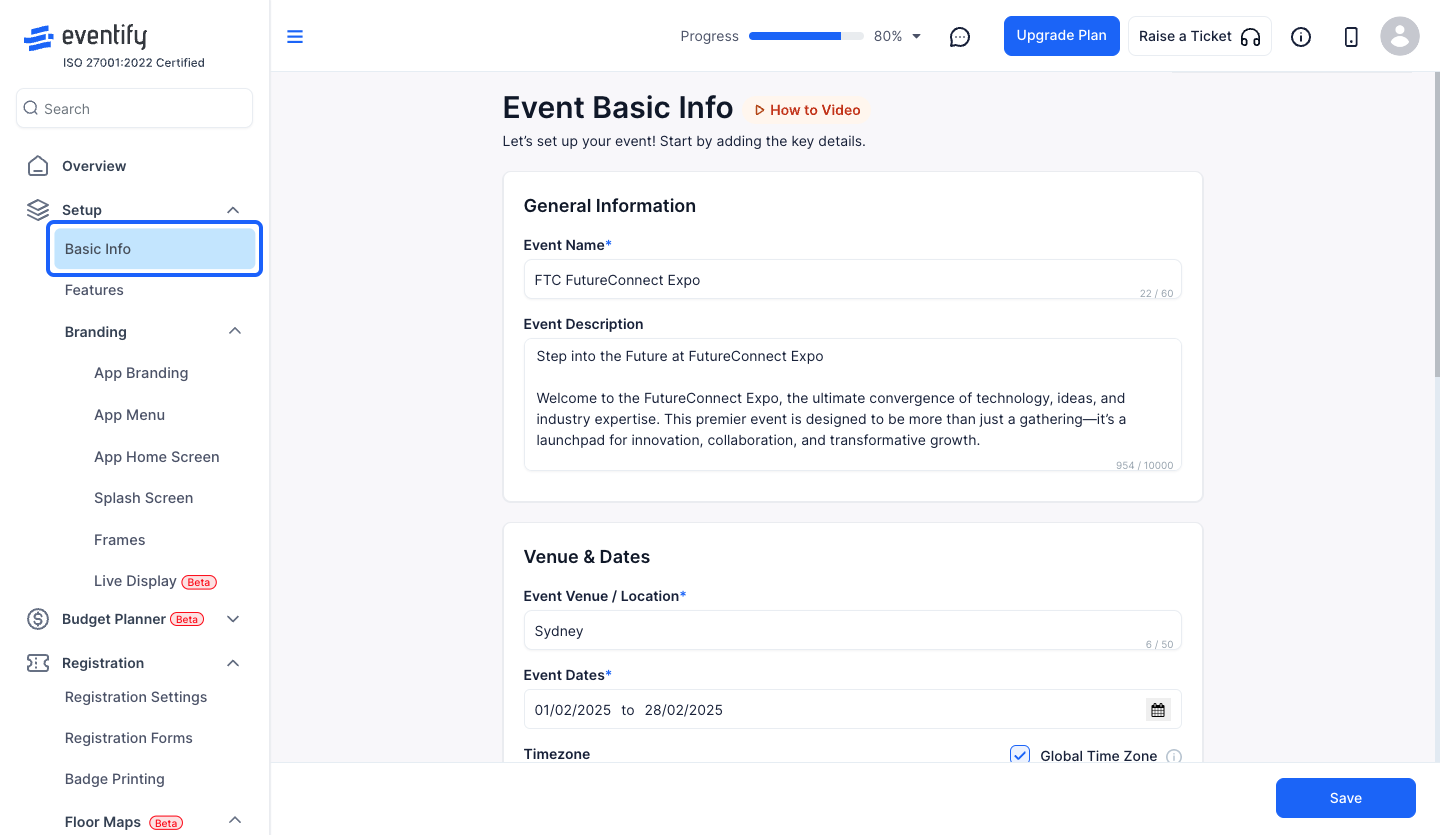
3: Go to Venue & Dates
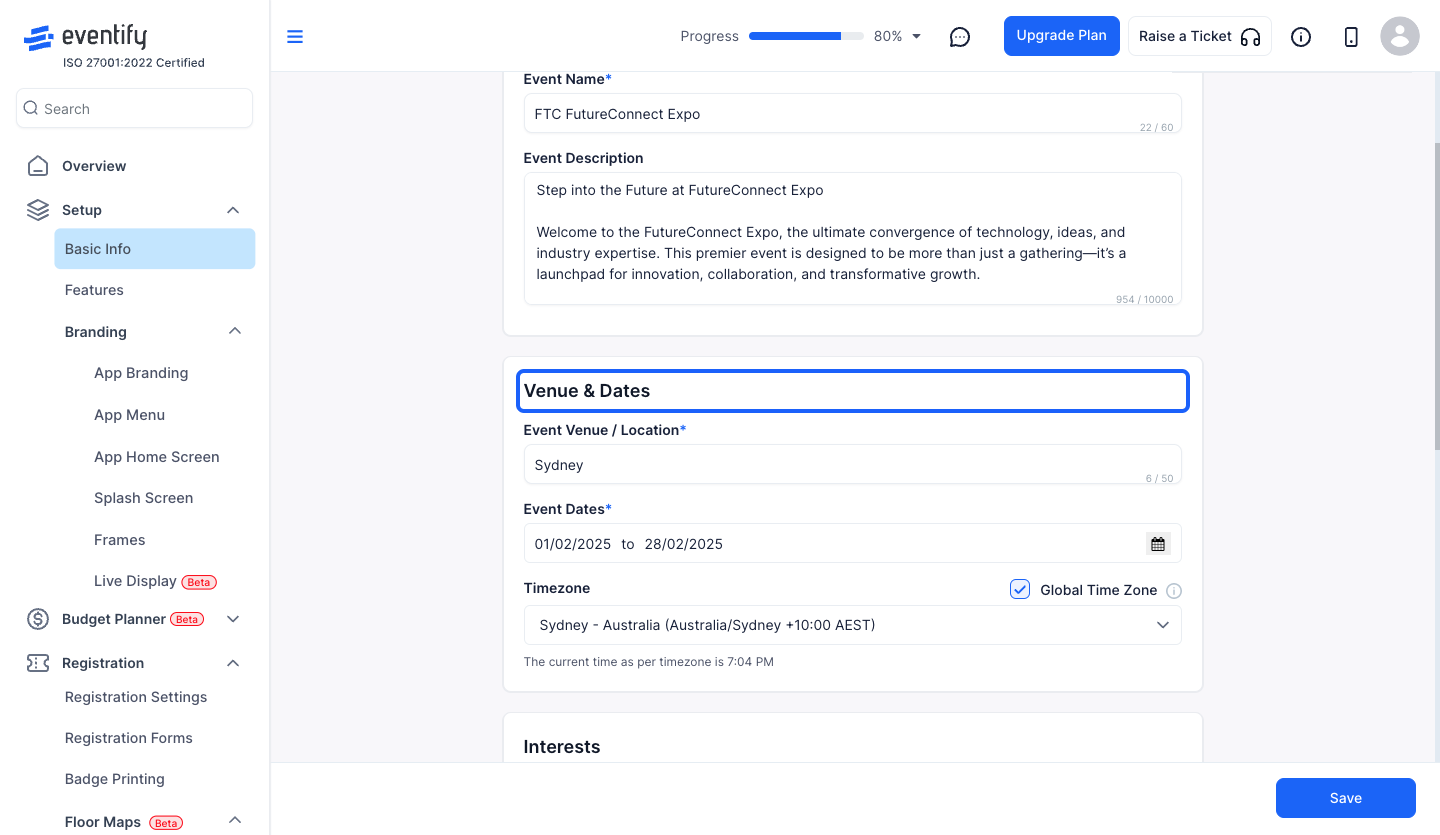
4: Click on the "calendar" button to open the calendar
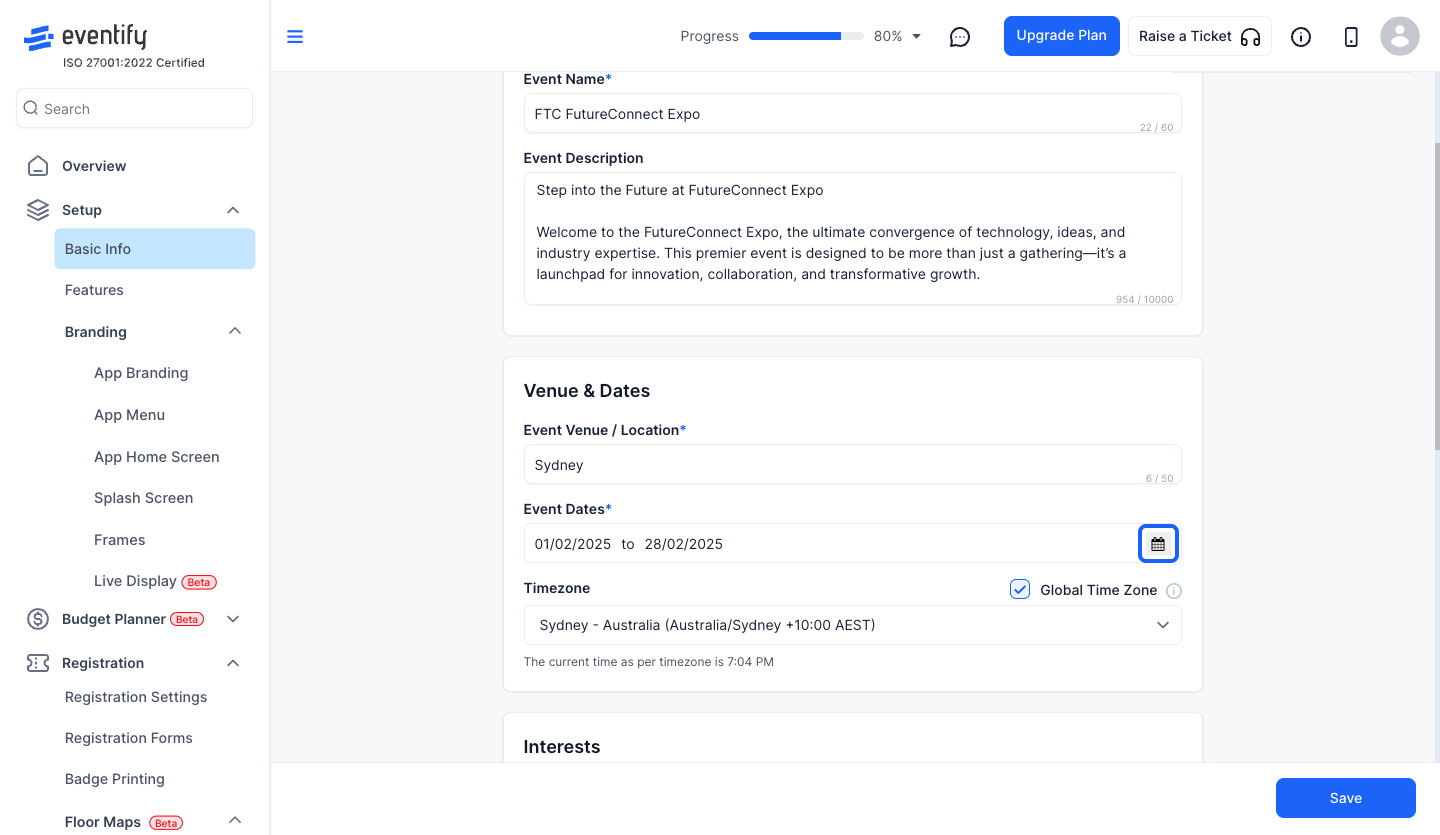
5: Set the Start Date
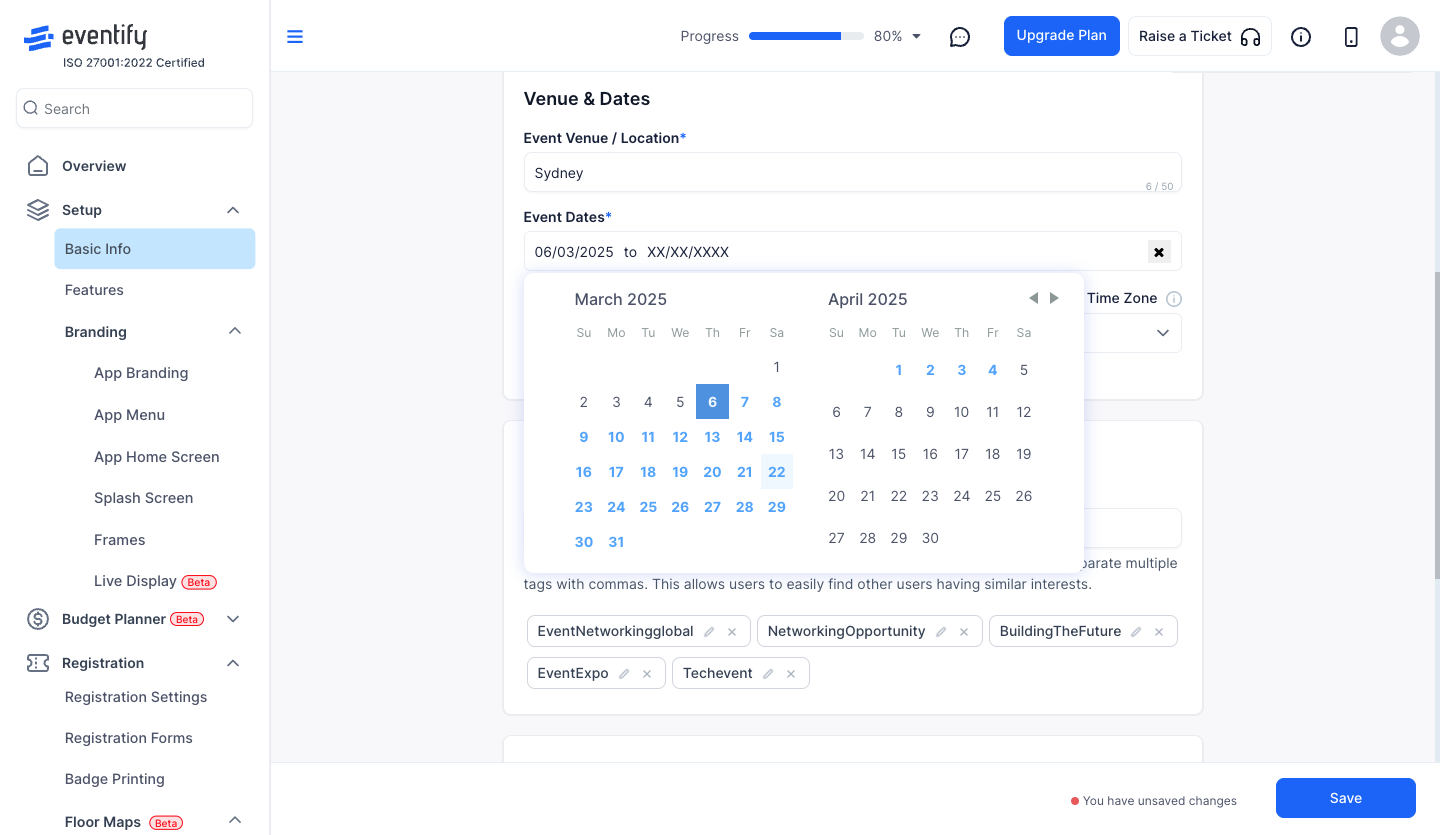
6: Set the End Date
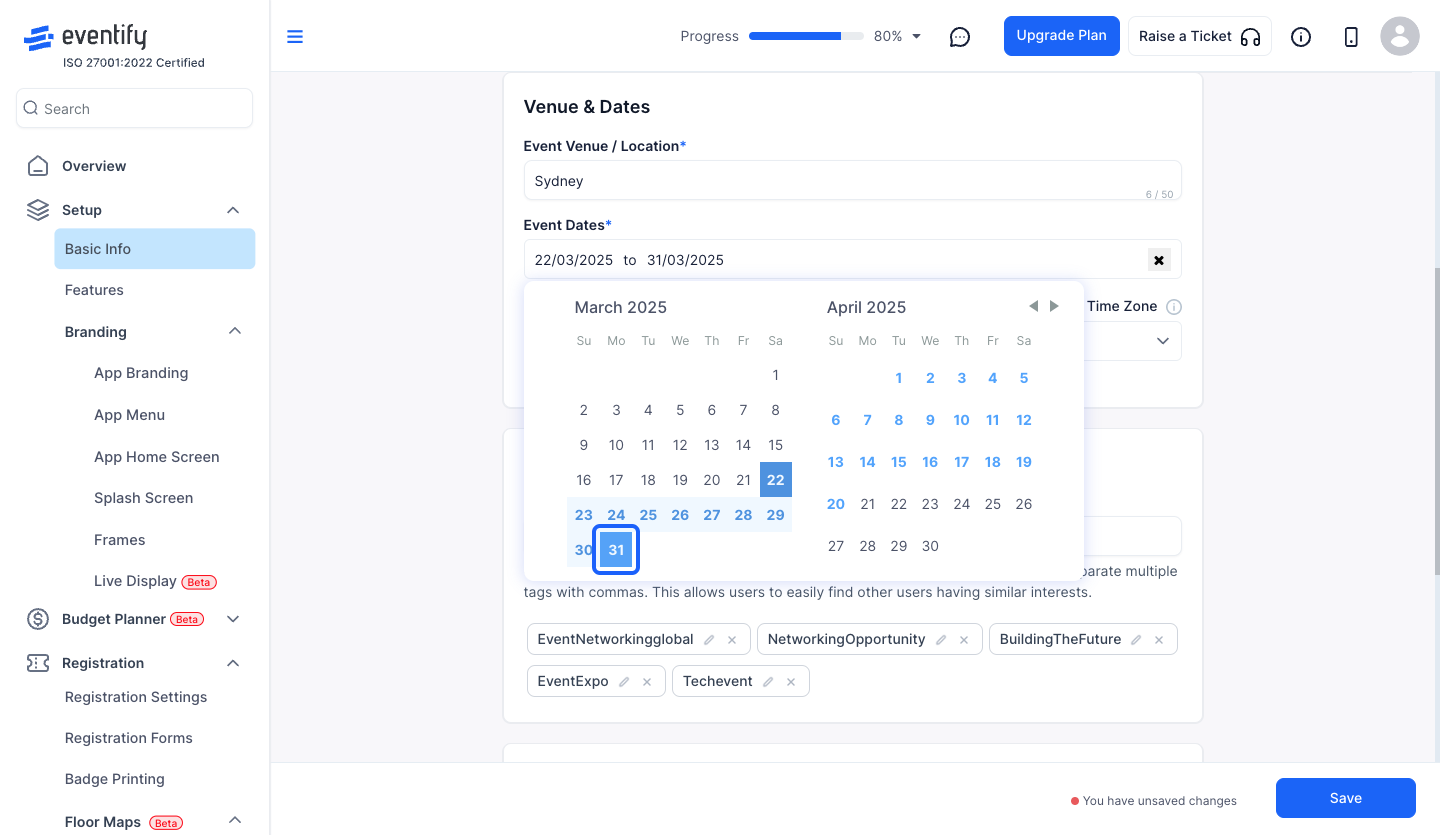
7: The event dates are set
Note: You can set the dates with max 30 days duration