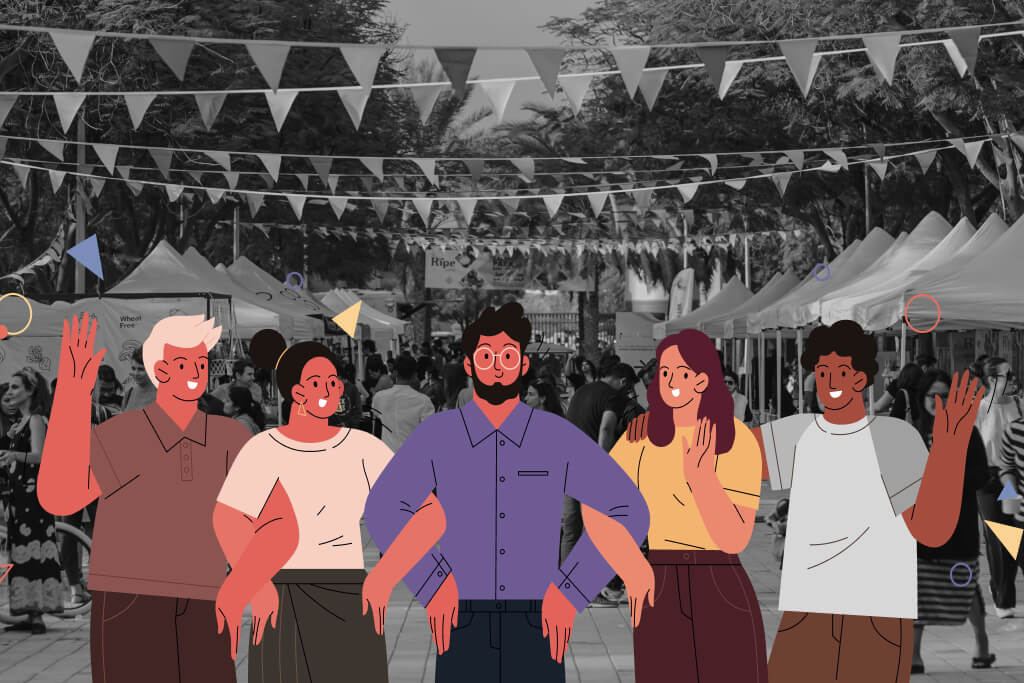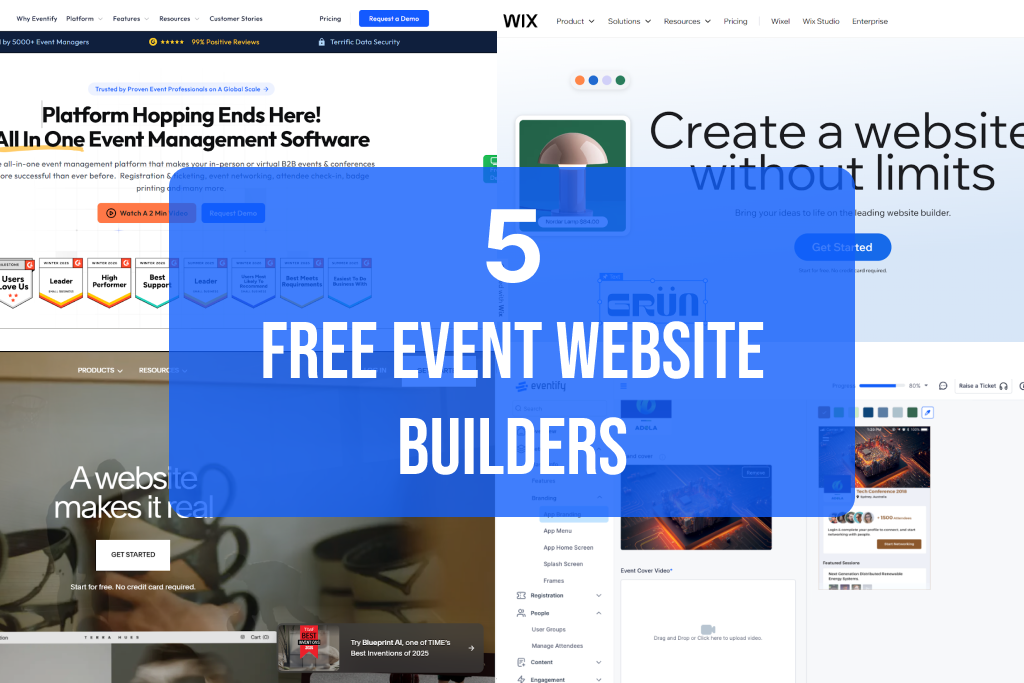“It’s WHO you know that matters”
For practically everyone, knowing the RIGHT people at the RIGHT time for the RIGHT purpose makes things a lot easier. Conference attendees are no exception to this. In an early 2019 study, it was reported that for nearly 83% of B2B event visitors worldwide, networking was the topmost priority (‘learning’ occupied a distant second spot, followed by ‘entertainment’). It’s all about getting the chance to meet and interact with like-minded industry peers and using a common platform to exchange pertinent information.Eventify serves as a fully customisable conference app builder platform that puts GREATER FLEXIBILITY in the hands of the final users/attendees. Apart from being able to receive real-time push notifications and emails from organisers, a user can also invite and chat with fellow attendees, and set up one-on-one business appointments. Here’s how appointments can be fixed on event apps:
Step 1: Log on to the conference app.
Use your system-generated username and password (included in ‘Welcome Email’) to sign in on the app.
Step 2: Tap on the ‘Start Networking’ button.
Get started with networking by tapping on this button - right on the home screen of your conference app.
Step 3: View Contact Suggestions
The tag-based networking feature of Eventify automatically shows you a list of like-minded fellow attendees (i.e., people with the same ‘user interests’).
Step 4: Send Invites
Tap any suggested contact to invite that person for a chat. Users can send as many invites as they want.
Step 5: Start Chatting
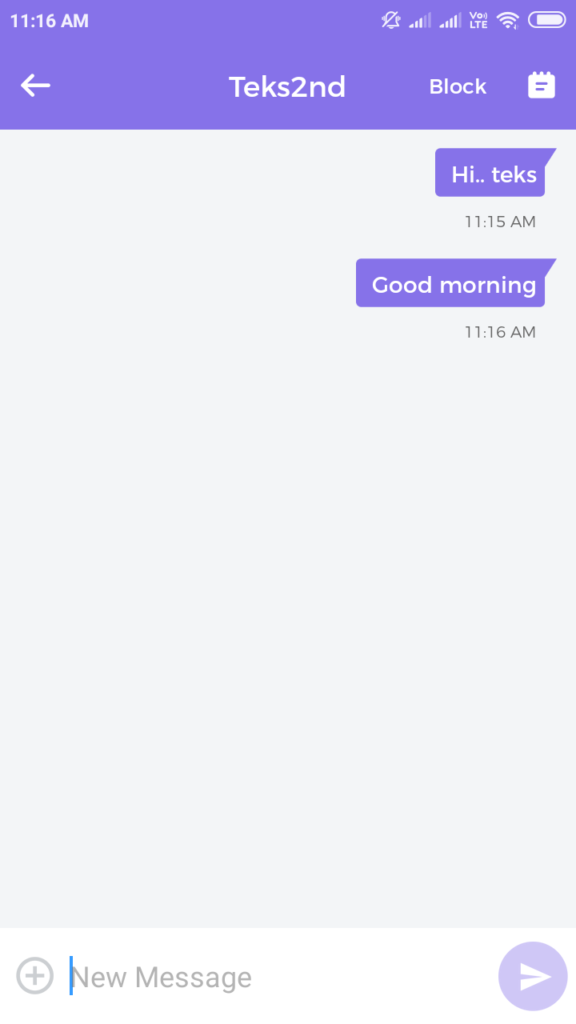
Start sending and receiving private messages with a fellow-attendee, after (s)he accepts your chat invitation. Apart from text messages, users can also send/receive media content (e.g., image files).
Step 6: Set Up An Appointment

Tap the ‘calendar’ icon on the top right to start scheduling an appointment.
Step 7: Select Date & Time

Choose the date and the exact time when you wish to meet and interact with the person.Note: You can edit the time/date of an appointment easily (with the ‘Reschedule’ option)
Step 8: Send The Appointment Invite
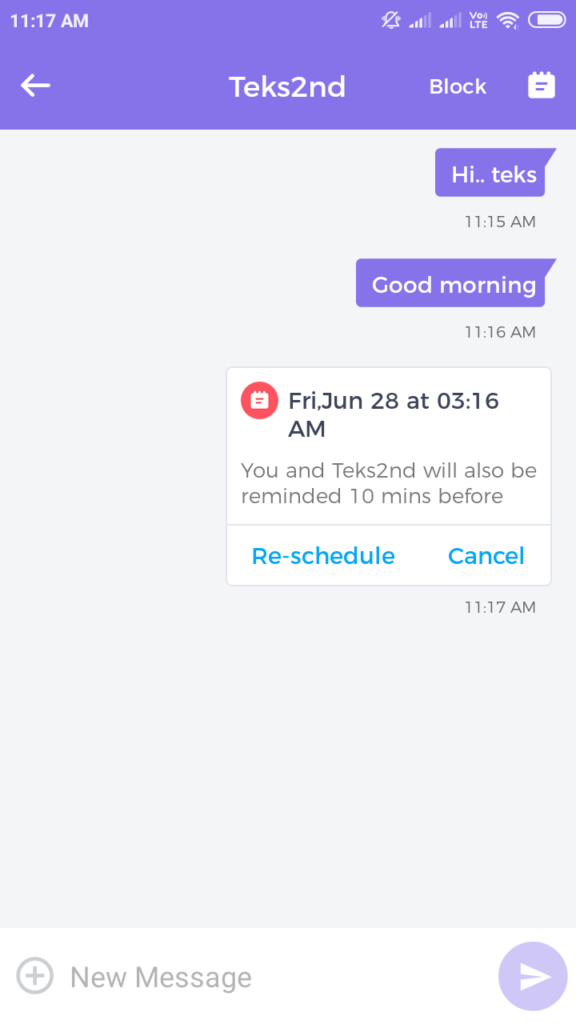
After finalising everything, send the meeting invite on the chat screen.
Step 9: Wait For The Other Person To Respond
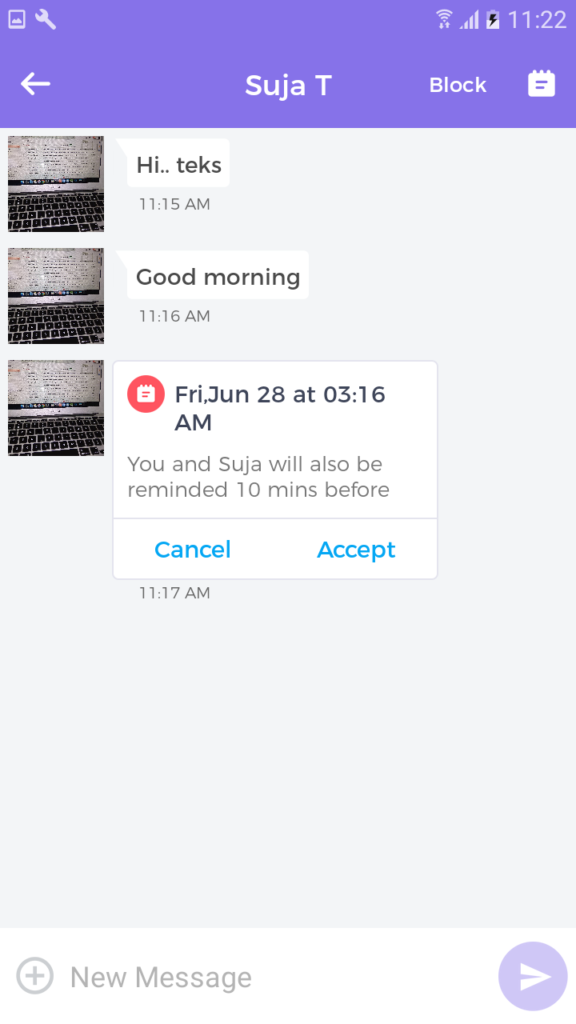
The invite you send will become instantly visible to your chat partner. (S)he can either accept or cancel the meeting request.
Step 10: Have A 1-on-1 Meeting
After the other person accepts your meeting request, the appointment can take place at a pre-decided location at the event venue.Eventify uses cutting-edge algorithms to match event-attendees with like-minded individuals only. What’s more - due diligence is exercised, to verify the profiles of all users (ensuring complete security). Through this feature, a particular user can spend limited time-periods with fellow conference-delegates, exchange information, and hopefully, strike up a mutually beneficial business relationship.Attendees - those who spend often-not-that-insignificant amounts of money on event tickets - are, understandably - looking to maximise the value from participating in an event. Conference apps created on the Eventify platform bolster networking, facilitate setting up one-to-one appointments, and make business events all the more worthwhile.






.png)